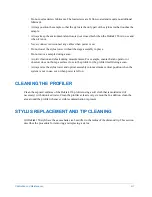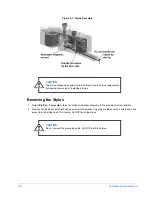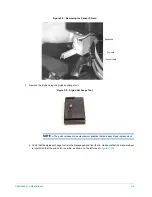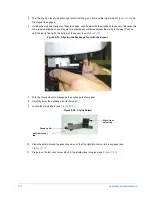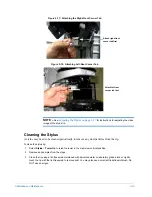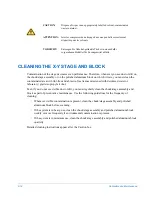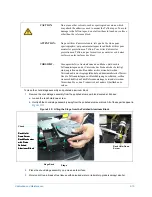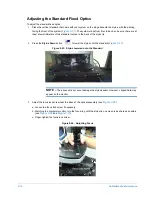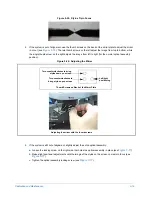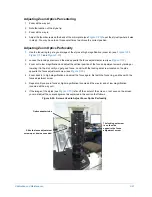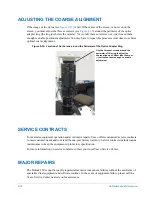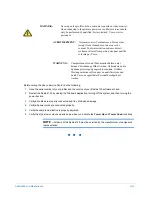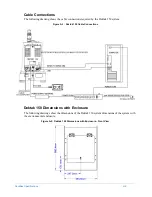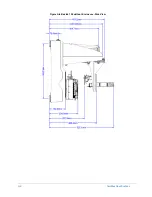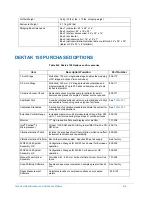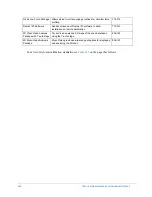Calibration and Maintenance
9-21
Adjusting Zoom Optics Parcentering
1
Zoom all the way out.
2
Note the location of the stylus tip.
3
Zoom all the way in.
4
Adjust the thumb screws on the back of the mirror plate (see
) to put the stylus tip where it was
in step 2. You may have to do this several times to achieve the correct position.
Adjusting Zoom Optics Parfocality
1
Use the focus ring to get a good image of the stylus at high magnification (zoom in). (see
2
Loosen the locking set screw on the side opposite the focus adjustment screw (see
).
3
Zoom out to low magnification and adjust the vertical position of the focus adjustment screw by raising or
lowering it in the slot, until you get good focus. Lock it with the locking set screw. located on the side
opposite the focus adjustment screw (see
4
Zoom back in to high magnification and adjust the focus again, first with the focus ring, and then with the
focus adjustment screw.
5
Repeat until you are in focus at high magnification (zoomed all the way in) and at low magnification
(zoomed all the way out).
6
If the image of the stylus (see
) is far off the center of the screen, or not even on the screen,
you must adjust the coarse alignment as explained in the section that follows.
Figure 9-29: Screws Used to Adjust Zoom Optics Parfocality
The locking set screw
is on the side
opposite the focus
adjustment screw.
Slide the focus adjustment
screw up or down as needed.
Optics adapter tube
Содержание Dektak 150
Страница 1: ......
Страница 2: ...P N 980 294 Standard P N 980 298 Cleanroom Revision A DEKTAK 150 SURFACE PROFILER USER S MANUAL ...
Страница 7: ......
Страница 17: ......
Страница 81: ......
Страница 105: ......
Страница 149: ......
Страница 191: ......
Страница 251: ......
Страница 257: ...A 6 Facilities Specifications Figure A 6 Dektak 150 without Enclosure Side View ...
Страница 258: ...Facilities Specifications A 7 Figure A 7 Dektak 150 Dimensions without Enclosure Top View ...
Страница 259: ...A 8 Facilities Specifications Figure A 8 Dektak 150 without Enclosure Center of Mass ...
Страница 273: ......
Страница 283: ......
Страница 320: ...3D Mapping Function E 37 Figure E 26 Database Options Button Figure E 27 Database Options Dialog Box ...
Страница 321: ......
Страница 331: ......
Страница 333: ......
Страница 336: ......
Страница 337: ......
Страница 349: ......