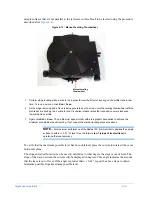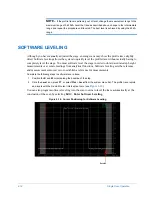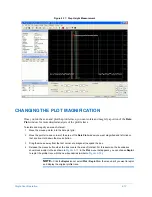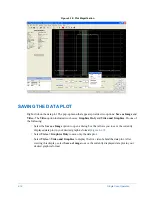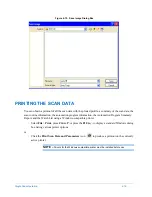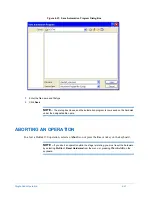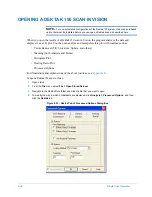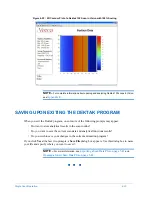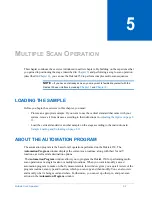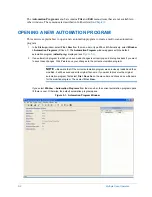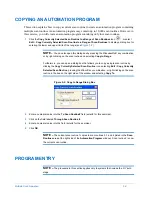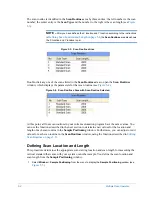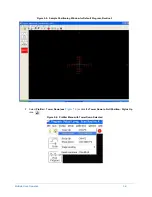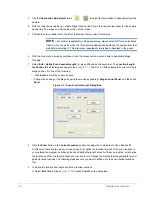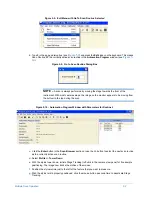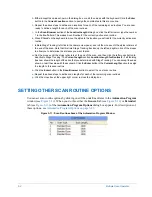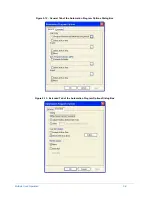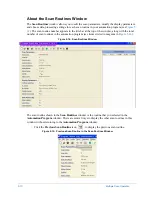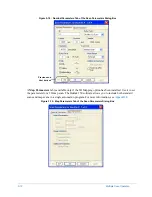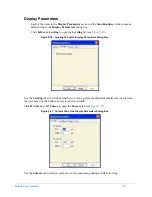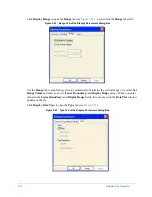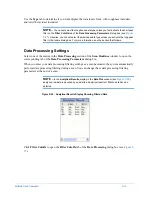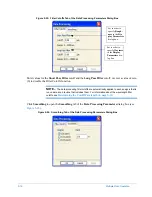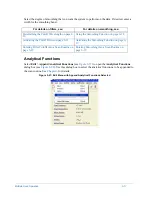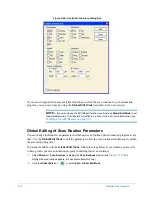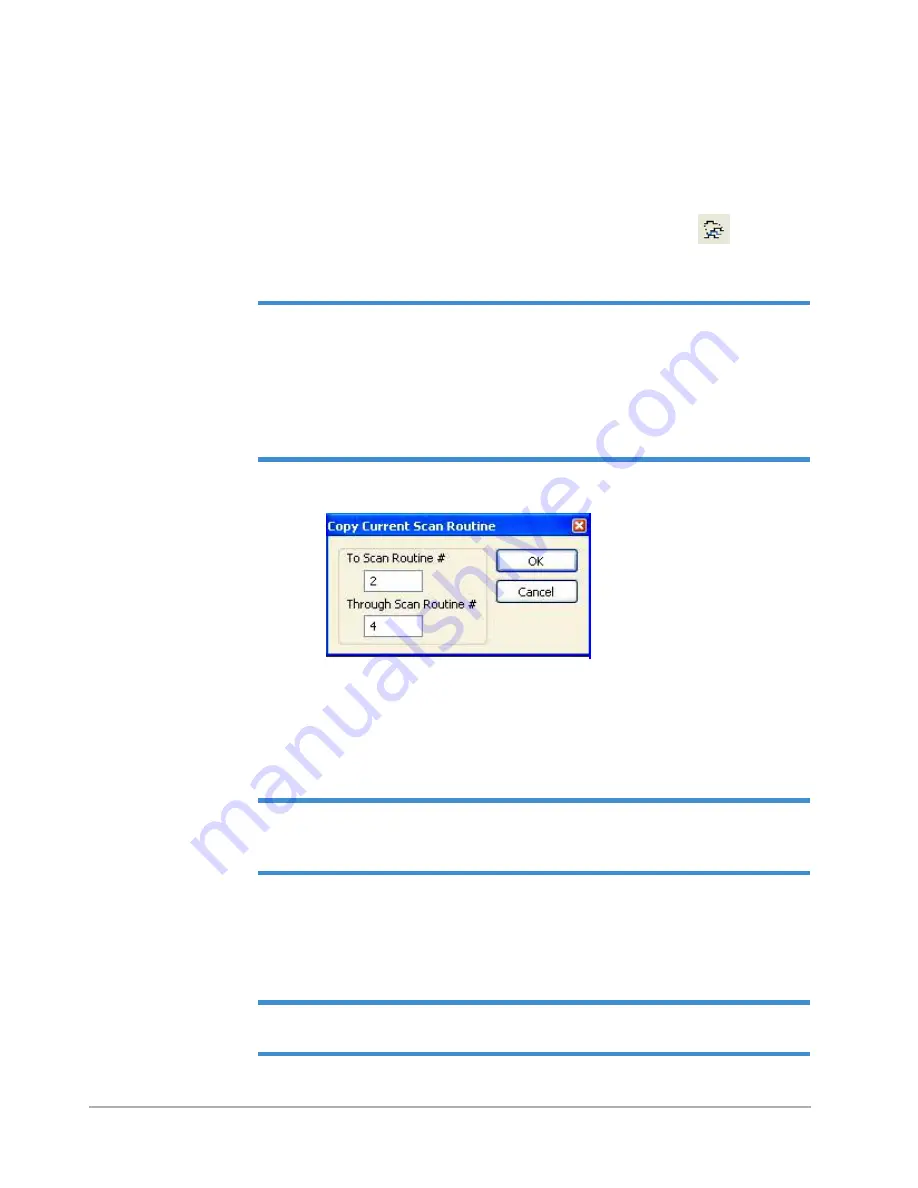
Multiple Scan Operation
5-3
COPYING AN AUTOMATION PROGRAM
This section explains how to copy a current scan routine to create an automation program containing
multiple scan routines. An automation program may contain up to 10,000 scan routines. However, in
this exercise, you will create an automation program containing only four scan routines.
1
Click the
Copy Currently Selected Scan Routine to a Range of Scan Routines
icon
or select
Edit
>
Copy Currently Selected Scan Routine to a Range of Scan Routines
to display a dialog box for
entering the lower and upper limits of the range (see
NOTE –
You can also open this dialog box by pressing the
CTRL
+
SHIFT
+C
key combination
or by right-clicking on the scan routine and selecting
Copy to Range
.
Furthermore, you can open a dialog box that allows you to copy a single scan routine by
clicking the
Copy Currently Selected Scan Routine
icon, selecting
Edit
>
Copy Currently
Selected Scan Routine
, pressing the
CTRL
+C
key combination, or right-clicking on the scan
routine in the box on the right side of the window and selecting
Copy To
.
Figure 5-2: Copy to Range Dialog Box
2
Enter a numerical value into the
To Scan Routine #
field (enter
2
for this exercise).
3
Click on the field labeled
Through Scan Routine #
.
4
Enter a numerical value into the field (enter
4
for the exercise).
5
Click
OK
.
NOTE –
The current scan routine 1 copies to scan routines 2, 3 and 4 (listed in the
Scan
Routines
area at the right side of the
Automation Program
window). Scan routine 2 is now
the current scan routine.
PROGRAM ENTRY
NOTE –
The procedure in this section applies only to systems that include the X-Y auto
stage.
Содержание Dektak 150
Страница 1: ......
Страница 2: ...P N 980 294 Standard P N 980 298 Cleanroom Revision A DEKTAK 150 SURFACE PROFILER USER S MANUAL ...
Страница 7: ......
Страница 17: ......
Страница 81: ......
Страница 105: ......
Страница 149: ......
Страница 191: ......
Страница 251: ......
Страница 257: ...A 6 Facilities Specifications Figure A 6 Dektak 150 without Enclosure Side View ...
Страница 258: ...Facilities Specifications A 7 Figure A 7 Dektak 150 Dimensions without Enclosure Top View ...
Страница 259: ...A 8 Facilities Specifications Figure A 8 Dektak 150 without Enclosure Center of Mass ...
Страница 273: ......
Страница 283: ......
Страница 320: ...3D Mapping Function E 37 Figure E 26 Database Options Button Figure E 27 Database Options Dialog Box ...
Страница 321: ......
Страница 331: ......
Страница 333: ......
Страница 336: ......
Страница 337: ......
Страница 349: ......