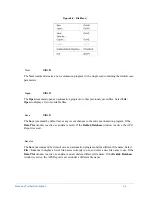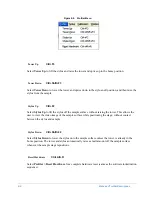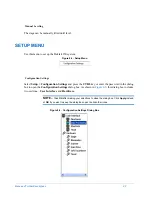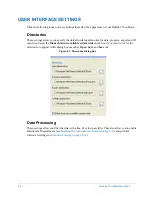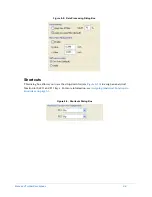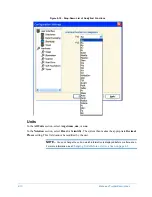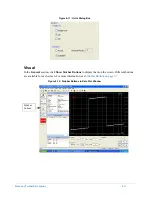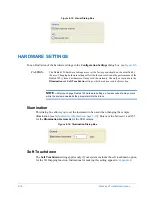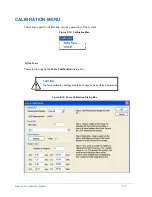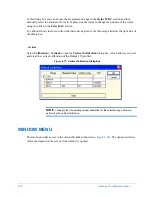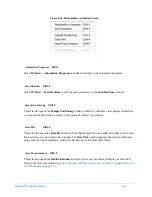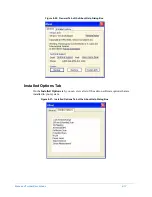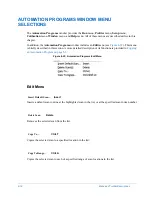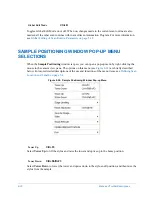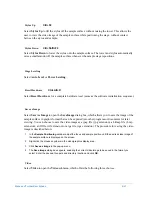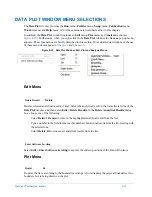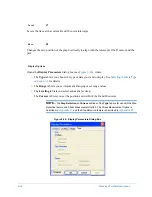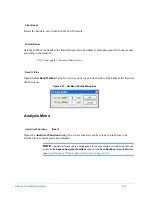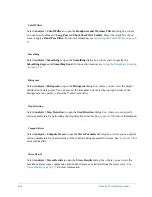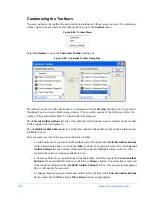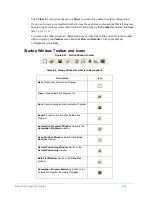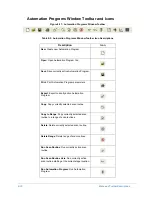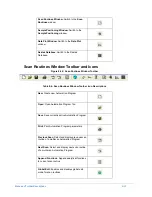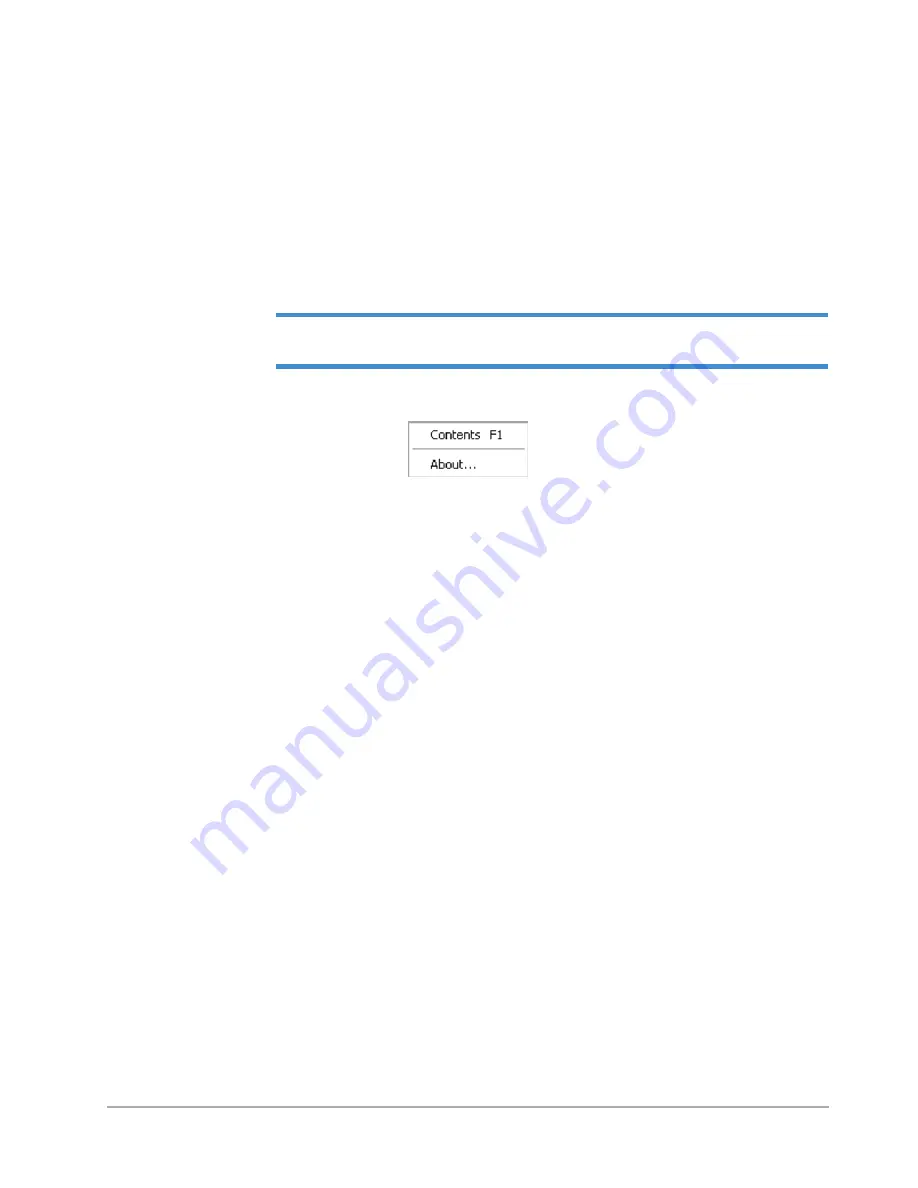
8-16
Menu and Toolbar Descriptions
Select
Window
>
Close All Windows
to return to the Dektak
Startup
window.
HELP MENU
NOTE –
The
Help
menu is available only if the Help files were installed along with the
Dektak 150 software.
Figure 8-19: Help Menu
Select click
Help
>
Contents
>
Dektak 150 Manual.pdf
or press the F1 key to view this manual in
PDF format.
Select
Help
>
About
to view the number of the currently installed version of the Dektak software.
The
Help
dialog box also provides a number of convenient links and functions on the two tabs
described below.
General Tab
On the
General
tab you can:
•
Click a link to open the Release Notes for this version of the Dektak 150 software.
•
Click a link to contact Veeco Technical Support (USA only).
•
Click a link to open the home page of the Veeco web site.
•
Click a button to back up your Dektak 150 system settings.
•
Click a button to restore your Dektak 150 system settings.
•
Click a button to view your system information.
Close All Windows
Ctrl+6
Contents
F1
About
Содержание Dektak 150
Страница 1: ......
Страница 2: ...P N 980 294 Standard P N 980 298 Cleanroom Revision A DEKTAK 150 SURFACE PROFILER USER S MANUAL ...
Страница 7: ......
Страница 17: ......
Страница 81: ......
Страница 105: ......
Страница 149: ......
Страница 191: ......
Страница 251: ......
Страница 257: ...A 6 Facilities Specifications Figure A 6 Dektak 150 without Enclosure Side View ...
Страница 258: ...Facilities Specifications A 7 Figure A 7 Dektak 150 Dimensions without Enclosure Top View ...
Страница 259: ...A 8 Facilities Specifications Figure A 8 Dektak 150 without Enclosure Center of Mass ...
Страница 273: ......
Страница 283: ......
Страница 320: ...3D Mapping Function E 37 Figure E 26 Database Options Button Figure E 27 Database Options Dialog Box ...
Страница 321: ......
Страница 331: ......
Страница 333: ......
Страница 336: ......
Страница 337: ......
Страница 349: ......