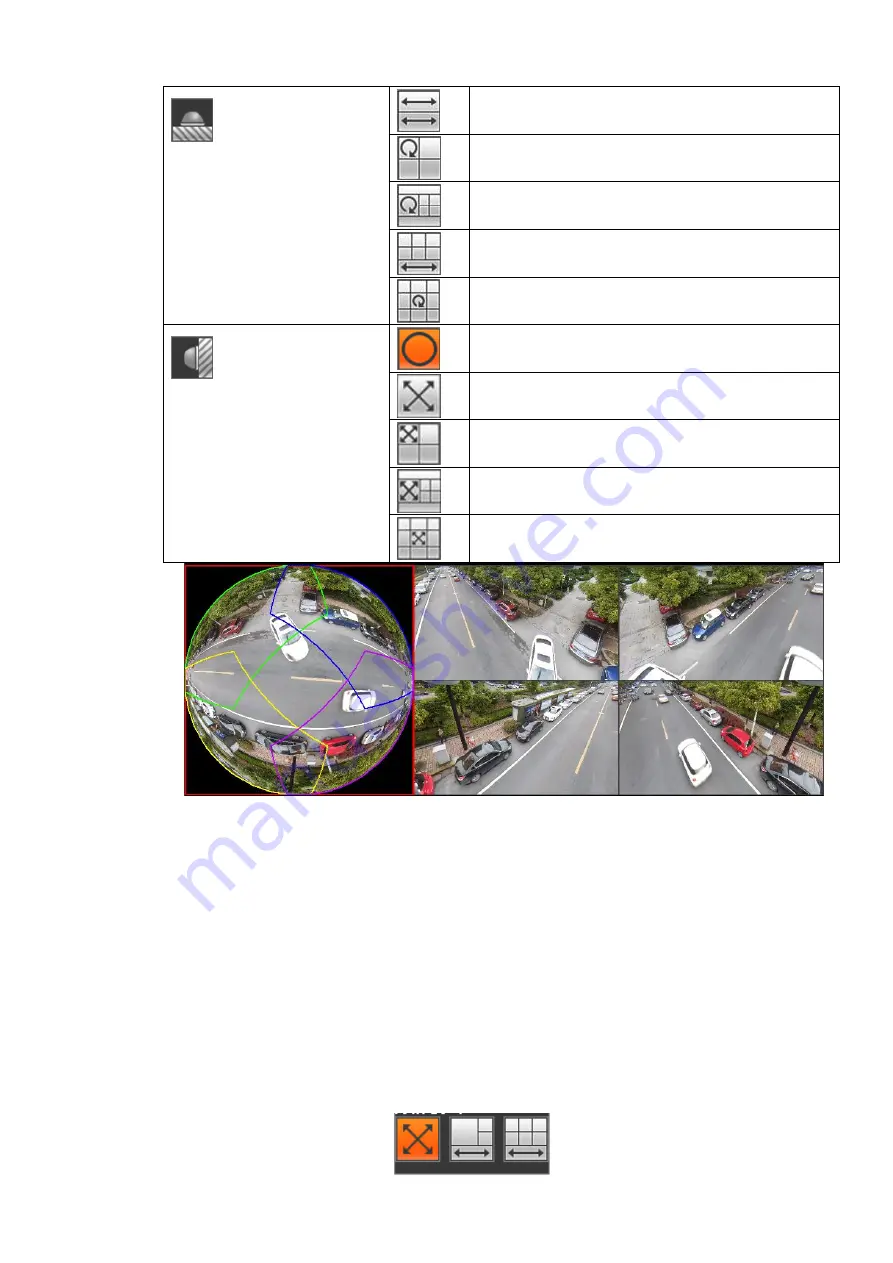
(
Ground mount
)
2 panorama stretching view
1 360° panorama view+3 de-warp windows
1 360°panorama view+4 de-warp windows
4 de-warp 1 panorama stretching
1 360° panorama view+8 de-warp windows
(
Wall mount
)
360°panorama original view
Panorama stretching
1 panorama unfolding view+3 de-warp windows
1 panorama unfolding view +4 de warp windows
1 panorama unfolding view +8 de warp windows
Figure 4-17
Take 1 360° pa 4 correction windows for example: You can use the color areas in the
pamoramic pictures on the right for correction action, or by moving the small pictures on the
right with the mouse to do fisheye de-warping.
Operation: Use the mouse to zoom in, zoom out, move and rotate the picture (wall mount
does not support it).
4.5.1.3 Split Track
It is to display one video channel in several windows.
On the preview interface, right click mouse and then select split track, you can see an interface
shown as below. See Figure 4-18
Содержание ELITE Network IP Series
Страница 1: ...64 Channel 4K Hot Swap NVR NVR ELHS 64 4K DH...
Страница 43: ...Figure 3 14 Step 2 Click Add new holiday button and device displays the following interface See Figure 3 15...
Страница 108: ...Figure 3 92 Figure 3 93...
Страница 131: ...Figure 3 111 Figure 3 112 Figure 3 113...
Страница 144: ...Figure 3 126 Figure 3 127...
Страница 146: ...Figure 3 129 Click draw button to draw the zone See Figure 3 130 Figure 3 130...
Страница 149: ...Figure 3 133 Click Draw button to draw a zone See Figure 3 134 Figure 3 134...
Страница 154: ...Figure 3 139 Click draw button to draw the zone See Figure 3 140...
Страница 165: ...Figure 3 151 Step 2 Add surveillance scene 1 Click Add The Add interface is displayed See Figure 3 152...
Страница 172: ...Figure 3 157 Figure 3 158...
Страница 173: ...Figure 3 159 Figure 3 160...
Страница 176: ...Figure 3 164 Figure 3 165...
Страница 211: ...Figure 3 199...
Страница 218: ...Figure 3 206 Step 2 Click Add user button in Figure 3 206 The interface is shown as in Figure 3 207 Figure 3 207...
Страница 234: ...Figure 3 227 Step 2 Click Add group Enter add group interface See Figure 3 228 Figure 3 228...
Страница 298: ...Figure 4 56 Figure 4 57...
Страница 304: ...Figure 4 62 Figure 4 63...
Страница 305: ...Figure 4 64 Figure 4 65...
Страница 330: ...Figure 4 101 Figure 4 102...
Страница 339: ...Figure 4 115 Figure 4 116...
Страница 359: ...Figure 4 144 Note For admin you can change the email information See Figure 4 145...
















































