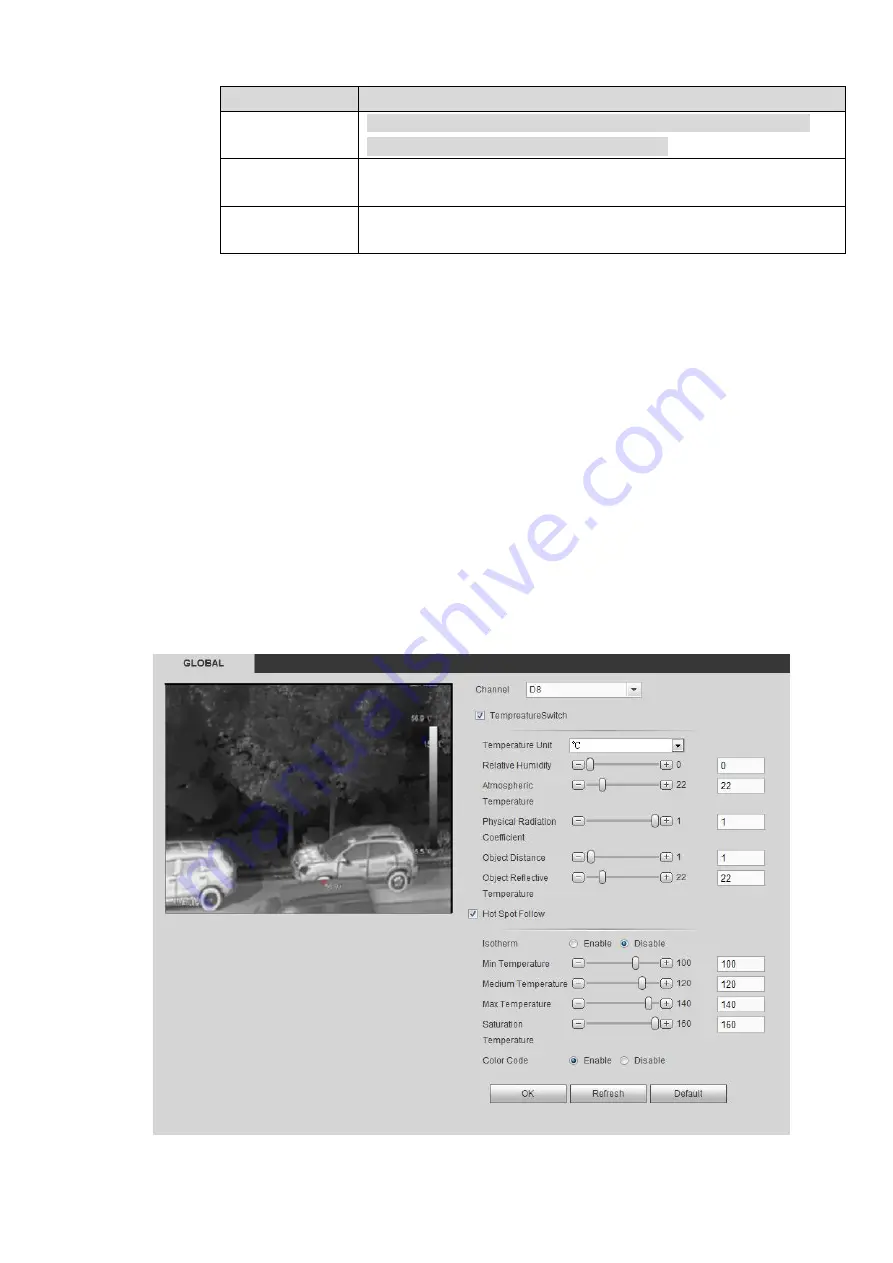
Parameter
Description
When one of the comparison objects is a spot, both the highest
temp and lowest temp is the average temp.
Alarm Condition
The condition to trigger the alarm, including higher, lower and
match.
Alarm temp
threshold
The temp to trigger the alarm. The range is 0
℃
-550
℃
.
Step 3 Click OK to complete the setting.
Step 4 After the settin, you can view the temp comparison results on the preview interface on the left of
the window.
4.6.3.3 Global
You can enable temperature switch, isotherm and color code.
After enabling the temperature switch, temp rule comes into effect and the preset temp rule is
displayed on the window.
The isotherm function is mainly used for the objects that need to be highlighted in the highlight
screen. The median temperature is taken as the reference, the upper limit temperature and lower
limit temperature as the floating range, and those above the lower limit temperature are represented
by bright colors, while those below the lower limit are shown as black and white.
When
the color code is enabled, the corresponding color bar is displayed on the right side of the
monitoring interface to indicate the color change between the lowest temperature and the highest
temperature.
Step 1 Select Setup > Temperature Measurement > Global.
The Global interface is displayed. See Figure 4-55
Figure 4-55
Содержание ELITE Network IP Series
Страница 1: ...64 Channel 4K Hot Swap NVR NVR ELHS 64 4K DH...
Страница 43: ...Figure 3 14 Step 2 Click Add new holiday button and device displays the following interface See Figure 3 15...
Страница 108: ...Figure 3 92 Figure 3 93...
Страница 131: ...Figure 3 111 Figure 3 112 Figure 3 113...
Страница 144: ...Figure 3 126 Figure 3 127...
Страница 146: ...Figure 3 129 Click draw button to draw the zone See Figure 3 130 Figure 3 130...
Страница 149: ...Figure 3 133 Click Draw button to draw a zone See Figure 3 134 Figure 3 134...
Страница 154: ...Figure 3 139 Click draw button to draw the zone See Figure 3 140...
Страница 165: ...Figure 3 151 Step 2 Add surveillance scene 1 Click Add The Add interface is displayed See Figure 3 152...
Страница 172: ...Figure 3 157 Figure 3 158...
Страница 173: ...Figure 3 159 Figure 3 160...
Страница 176: ...Figure 3 164 Figure 3 165...
Страница 211: ...Figure 3 199...
Страница 218: ...Figure 3 206 Step 2 Click Add user button in Figure 3 206 The interface is shown as in Figure 3 207 Figure 3 207...
Страница 234: ...Figure 3 227 Step 2 Click Add group Enter add group interface See Figure 3 228 Figure 3 228...
Страница 298: ...Figure 4 56 Figure 4 57...
Страница 304: ...Figure 4 62 Figure 4 63...
Страница 305: ...Figure 4 64 Figure 4 65...
Страница 330: ...Figure 4 101 Figure 4 102...
Страница 339: ...Figure 4 115 Figure 4 116...
Страница 359: ...Figure 4 144 Note For admin you can change the email information See Figure 4 145...






























