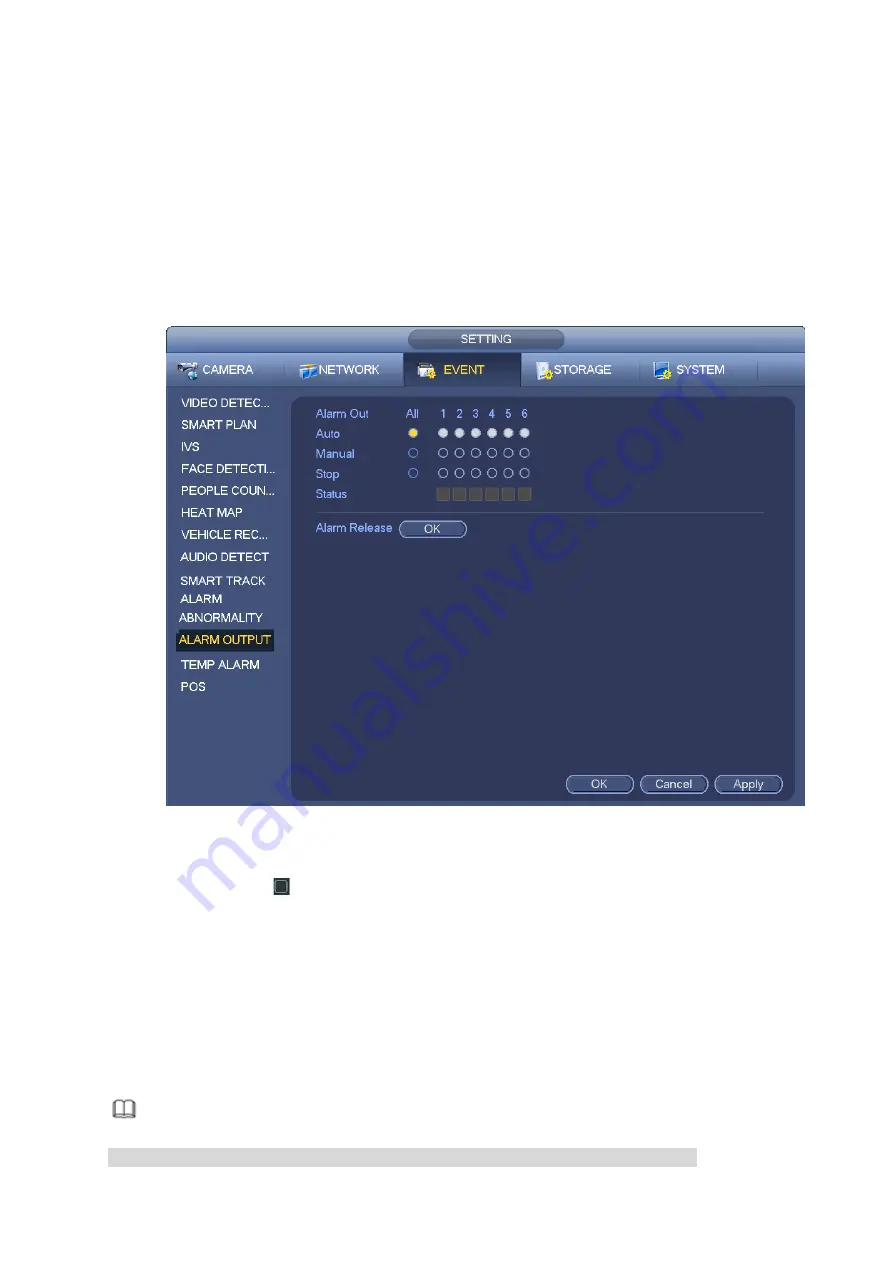
3.10.12
Alarm output
From Main menu->Setting->Event->Alarm output, you can see an interface shown as in Figure 3-166.
Here is for you to set proper alarm output (Auto/manual/stop). Connect the alarm device to the system
alarm output port, and set the mode as auto, system can trigger the corresponding operations when an
alarm occurs.
Auto: Once an alarm event occurs, system can generate an alarm.
Manual: Alarm device is always on the alarming mode.
Stop: Disable alarm output function.
Click OK button of the alarm reset, you can clear all alarm output status.
Figure 3-166
Please highlight icon
to select the corresponding alarm output.
After all the setups, please click OK button.
3.10.13
Temperature Alarm
When device with temp measurement function is accessed on the front end, the system supports temp
alarm settings.
Note
Some series do not support the temp alarm function. The actual product shall goven.
Содержание ELITE Network IP Series
Страница 1: ...64 Channel 4K Hot Swap NVR NVR ELHS 64 4K DH...
Страница 43: ...Figure 3 14 Step 2 Click Add new holiday button and device displays the following interface See Figure 3 15...
Страница 108: ...Figure 3 92 Figure 3 93...
Страница 131: ...Figure 3 111 Figure 3 112 Figure 3 113...
Страница 144: ...Figure 3 126 Figure 3 127...
Страница 146: ...Figure 3 129 Click draw button to draw the zone See Figure 3 130 Figure 3 130...
Страница 149: ...Figure 3 133 Click Draw button to draw a zone See Figure 3 134 Figure 3 134...
Страница 154: ...Figure 3 139 Click draw button to draw the zone See Figure 3 140...
Страница 165: ...Figure 3 151 Step 2 Add surveillance scene 1 Click Add The Add interface is displayed See Figure 3 152...
Страница 172: ...Figure 3 157 Figure 3 158...
Страница 173: ...Figure 3 159 Figure 3 160...
Страница 176: ...Figure 3 164 Figure 3 165...
Страница 211: ...Figure 3 199...
Страница 218: ...Figure 3 206 Step 2 Click Add user button in Figure 3 206 The interface is shown as in Figure 3 207 Figure 3 207...
Страница 234: ...Figure 3 227 Step 2 Click Add group Enter add group interface See Figure 3 228 Figure 3 228...
Страница 298: ...Figure 4 56 Figure 4 57...
Страница 304: ...Figure 4 62 Figure 4 63...
Страница 305: ...Figure 4 64 Figure 4 65...
Страница 330: ...Figure 4 101 Figure 4 102...
Страница 339: ...Figure 4 115 Figure 4 116...
Страница 359: ...Figure 4 144 Note For admin you can change the email information See Figure 4 145...






























