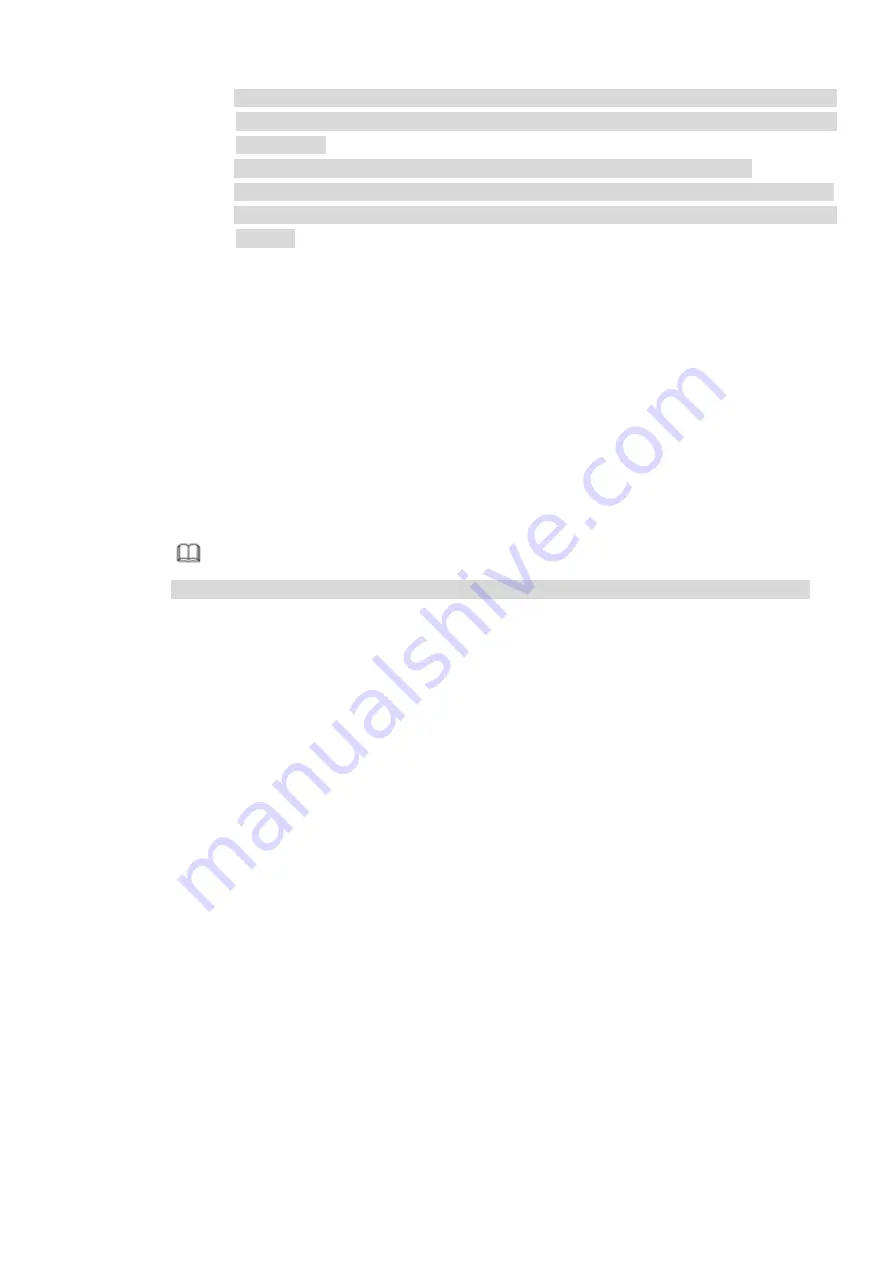
Self-adaptive: Adjust RAID sync speed according to the current business load. If there
is no external business, the sync speed is high. If there is external business, the sync
speed is low.
Syc priority: The system gives prioriy to RAID sync in resources allocation.
Business priority: The system gives prioriy to business running in resources allocation.
Balance: The system allocates resources to business running and RAID sync in
balance.
3.4.6
Schedule
After set record schedule and snapshot schedule, the device can automatically record video and
snapshot image at the specified time.
3.4.6.1 Schedule Record
After set schedule record, device can record video file according to the period you set here. For example,
the alarm record period is from 6:00
~
18:00 Monday, device can record alarm video files during the
6:00
~
18:00.
All channels are record continuously by default. You can set customized record period and record type.
Step 1 Click Next button.
Enter schedule interface. See Figure 3-25.
Note
From main menu>Setting>Storage>Schedule>Record, you can go to the record interface.
Содержание ELITE Network IP Series
Страница 1: ...64 Channel 4K Hot Swap NVR NVR ELHS 64 4K DH...
Страница 43: ...Figure 3 14 Step 2 Click Add new holiday button and device displays the following interface See Figure 3 15...
Страница 108: ...Figure 3 92 Figure 3 93...
Страница 131: ...Figure 3 111 Figure 3 112 Figure 3 113...
Страница 144: ...Figure 3 126 Figure 3 127...
Страница 146: ...Figure 3 129 Click draw button to draw the zone See Figure 3 130 Figure 3 130...
Страница 149: ...Figure 3 133 Click Draw button to draw a zone See Figure 3 134 Figure 3 134...
Страница 154: ...Figure 3 139 Click draw button to draw the zone See Figure 3 140...
Страница 165: ...Figure 3 151 Step 2 Add surveillance scene 1 Click Add The Add interface is displayed See Figure 3 152...
Страница 172: ...Figure 3 157 Figure 3 158...
Страница 173: ...Figure 3 159 Figure 3 160...
Страница 176: ...Figure 3 164 Figure 3 165...
Страница 211: ...Figure 3 199...
Страница 218: ...Figure 3 206 Step 2 Click Add user button in Figure 3 206 The interface is shown as in Figure 3 207 Figure 3 207...
Страница 234: ...Figure 3 227 Step 2 Click Add group Enter add group interface See Figure 3 228 Figure 3 228...
Страница 298: ...Figure 4 56 Figure 4 57...
Страница 304: ...Figure 4 62 Figure 4 63...
Страница 305: ...Figure 4 64 Figure 4 65...
Страница 330: ...Figure 4 101 Figure 4 102...
Страница 339: ...Figure 4 115 Figure 4 116...
Страница 359: ...Figure 4 144 Note For admin you can change the email information See Figure 4 145...






























