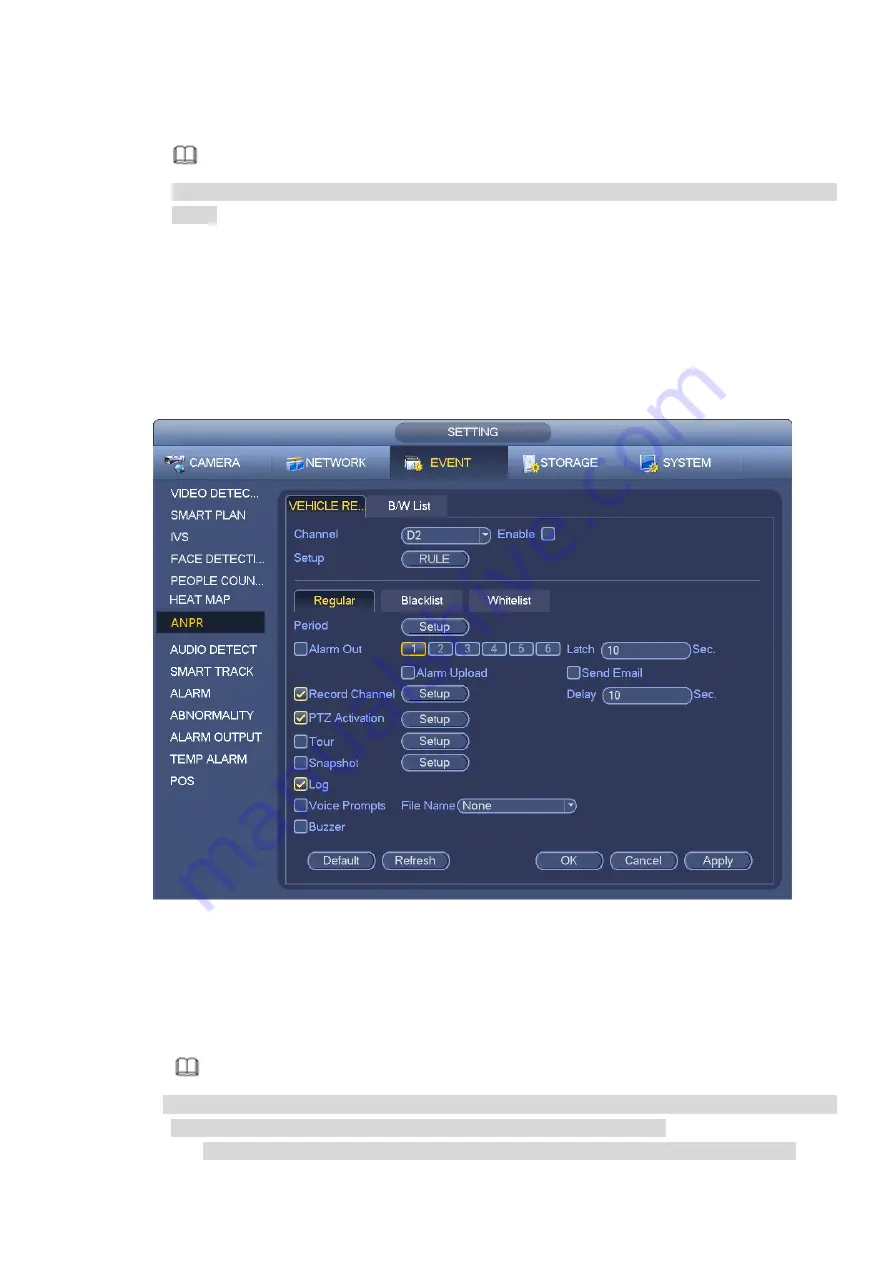
Step 4 Set arm/disarm period. Refer to chapter 3.10.1.1 Motion detect for detailed setup information.
Step 5 Click Apply button to complete setup.
Note
After set the heat map parameters, go to main menu->Info->Event->Heat map to view heat map
report.
3.10.7
ANPR
3.10.7.1 Plate recognition settings
Device can generate an alarm when it detects the corresponding plate information.
Please follow the steps listed below.
Step 1 From main menu->Setup->Event->ANPR-> Vehicle Recognition.
Enter Vehicle Recognition interface. See Figure 3-147.
Figure 3-147
Step 2 Check Enable to enable plate recognition function.
Step 3 Select a channel number and then click the Rule to set the plate recognition name and detection
zone.
Step 4 Click Regular, blacklist, whitelist to set.
Note
Before use blacklist alarm or whitelist alarm function, please add the corresponding plate
information. Refer to chapter 3.10.7.2 B/W list for detailed information.
Regular: In this interface, device triggers an alarm when it detects all plate numbers.
Содержание ELITE Network IP Series
Страница 1: ...64 Channel 4K Hot Swap NVR NVR ELHS 64 4K DH...
Страница 43: ...Figure 3 14 Step 2 Click Add new holiday button and device displays the following interface See Figure 3 15...
Страница 108: ...Figure 3 92 Figure 3 93...
Страница 131: ...Figure 3 111 Figure 3 112 Figure 3 113...
Страница 144: ...Figure 3 126 Figure 3 127...
Страница 146: ...Figure 3 129 Click draw button to draw the zone See Figure 3 130 Figure 3 130...
Страница 149: ...Figure 3 133 Click Draw button to draw a zone See Figure 3 134 Figure 3 134...
Страница 154: ...Figure 3 139 Click draw button to draw the zone See Figure 3 140...
Страница 165: ...Figure 3 151 Step 2 Add surveillance scene 1 Click Add The Add interface is displayed See Figure 3 152...
Страница 172: ...Figure 3 157 Figure 3 158...
Страница 173: ...Figure 3 159 Figure 3 160...
Страница 176: ...Figure 3 164 Figure 3 165...
Страница 211: ...Figure 3 199...
Страница 218: ...Figure 3 206 Step 2 Click Add user button in Figure 3 206 The interface is shown as in Figure 3 207 Figure 3 207...
Страница 234: ...Figure 3 227 Step 2 Click Add group Enter add group interface See Figure 3 228 Figure 3 228...
Страница 298: ...Figure 4 56 Figure 4 57...
Страница 304: ...Figure 4 62 Figure 4 63...
Страница 305: ...Figure 4 64 Figure 4 65...
Страница 330: ...Figure 4 101 Figure 4 102...
Страница 339: ...Figure 4 115 Figure 4 116...
Страница 359: ...Figure 4 144 Note For admin you can change the email information See Figure 4 145...






























