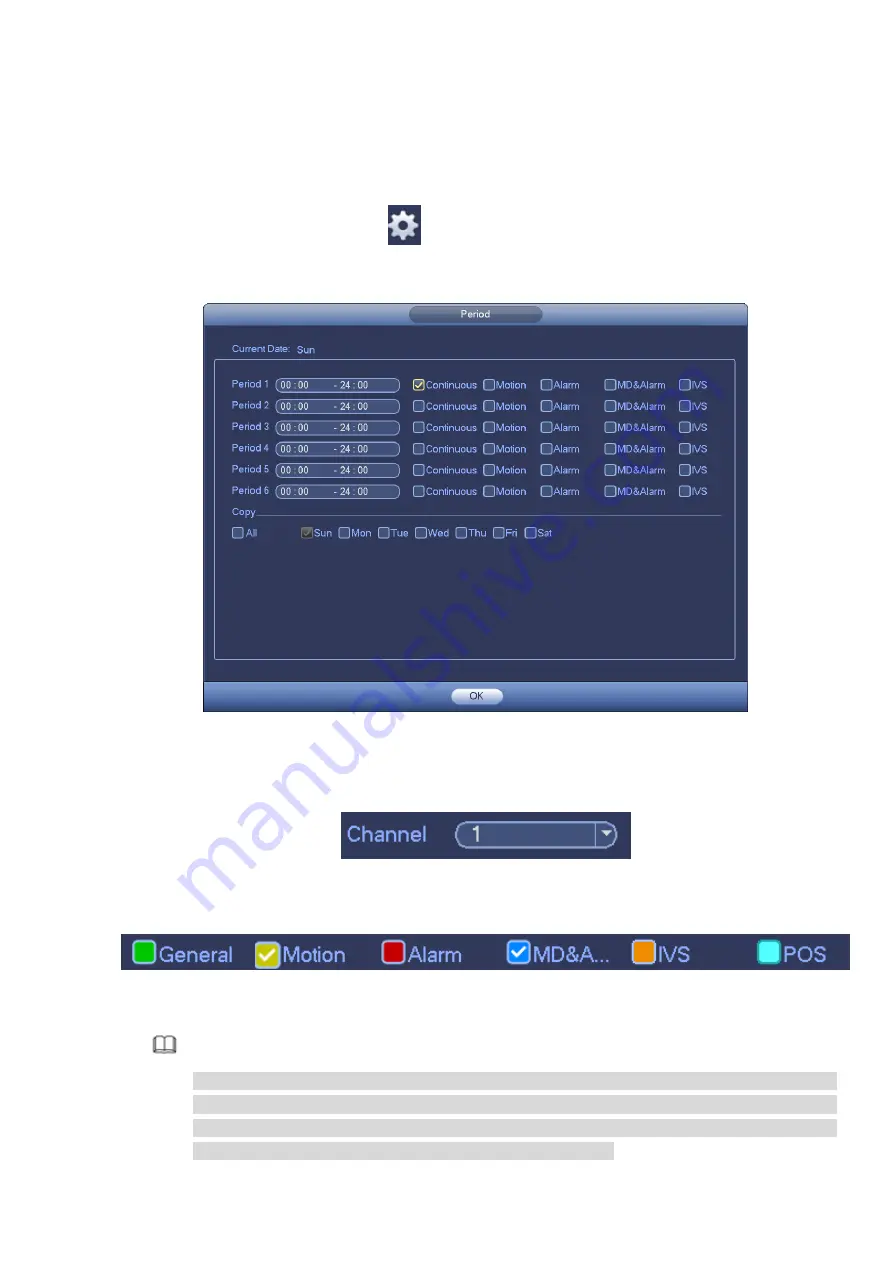
menu>Setting>Storage>HDD Manager). Please note this function is null if there is only one
HDD.
ANR: It is to save video to the SD card of the network camera in case the network
connection fails. The value ranges from 0s
~
43200s. After the network connection resumed,
the system can get the video from the SD card and there is no risk of record loss.
Period setup: Click button
after one date or a holiday, you can see an interface shown
as in Figure 3-26.There are five record types: regular, motion detection (MD), Alarm, MD &
alarm and IVS.
Figure 3-26
Please following the steps listed below to draw the period manually.
Step 1 Select a channel you want to set. See Figure 3-27.
Figure 3-27
Step 2 Set record type. See Figure 3-28.
Figure 3-28
Note
When the record type is MD (motion detect), alarm, MD&Alarm, IVS and POS, please enable
the channel record function when corresponding alarm occurs. For example, when the alarm
type is MD, from main menu>Setting>Event>Video Detect>Motion Detect, please select the
record channel and enable record function. See Figure 3-29.
Содержание ELITE Network IP Series
Страница 1: ...64 Channel 4K Hot Swap NVR NVR ELHS 64 4K DH...
Страница 43: ...Figure 3 14 Step 2 Click Add new holiday button and device displays the following interface See Figure 3 15...
Страница 108: ...Figure 3 92 Figure 3 93...
Страница 131: ...Figure 3 111 Figure 3 112 Figure 3 113...
Страница 144: ...Figure 3 126 Figure 3 127...
Страница 146: ...Figure 3 129 Click draw button to draw the zone See Figure 3 130 Figure 3 130...
Страница 149: ...Figure 3 133 Click Draw button to draw a zone See Figure 3 134 Figure 3 134...
Страница 154: ...Figure 3 139 Click draw button to draw the zone See Figure 3 140...
Страница 165: ...Figure 3 151 Step 2 Add surveillance scene 1 Click Add The Add interface is displayed See Figure 3 152...
Страница 172: ...Figure 3 157 Figure 3 158...
Страница 173: ...Figure 3 159 Figure 3 160...
Страница 176: ...Figure 3 164 Figure 3 165...
Страница 211: ...Figure 3 199...
Страница 218: ...Figure 3 206 Step 2 Click Add user button in Figure 3 206 The interface is shown as in Figure 3 207 Figure 3 207...
Страница 234: ...Figure 3 227 Step 2 Click Add group Enter add group interface See Figure 3 228 Figure 3 228...
Страница 298: ...Figure 4 56 Figure 4 57...
Страница 304: ...Figure 4 62 Figure 4 63...
Страница 305: ...Figure 4 64 Figure 4 65...
Страница 330: ...Figure 4 101 Figure 4 102...
Страница 339: ...Figure 4 115 Figure 4 116...
Страница 359: ...Figure 4 144 Note For admin you can change the email information See Figure 4 145...






























