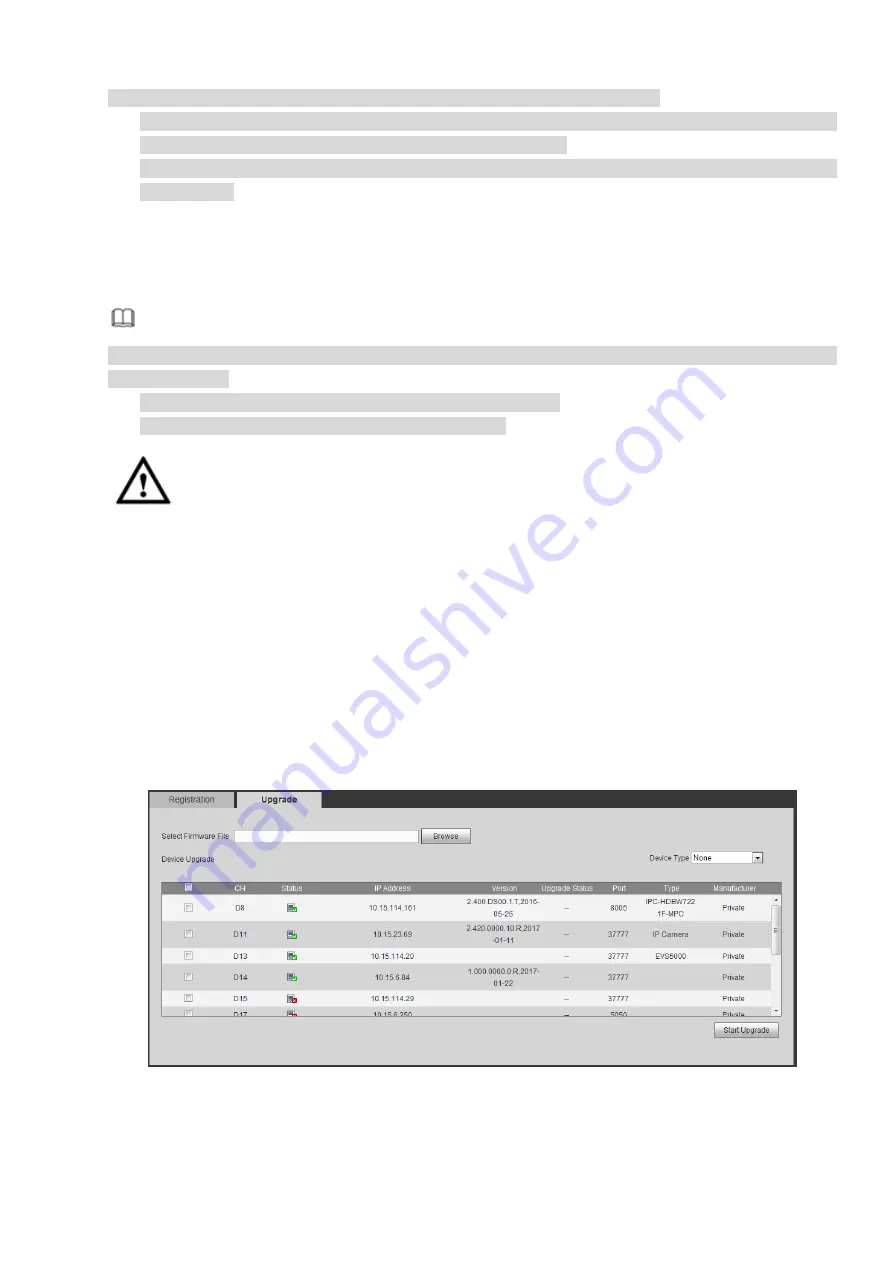
address, port, remote channel number, manufacturer, username and password.
If file backup encryption is enabled, the extension name of the exported file is .backup. Except the
NVR device, any other software cannot open and edit the file.
If the backup encryption is disabled, the extension name of the exported file is .csv. It might lead to
data leakage.
Import IP
You can import the added device list to add the device conveniently.
Click Import button, and then select the import file.
Note
If the imported IP is already in the added device list, system pops up dialogue box for you to confirm
overwrite or not.
Click OK button, the new IP setup can overwrite the old one.
Click Cancel button, system adds the new IP setup.
Important
You can edit the exported file. Please make sure the file format is the same. Otherwise you cannot
import the file again!
System does not support customized protocol import/export.
The import/export function is for the devices of the same language.
4.6.1.1.2 IPC Upgrade
This interface is to upgrade network camera.
From Main menu->Setting->Camera->Registration->IPC upgrade, enter the following interface. See
Click Browse button to select upgrade file. Or you can use filter to select several network cameras at the
same time.
Figure 4-31
4.6.1.2 Image
From main window>Setup>Camera>Image, you can see an interface shown as in Figure 4-32.
Содержание ELITE Network IP Series
Страница 1: ...64 Channel 4K Hot Swap NVR NVR ELHS 64 4K DH...
Страница 43: ...Figure 3 14 Step 2 Click Add new holiday button and device displays the following interface See Figure 3 15...
Страница 108: ...Figure 3 92 Figure 3 93...
Страница 131: ...Figure 3 111 Figure 3 112 Figure 3 113...
Страница 144: ...Figure 3 126 Figure 3 127...
Страница 146: ...Figure 3 129 Click draw button to draw the zone See Figure 3 130 Figure 3 130...
Страница 149: ...Figure 3 133 Click Draw button to draw a zone See Figure 3 134 Figure 3 134...
Страница 154: ...Figure 3 139 Click draw button to draw the zone See Figure 3 140...
Страница 165: ...Figure 3 151 Step 2 Add surveillance scene 1 Click Add The Add interface is displayed See Figure 3 152...
Страница 172: ...Figure 3 157 Figure 3 158...
Страница 173: ...Figure 3 159 Figure 3 160...
Страница 176: ...Figure 3 164 Figure 3 165...
Страница 211: ...Figure 3 199...
Страница 218: ...Figure 3 206 Step 2 Click Add user button in Figure 3 206 The interface is shown as in Figure 3 207 Figure 3 207...
Страница 234: ...Figure 3 227 Step 2 Click Add group Enter add group interface See Figure 3 228 Figure 3 228...
Страница 298: ...Figure 4 56 Figure 4 57...
Страница 304: ...Figure 4 62 Figure 4 63...
Страница 305: ...Figure 4 64 Figure 4 65...
Страница 330: ...Figure 4 101 Figure 4 102...
Страница 339: ...Figure 4 115 Figure 4 116...
Страница 359: ...Figure 4 144 Note For admin you can change the email information See Figure 4 145...






























