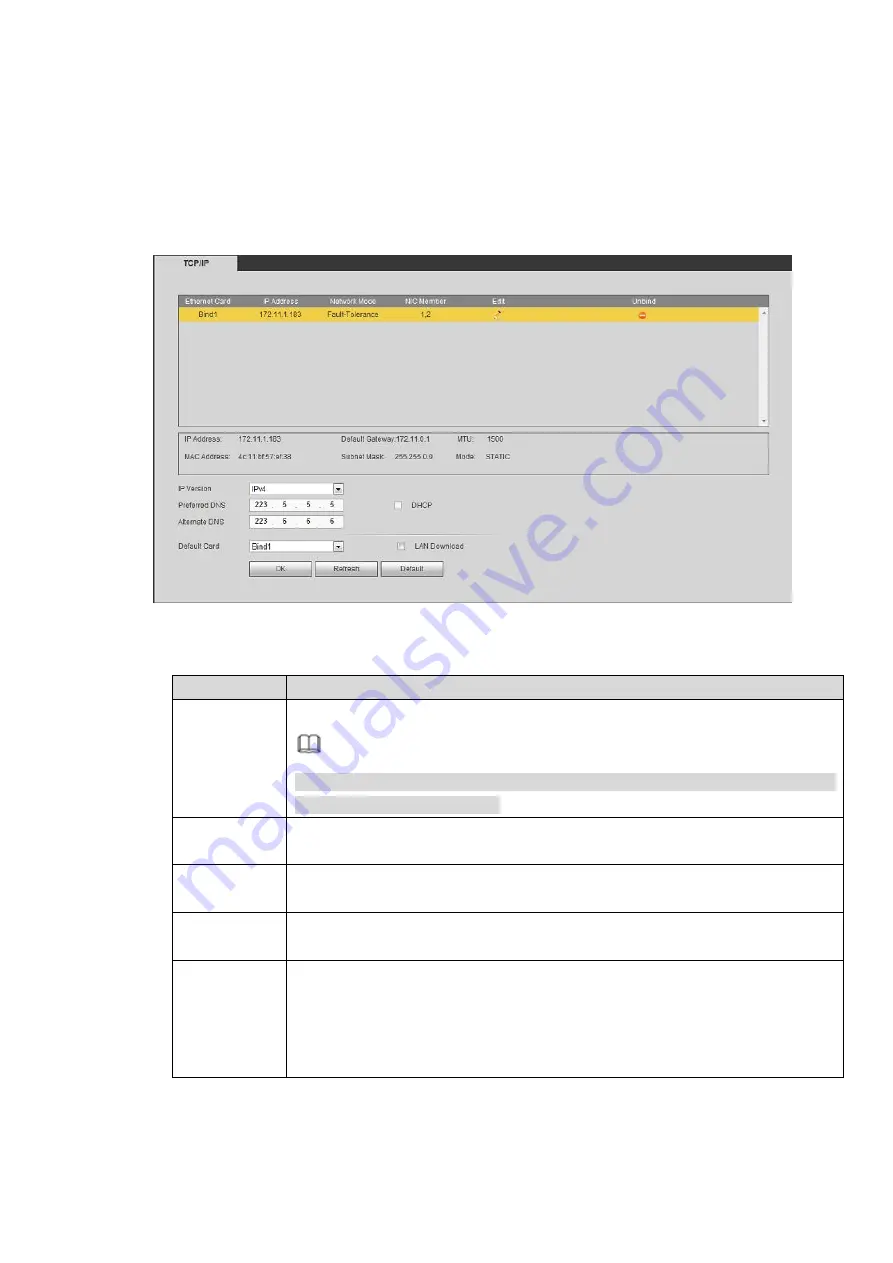
the network.
4.6.2.1 TCP/IP
According to the network plan to set information such as IP address and DNS server.
Before configuring the network parameters, make sure that the NVR is accessing the network properly.
Step 1 Select Setup > Network > TCP/IP.
The TCP/IP interface is shown as in Figure 4-38.
Figure 4-38
Please refer to the following table for detailed information.
Parameter
Description
IP Version
You can select IPv4 or IPv6. Both types are supported currently.
Note
The IP address, default getway, preferred DNS and alternate DNS for IPv6 are
128 digits. It cannot be blank.
Preferred
DNS
DNS server IP address.
Alternate
DNS
DNS server alternate IP address.
Default Card
Set according to the actual situation. It shall be in the same network segment
with the IP address.
DHCP
When the IP of default card is DHCP, DNS supports maunal setting and
DHCP. The Enable check box of DHCP is available to select.
When the IP of default card is manual, DNS only supports manual setting.
The Enable check box of DHCP is unavailable (grey).
When DHCP is enabled, DNS server address is unavailable (grey).
Содержание ELITE Network IP Series
Страница 1: ...64 Channel 4K Hot Swap NVR NVR ELHS 64 4K DH...
Страница 43: ...Figure 3 14 Step 2 Click Add new holiday button and device displays the following interface See Figure 3 15...
Страница 108: ...Figure 3 92 Figure 3 93...
Страница 131: ...Figure 3 111 Figure 3 112 Figure 3 113...
Страница 144: ...Figure 3 126 Figure 3 127...
Страница 146: ...Figure 3 129 Click draw button to draw the zone See Figure 3 130 Figure 3 130...
Страница 149: ...Figure 3 133 Click Draw button to draw a zone See Figure 3 134 Figure 3 134...
Страница 154: ...Figure 3 139 Click draw button to draw the zone See Figure 3 140...
Страница 165: ...Figure 3 151 Step 2 Add surveillance scene 1 Click Add The Add interface is displayed See Figure 3 152...
Страница 172: ...Figure 3 157 Figure 3 158...
Страница 173: ...Figure 3 159 Figure 3 160...
Страница 176: ...Figure 3 164 Figure 3 165...
Страница 211: ...Figure 3 199...
Страница 218: ...Figure 3 206 Step 2 Click Add user button in Figure 3 206 The interface is shown as in Figure 3 207 Figure 3 207...
Страница 234: ...Figure 3 227 Step 2 Click Add group Enter add group interface See Figure 3 228 Figure 3 228...
Страница 298: ...Figure 4 56 Figure 4 57...
Страница 304: ...Figure 4 62 Figure 4 63...
Страница 305: ...Figure 4 64 Figure 4 65...
Страница 330: ...Figure 4 101 Figure 4 102...
Страница 339: ...Figure 4 115 Figure 4 116...
Страница 359: ...Figure 4 144 Note For admin you can change the email information See Figure 4 145...






























