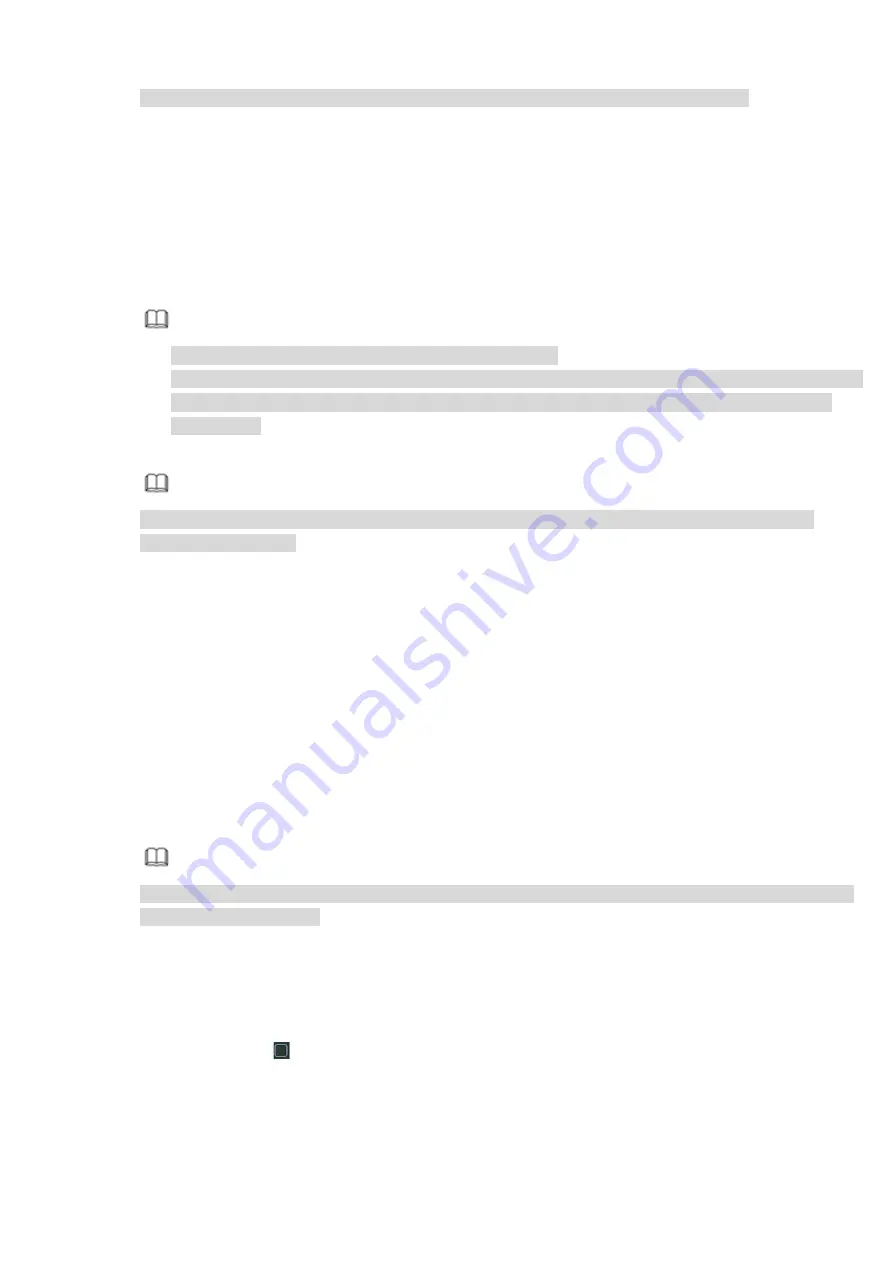
Some series products do not support motion detect bit streams and alarm streams.
Compression: Video encode mode.
H.264: Main Profile encode mode.
H.264H: High Profile encode mode.
H.264B: Baseline Profile encode mode.
H.265: Main Profile encode mode.
MJPEG: System needs high bit streams to guarantee video definition. Use the recommended max
bit stream value to get the better video effect.
Smart Codec: This function is to reduce bit streams.
Note
Some series products support smart codec function.
After changing smart code, please reboot network camera and some network camera functions
(such as IVS, ROI, SVC, lobby mode and etc.) becomes null. Please think twice before the
operation.
Resolution:
The resolution here refers to the capability of the network camera.
Note
Different series products support different resolutions. Please refer to the actual interface for
detailed information.
Frame rate (FPS): The video frame amount displayed in each second. The higher the frame rate is,
the clearer and more fluent the video is. The frame rate may vary depending on the resolution.
Bit rate type: System supports two types: CBR and VBR.
Main stream: It is to set frame rate to change video quality. The higher the frame rate is, the
better the video quality is. The referenced bit rate is the recommended value.
Sub stream: In CBR mode, the bit stream is near the specified value. In VBR mode, the video
quality changes according to the bit stream value. But its max value is near the specified val ue.
Reference bit rate: The reference bit rate depends on the resolution and frame rate you set.
Video/audio: You can enable or disable the video/audio. The main stream is enabled by default.
After enable the audio function, the record file is composite file consisting of the video and audio. For
the sub stream 1, please enable video first and then enable audio function.
Audio format: Set audio encode format.
Note
Different series products support different audio encode mode. Please refer to the actual interface
for detailed information.
Sampling rate: Audio sampling rate refers to the sampling amount within 1 second. The higher the
value is, the better the audio is. The default setup is 8K.
Copy: After you complete the setup, you can click Copy button to copy current setup to other
channel(s).
Please highlight icon
to select the corresponding function.
Содержание ELITE Network IP Series
Страница 1: ...64 Channel 4K Hot Swap NVR NVR ELHS 64 4K DH...
Страница 43: ...Figure 3 14 Step 2 Click Add new holiday button and device displays the following interface See Figure 3 15...
Страница 108: ...Figure 3 92 Figure 3 93...
Страница 131: ...Figure 3 111 Figure 3 112 Figure 3 113...
Страница 144: ...Figure 3 126 Figure 3 127...
Страница 146: ...Figure 3 129 Click draw button to draw the zone See Figure 3 130 Figure 3 130...
Страница 149: ...Figure 3 133 Click Draw button to draw a zone See Figure 3 134 Figure 3 134...
Страница 154: ...Figure 3 139 Click draw button to draw the zone See Figure 3 140...
Страница 165: ...Figure 3 151 Step 2 Add surveillance scene 1 Click Add The Add interface is displayed See Figure 3 152...
Страница 172: ...Figure 3 157 Figure 3 158...
Страница 173: ...Figure 3 159 Figure 3 160...
Страница 176: ...Figure 3 164 Figure 3 165...
Страница 211: ...Figure 3 199...
Страница 218: ...Figure 3 206 Step 2 Click Add user button in Figure 3 206 The interface is shown as in Figure 3 207 Figure 3 207...
Страница 234: ...Figure 3 227 Step 2 Click Add group Enter add group interface See Figure 3 228 Figure 3 228...
Страница 298: ...Figure 4 56 Figure 4 57...
Страница 304: ...Figure 4 62 Figure 4 63...
Страница 305: ...Figure 4 64 Figure 4 65...
Страница 330: ...Figure 4 101 Figure 4 102...
Страница 339: ...Figure 4 115 Figure 4 116...
Страница 359: ...Figure 4 144 Note For admin you can change the email information See Figure 4 145...















































