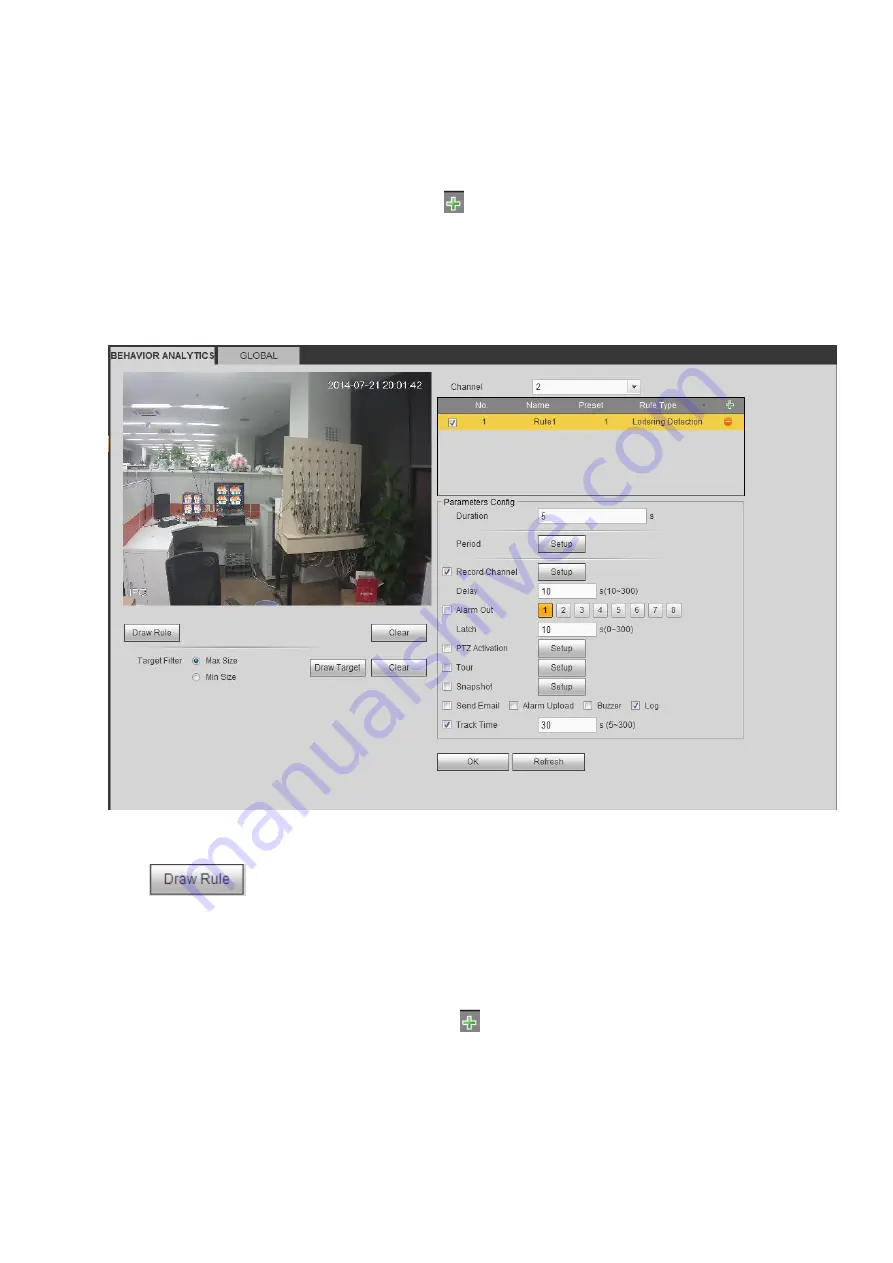
Click Ok to complete the rule setup.
For detailed setups, please refer to chapter 4.6.4.1.1 motion detect for detailed information.
4.6.4.3.1.5 Loitering
From main menu>Setup>Event> IVS>IVS, click
, and then select rule type as loitering detection, you
can see the following interface. See Figure 4-88.
Note
System supports customized area shape and amount.
Support duration setup.
Support objects filter function.
Figure 4-88
Duration: System can generate an alarm once the object is in the zone for the specified period.
Click
to draw the rule.
Click OK to complete the rule setup.
For detailed setups, please refer to chapter 4.6.4.1.1 motion detect for detailed information.
4.6.4.3.1.6 Crowd gathering detection
From main menu>Setup>Event> IVS>IVS, click
, and then select rule type as crowd gathering
estimation, you can see the following interface. See Figure 4-89.
Customized zone and amount setup.
Duration setup.
Sensitivity setup.
Min gathering zone setup.
Содержание ELITE Network IP Series
Страница 1: ...64 Channel 4K Hot Swap NVR NVR ELHS 64 4K DH...
Страница 43: ...Figure 3 14 Step 2 Click Add new holiday button and device displays the following interface See Figure 3 15...
Страница 108: ...Figure 3 92 Figure 3 93...
Страница 131: ...Figure 3 111 Figure 3 112 Figure 3 113...
Страница 144: ...Figure 3 126 Figure 3 127...
Страница 146: ...Figure 3 129 Click draw button to draw the zone See Figure 3 130 Figure 3 130...
Страница 149: ...Figure 3 133 Click Draw button to draw a zone See Figure 3 134 Figure 3 134...
Страница 154: ...Figure 3 139 Click draw button to draw the zone See Figure 3 140...
Страница 165: ...Figure 3 151 Step 2 Add surveillance scene 1 Click Add The Add interface is displayed See Figure 3 152...
Страница 172: ...Figure 3 157 Figure 3 158...
Страница 173: ...Figure 3 159 Figure 3 160...
Страница 176: ...Figure 3 164 Figure 3 165...
Страница 211: ...Figure 3 199...
Страница 218: ...Figure 3 206 Step 2 Click Add user button in Figure 3 206 The interface is shown as in Figure 3 207 Figure 3 207...
Страница 234: ...Figure 3 227 Step 2 Click Add group Enter add group interface See Figure 3 228 Figure 3 228...
Страница 298: ...Figure 4 56 Figure 4 57...
Страница 304: ...Figure 4 62 Figure 4 63...
Страница 305: ...Figure 4 64 Figure 4 65...
Страница 330: ...Figure 4 101 Figure 4 102...
Страница 339: ...Figure 4 115 Figure 4 116...
Страница 359: ...Figure 4 144 Note For admin you can change the email information See Figure 4 145...
















































