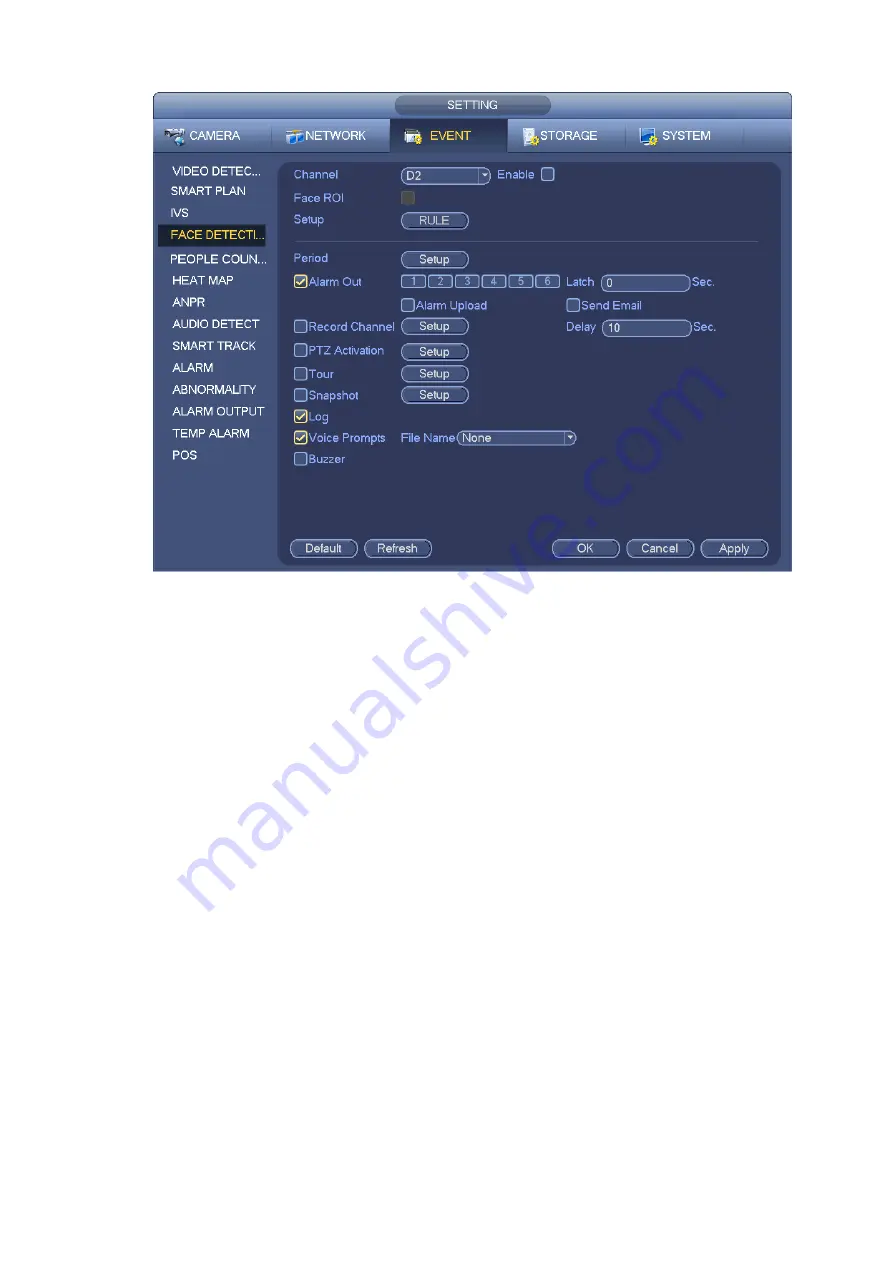
Figure 3-143
3.10.5
People Counting
System adopts video image and graphics analysis technology. System can calculate the entry/exit people
amount in the specified zone on the video. It can generate an alarm when the amount has exceeded the
threshold.
From main menu->Setting->Event->People counting, you can see an interface shown as in Figure 3-144.
Enable: Check the box to enable people counting function.
OSD overlay: Check the box here; you can view the people amount on the surveillance video.
Rule setup: Click Set button, you can set people counting zone, name, and direction (entry/exit).
Entry No.: It is to set people entry amount. System can generate an alarm once the amount has
exceeded the threshold.
Exit No.: It is to set people exit amount. System can generate an alarm once the amount has
exceeded the threshold.
Remaining No.: It is to set people staying amount in the zone. System can generate an alarm once
the amount has exceeded the threshold.
You can refer to the chapter 3.10.1.1 motion detect to set other parameters.
Click OK to complete the setup.
Содержание ELITE Network IP Series
Страница 1: ...64 Channel 4K Hot Swap NVR NVR ELHS 64 4K DH...
Страница 43: ...Figure 3 14 Step 2 Click Add new holiday button and device displays the following interface See Figure 3 15...
Страница 108: ...Figure 3 92 Figure 3 93...
Страница 131: ...Figure 3 111 Figure 3 112 Figure 3 113...
Страница 144: ...Figure 3 126 Figure 3 127...
Страница 146: ...Figure 3 129 Click draw button to draw the zone See Figure 3 130 Figure 3 130...
Страница 149: ...Figure 3 133 Click Draw button to draw a zone See Figure 3 134 Figure 3 134...
Страница 154: ...Figure 3 139 Click draw button to draw the zone See Figure 3 140...
Страница 165: ...Figure 3 151 Step 2 Add surveillance scene 1 Click Add The Add interface is displayed See Figure 3 152...
Страница 172: ...Figure 3 157 Figure 3 158...
Страница 173: ...Figure 3 159 Figure 3 160...
Страница 176: ...Figure 3 164 Figure 3 165...
Страница 211: ...Figure 3 199...
Страница 218: ...Figure 3 206 Step 2 Click Add user button in Figure 3 206 The interface is shown as in Figure 3 207 Figure 3 207...
Страница 234: ...Figure 3 227 Step 2 Click Add group Enter add group interface See Figure 3 228 Figure 3 228...
Страница 298: ...Figure 4 56 Figure 4 57...
Страница 304: ...Figure 4 62 Figure 4 63...
Страница 305: ...Figure 4 64 Figure 4 65...
Страница 330: ...Figure 4 101 Figure 4 102...
Страница 339: ...Figure 4 115 Figure 4 116...
Страница 359: ...Figure 4 144 Note For admin you can change the email information See Figure 4 145...















































