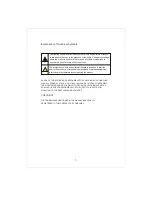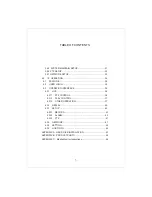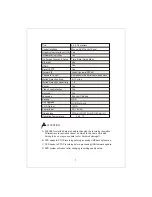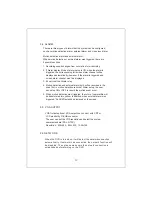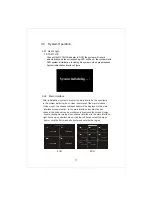Содержание DIGITAL VIDEO RECORDER
Страница 1: ...USER MANUAL 4 8 CHANNELS DIGITAL VIDEO RECORDER ...
Страница 45: ...Mobile Monitor Instructions PLAY STOP Smartphone 45 APPENDIX C Mobile Monitor Instructions ...
Страница 48: ...3 Click install button to start installation 4 After installed click the QQeye icon to run the program 48 ...