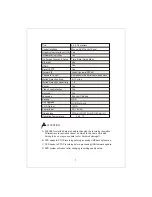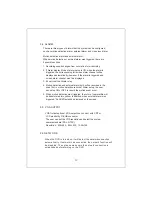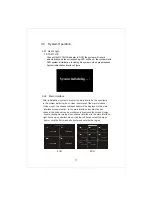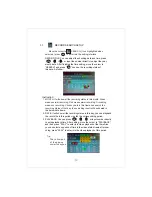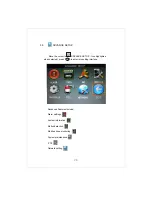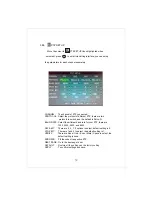20
3.2 RECORD SETUP
Move the cursor to (Icon highlighted when selected),
press【 】to enter into the setting interface. and you can
use direction keys and cursor to change the options.
OK
3.21 CHANNEL:
ON: Means the channel enable for recording.
3.22 QUALITY:
There are three options: HIGHEST, HIGH and NORMAL
corresponding HIGHEST, HIGH and NORMAL data stream standard.
3.23 AUDIO:
ON: Means enable the audio recording for all channels,
OFF: Means disable audio recording
3.24 REC MODE:
POWER UP: Means the device will start recording when it startup.
TIMER RECORD: Recording as the schedule, you can setup
the schedule as you want as follow.
CHANNEL: You can select all channel or just one channel.
WEEKLY: You can select all everyday, weekend, workday
or each day.
DAILY: There are three modes: ALARM, GENERAL, NO RECORD
if you select this, that means
all the day will record as this
mode, and if you don't want some period to record, you can
cancel it via NO RECORD button.
RECORD SIZE: There are four options: 15min, 30min, 45min, 60min,
that means it will pack as the mode you selected,
Scroll to “APPLY ” to save the new settings.
Tips:
D
Blue means has selected.
ifferent color means different
record mode:
green means normal record.
Red means alarm record.
grounding means no record.
CHANNEL
QUALITY
AUDIO
REC. MODE
REC. SIZE
RECORD
ON
CH2
ON
CH1
ON
CH3
ON
CH4
ON
CH6
ON
CH5
ON
CH7
ON
CH8
HIGHEST
NORMAL
ENABLE
HIGH
DISABLE
POWER UP
30MIN
Open recording for this channel
DEFAULT
EXIT
APPLY
Содержание DIGITAL VIDEO RECORDER
Страница 1: ...USER MANUAL 4 8 CHANNELS DIGITAL VIDEO RECORDER ...
Страница 45: ...Mobile Monitor Instructions PLAY STOP Smartphone 45 APPENDIX C Mobile Monitor Instructions ...
Страница 48: ...3 Click install button to start installation 4 After installed click the QQeye icon to run the program 48 ...