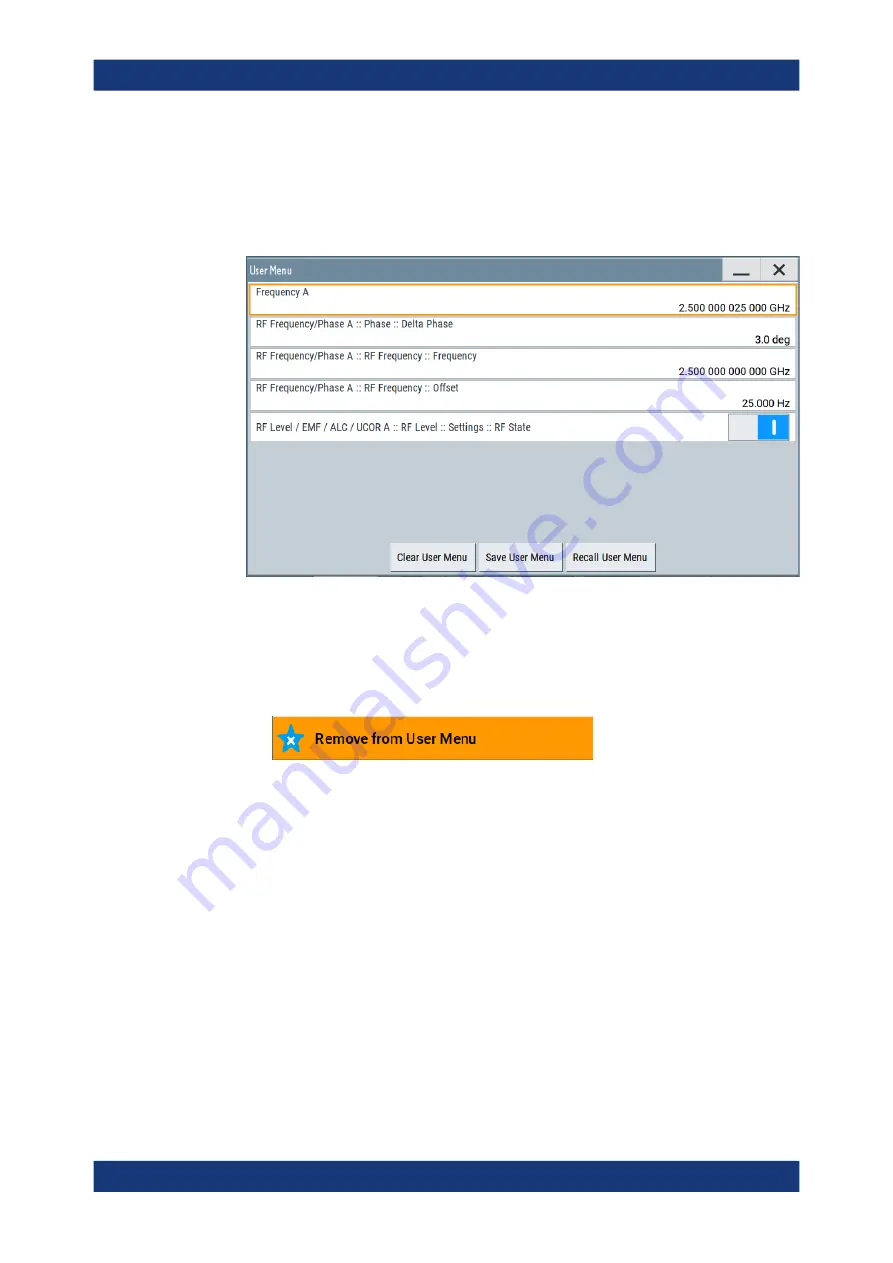
General instrument functions
R&S
®
SMM100A
545
User Manual 1179.1341.02 ─ 05
The "User Menu" button in the taskbar confirms that you have created a "User
Menu" with at least one entry.
4. Press the [
★
(User)] key.
The "User Menu" dialog shows all parameters that you have added to the list.
You can modify the parameter settings directly in this dialog, e.g .change a state or
set values, as you do in the particular dialog the parameter originally belongs to.
5. To remove an entry, select the parameter either in the "User Menu" or in the dialog
where it originally belongs to.
a) Open the context menu and select "Remove from User Menu".
6. To remove all entries at once, select "Clear User Menu".
7. To save your individual favorites list, select "Save User Menu", and follow the file
managing instructions.
The file system automatically assigns the file extension
*.user_menu
.
8. To recall a previously saved user menu, select "Recall User Menu" and proceed
accordingly.
Providing a user menu favorites list for several instruments
To transfer files from or to an instrument:
1. Create the favorites list, as described in
2. Save the favorites list.
Organizing frequently used settings as favorites
















































