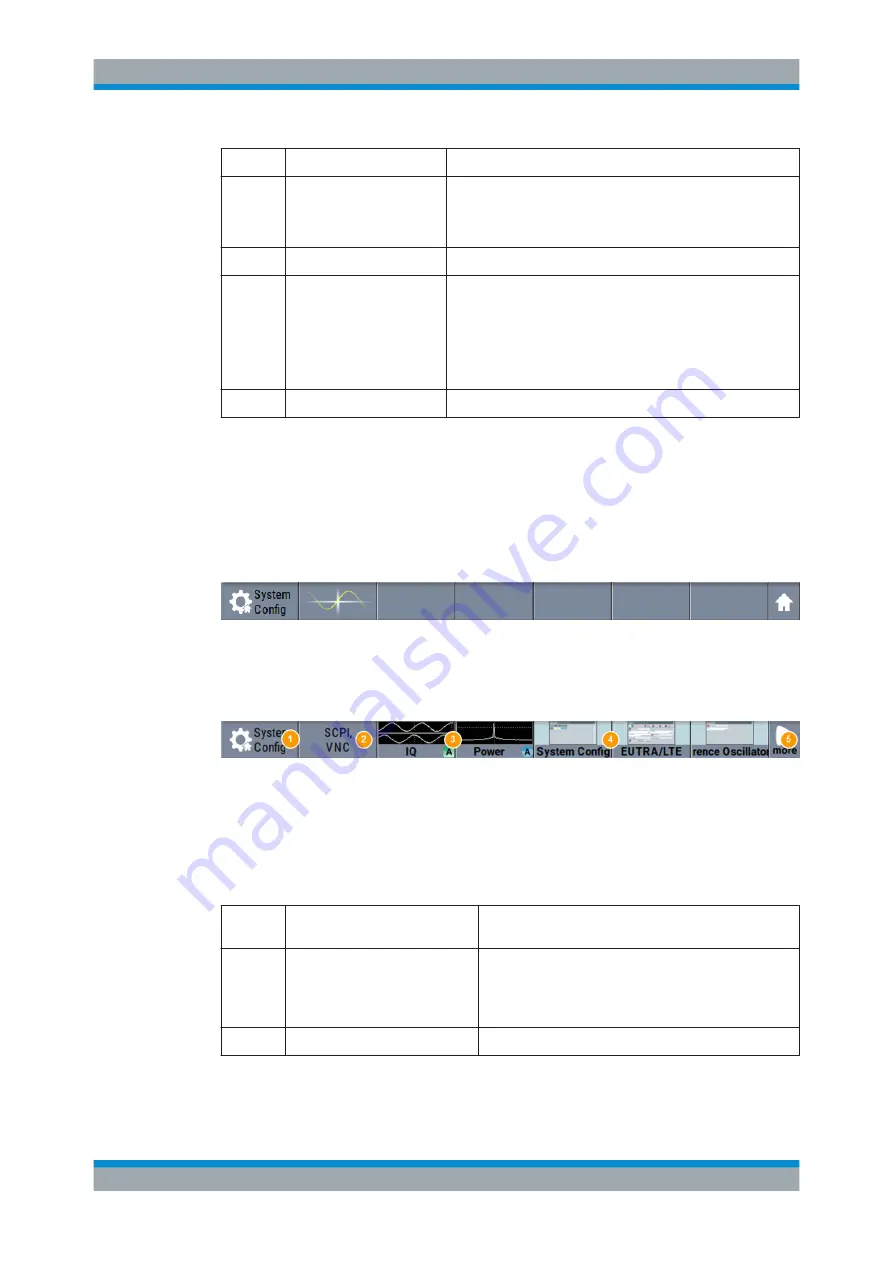
Getting Started
R&S
®
SMBV100B
77
User Manual 1178.4460.02 ─ 03
Legend
Item
Description
4, 6
Signal lines (digital/ analog)
Show the currently configured signal flow.
●
Thick lines represent the digital I/Q streams, see (4) in the
figure above
●
Thin lines represent the analog signals (6)
5
Graphics indicator
Denotes that the signal is displayed graphically (5a/5b).
7
Connector icons
Represent the interfaces for signal input and output.
●
RF signal connector output (7a); (icons vary depending on
the frequency)
●
Analog I/Q signal connector input (7b)
●
Analog I/Q signal connector output (7c)
●
Digital I/Q signal connector input (7d)
●
Digital I/Q signal connector output (7e)
8
Stream indicators
Show the input streams at the I/Q stream mapper.
2.5.3.3
Taskbar
The "Taskbar" contains labeled softkeys and minimized views (thumbnails) of active
graphics and dialogs.
Initially, it shows the permanently assigned softkeys. The softkey with the sine wave
denotes that no signal is activated for graphical representation.
Figure 2-12: Taskbar in default state
Whenever you open a settings or graphics dialog, it is automatically assigned to the
"Taskbar". The softkeys shown in the following figure represent the variants.
Figure 2-13: Taskbar fully assigned
1 = System configuration
2 = Remote control connections
3 = Graphics
4 = Dialogs
5 = Diagram / More
1
System Config
Provides access to general system configurations like
setup, display, or remote.
2
Remote
Shows the established remote connections when the
instrument is remotely controlled.
Tip:
An indicator in the status bar shows the current
remote control status.
3
Graphics
Shows that a signal is represented graphically.
Instrument Control






























