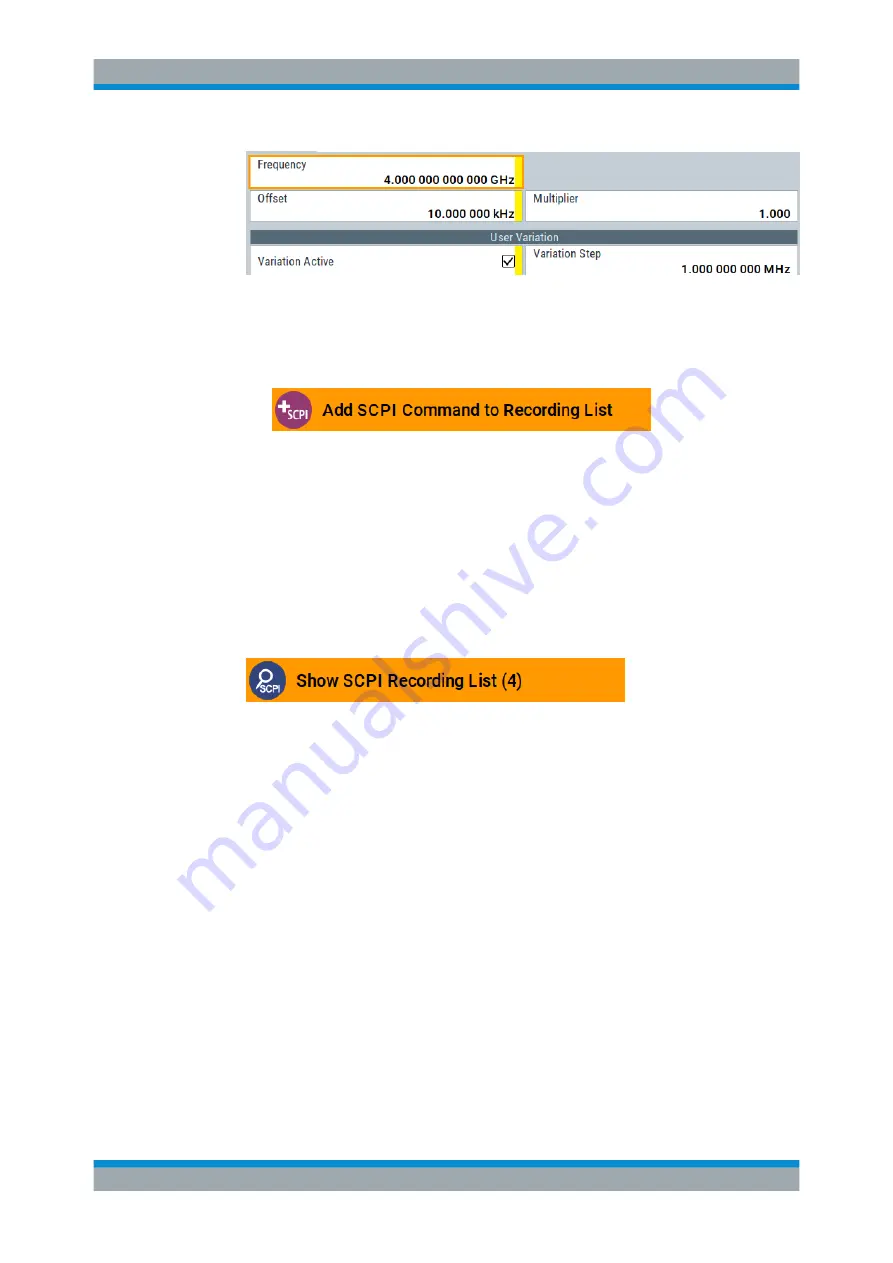
Network Operation and Remote Control
R&S
®
SMBV100B
596
User Manual 1178.4460.02 ─ 03
2. For selectively recording your steps:
a) Set the parameter.
b) Open the context-sensitive menu.
c) Select "Add SCPI Command to Recording List"
Tip:
You cannot see "Add SCPI ..." in the menu?
A possible reason is opening the menu outside of a dialog or input field, for
example in a block diagram. Open the context-sensitive menu within the corre-
sponding dialog or input field, and the feature is available.
d) Continue with the next setting, and repeat steps
a to b
whenever needed.
Each time you select "Add SCPI ...", the SCPI command is appended to a tempo-
rary list.
3. To check the progress of the recording, select "Context-Sensitive > Show SCPI
Recording List".
The "SCPI Recording List" dialog opens, displaying all recorded settings so far.
4. Proceed with
.
How to create a SCPI list with the current instrument settings in one step
You can also generate a SCPI list from a manually created instrument state at any
time, in only one step.
To generate an SCPI list with commands for all settings performed:
1. Select "Save/Recall > SCPI Export".
How to Record / Create SCPI Lists






























