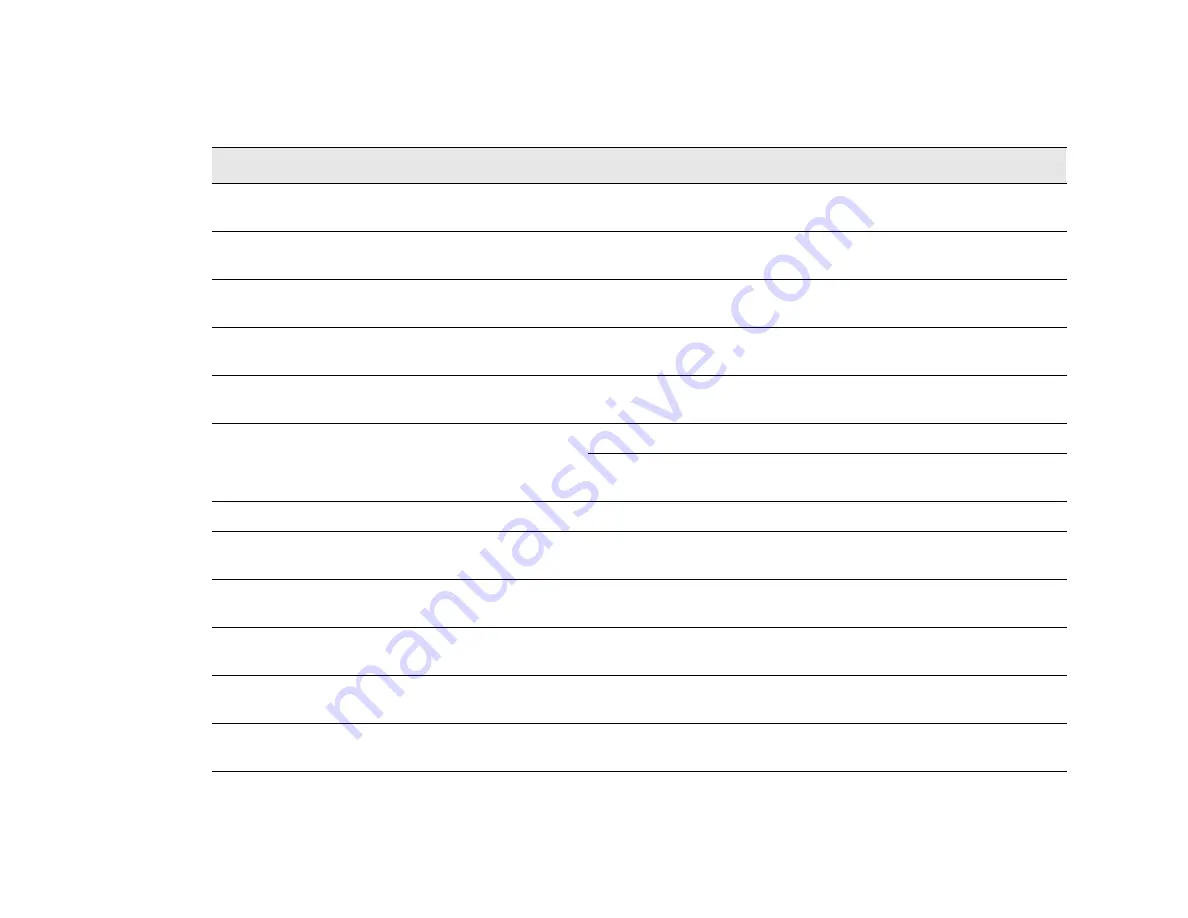
Chapter 15
393
Repl
aceab
le P
art
s
Re
pla
cea
ble P
arts
Display Bracket
Front Frame
2
0515-0372
M3 X 0.5
(8 mm long)
Torx T-10
9 inch-lbs
Disk Drive
Disk Drive Tray
4
0515-0372
M3 X 0.5
(8 mm long)
Torx T-10
9 inch-lbs
Disk Drive Handle
Disk Drive Rear Panel
2
0515-1227
M3 X 0.5
(6 mm long)
Torx T-10
9 inch-lbs
Disk Drive Interconnect
CPU Assembly
2
0515-0372
M3 X 0.5
(8 mm long)
Torx T-10
9 inch-lbs
Disk Drive Rear Panel
Disk Drive Tray
4
0515-2219
M2.5 X 0.45
(5 mm long)
Torx T-8
6 inch-lbs
External Reference BNC
Rear Panel
1
2190-0102
Lock Washer
n/a
n/a
1
0590-2332
Hex Nut
9/16” Nut
Driver
21 inch-lbs
Fan
Fan Bracket
4 per
0361-1272
Rivets
n/a
n/a
Fan Assembly
Chassis
7
0515-0372
M3 X 0.5
(8 mm long)
Torx T-10
9 inch-lbs
Front Frame Assembly
Chassis
8
0515-2032
M3 X 0.5
(8 mm long)
Torx T-10
9 inch-lbs
Front Panel Connector Cover
Plate
Front Frame
2
0515-1227
M3 X 0.5
(6 mm long)
Torx T-10
9 inch-lbs
Front Panel Daughter Board
Front Frame
3
0515-0372
M3 X 0.5
(8 mm long)
Torx T-10
9 inch-lbs
Front Panel Interface Board
Front Frame
13
0515-1521
M3 X 0.5
(5 mm long)
Torx T-10
9 inch lbs.
Table 15-2
Attaching Hardware
Attach
To
Qty
Part Number
Type
Tool
Torque
Содержание N9030B
Страница 4: ...4 ...
Страница 14: ...14 N9030B PXA Signal Analyzer Service Guide Contents ...
Страница 172: ...172 N9030B PXA Signal Analyzer Service Guide RF Section Troubleshooting RF Microwave Analyzers Troubleshooting ...
Страница 198: ...198 N9030B PXA Signal Analyzer Service Guide RF Section Troubleshooting Millimeter Wave Analyzers Troubleshooting ...
Страница 248: ...248 N9030B PXA Signal Analyzer Service Guide Analog Digital IF Troubleshooting A3 Digital IF Troubleshooting ...
Страница 298: ...298 N9030B PXA Signal Analyzer Service Guide CPU Disk Drive Troubleshooting Disk Drive Recovery Process ...
Страница 320: ...320 N9030B PXA Signal Analyzer Service Guide Front Panel Motherboard Troubleshooting A1 Front Panel Assembly ...
Страница 342: ...342 N9030B PXA Signal Analyzer Service Guide Hardware Options Option RTS Streaming ...
Страница 344: ...344 N9030B PXA Signal Analyzer Service Guide Block Diagrams Block Diagrams Block Diagrams ...
Страница 356: ...356 N9030B PXA Signal Analyzer Service Guide Block Diagrams Block Diagrams Analog IF Block Diagram ...
Страница 357: ...N9030B PXA Signal Analyzer Service Guide 357 Block Diagrams Block Diagrams Digital IF Block Diagram ...
Страница 358: ...358 N9030B PXA Signal Analyzer Service Guide Block Diagrams Block Diagrams PXA Computer Block Diagram ...
Страница 402: ...402 N9030B PXA Signal Analyzer Service Guide Replaceable Parts Hardware Figure 15 6 RF Area Options 503 508 513 526 ...
Страница 404: ...404 N9030B PXA Signal Analyzer Service Guide Replaceable Parts Hardware Figure 15 7 RF Area Options 544 550 ...
Страница 418: ...418 N9030B PXA Signal Analyzer Service Guide Replaceable Parts Hardware Figure 15 17 AIF Cables Figure 15 18 DIF Cables ...
Страница 427: ...N9030B PXA Signal Analyzer Service Guide 427 Replaceable Parts Hardware Figure 15 26 Front Frame Exploded View ...
Страница 522: ...522 N9030B PXA Signal Analyzer Service Guide Assembly Replacement Procedures AIF DIF Assembly Figure 16 85 AIF Cables ...
Страница 572: ...572 N9030B PXA Signal Analyzer Service Guide Post Repair Procedures Post Repair Procedures ...
Страница 608: ...608 N9030B PXA Signal Analyzer Service Guide Functional Tests BBIQ Input Frequency Response Option BBA only ...
Страница 612: ...612 N9030B PXA Signal Analyzer Service Guide Instrument Software Software Updates ...
















































