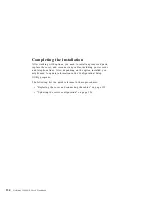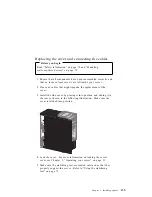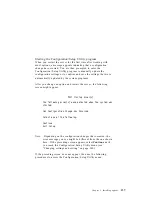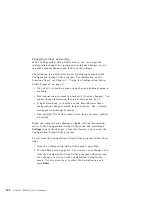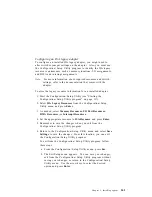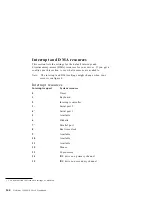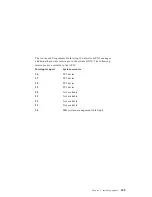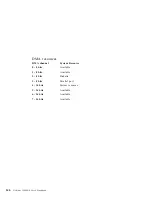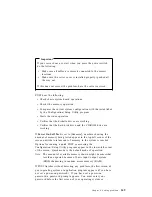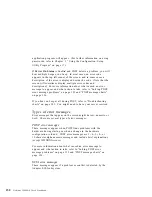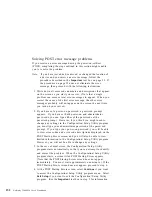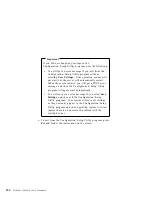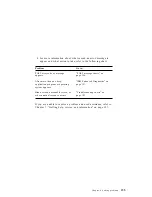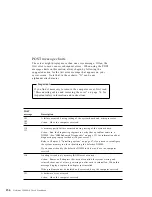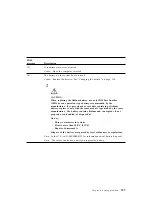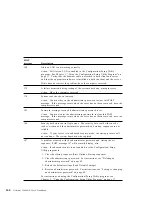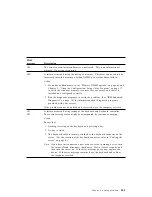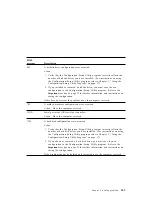Using diagnostic tools
Computer problems can be caused by hardware, software, or user
error (for example, pressing the wrong key). Using the diagnostic
aids discussed in this chapter, you might be able to solve such
problems yourself or gather helpful information you can pass on to
a service technician.
You can check the hardware by following the procedures in this
chapter. You can also use the diagnostic programs provided with
your server (see “IBM Enhanced Diagnostics” on page 191 for a
description of these programs).
If the hardware checks out OK, and you have not made a user error,
you might have a software problem. Consult the documentation
that comes with your software.
The following tools are available to diagnose hardware-related
problems:
Power-on self-test (POST)
Error messages
POST message charts
Troubleshooting charts
Diagnostic programs
Descriptions of these tools follow.
Power-on self-test (POST)
Each time you turn on your server, it performs a series of tests that
check the operation of the base computer. This series of tests is
called the power-on self-test (POST).
148
Netfinity 3500 M10 User's Handbook
Содержание Netfinity 3500 M10
Страница 1: ...Netfinity 3500 M10 User s Handbook...
Страница 2: ......
Страница 3: ...Netfinity 3500 M10 User s Handbook IBM...
Страница 14: ...xii Netfinity 3500 M10 User s Handbook...
Страница 18: ...xvi Netfinity 3500 M10 User s Handbook...
Страница 80: ...62 Netfinity 3500 M10 User s Handbook...
Страница 86: ...Interrupt and DMA resources 144 Interrupt resources 144 DMA resources 146 68 Netfinity 3500 M10 User s Handbook...
Страница 145: ...1 Use a tool such as a screwdriver to remove the two metal knockouts Metal Knockouts Chapter 5 Installing options 127...
Страница 228: ...210 Netfinity 3500 M10 User s Handbook...
Страница 236: ...System board switches 218 Netfinity 3500 M10 User s Handbook...
Страница 256: ...238 Netfinity 3500 M10 User s Handbook...
Страница 267: ......
Страница 268: ...IBM Part Number 37L6687 Printed in U S A July 1999 37L6687...