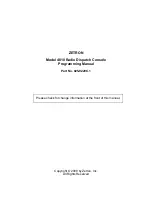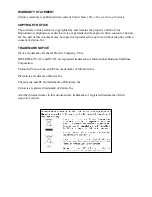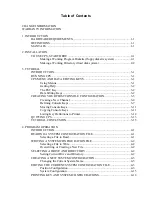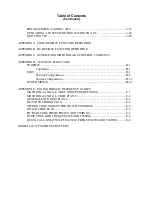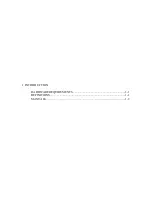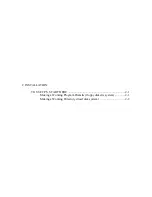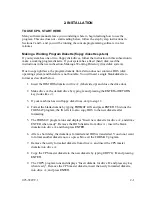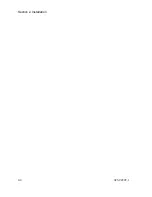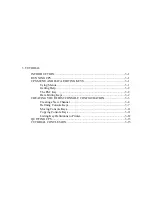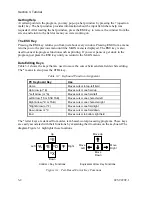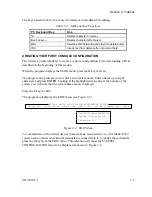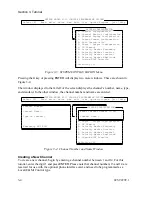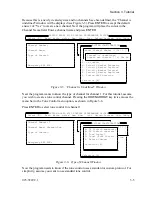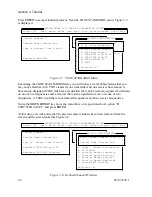1. INTRODUCTION
The Model 4010 and 4010R Radio Dispatch Consoles can be easily field programmed by the
system maintainer with the Console Programming System (CPS). The keys on the console
can be tailor-fit to accommodate a new channel, a new layout, or a new remote function. The
menu-driven window interface makes the program intuitive and easy-to-use. Help is
available through the use of pop-up help windows.
In this manual both the Model 4010 and 4010R are referred to as the Model 4010 unless
specifically stated otherwise.
HARDWARE REQUIREMENTS
To program the Model 4010 using CPS, you will need the following:
•
IBM PC-XT, AT or compatible with 384k bytes RAM
•
One 5¼- or 3½-inch floppy disk drive
•
25 row x 80 column monochrome MDA or color monitor
•
One RS-232 serial port
•
Any IBM compatible printer (optional)
VERSION COMPATIBILITY
CPS is a DOS program that can run in Windows. This manual describes how to use CPS to
program the Model 4010.
CPSW is a Windows program. For programming with CPSW, see
Model 4010 Radio
Dispatch Console Installation and Programming
(P/N 025-9227).
Each version of CPS and CPSW is designed to work with a specific firmware version or
range of firmware versions. It is best to use the version of CPS or CPSW that was delivered
with your system or your last firmware upgrade. If you need a replacement copy of CPS or
CPSW, contact Zetron technical support. They can assist you with acquiring the correct
programming software for your specific firmware.
•
CPS is supported for firmware versions up to 1.80 only.
•
CPSW is supported for firmware versions 1.80 and newer.
025-9229C
1-1
Summary of Contents for 4010
Page 2: ......
Page 4: ......
Page 7: ...1 INTRODUCTION HARDWARE REQUIREMENTS 1 1 DEFINITIONS 1 1 MANUALS 1 2...
Page 8: ......
Page 12: ......
Page 16: ...Section 2 Installation 2 4 025 9229C 1...
Page 18: ......
Page 34: ...Section 3 Tutorial 3 16 025 9229C 1...
Page 36: ......
Page 58: ......
Page 60: ......
Page 62: ......
Page 64: ......
Page 108: ...Appendix D CPS Menu Structure D 44 025 9229C 1...
Page 110: ......