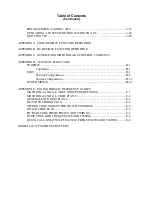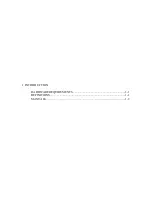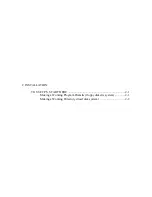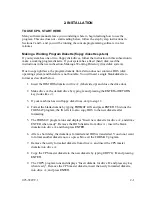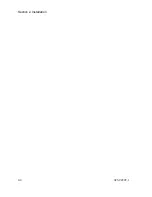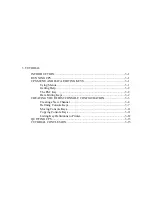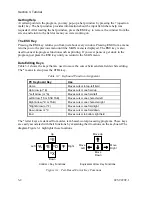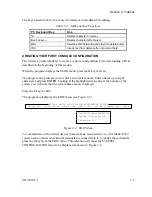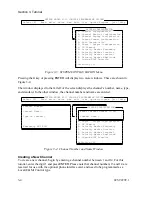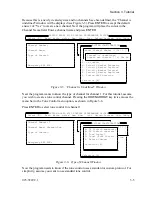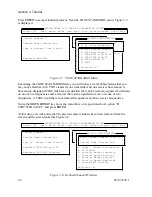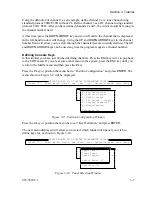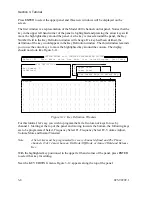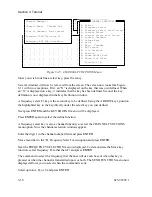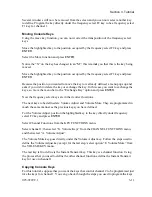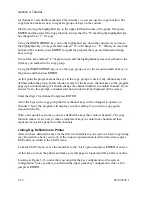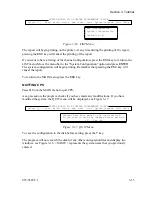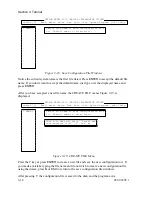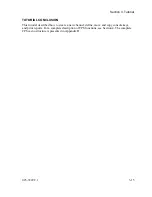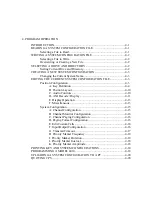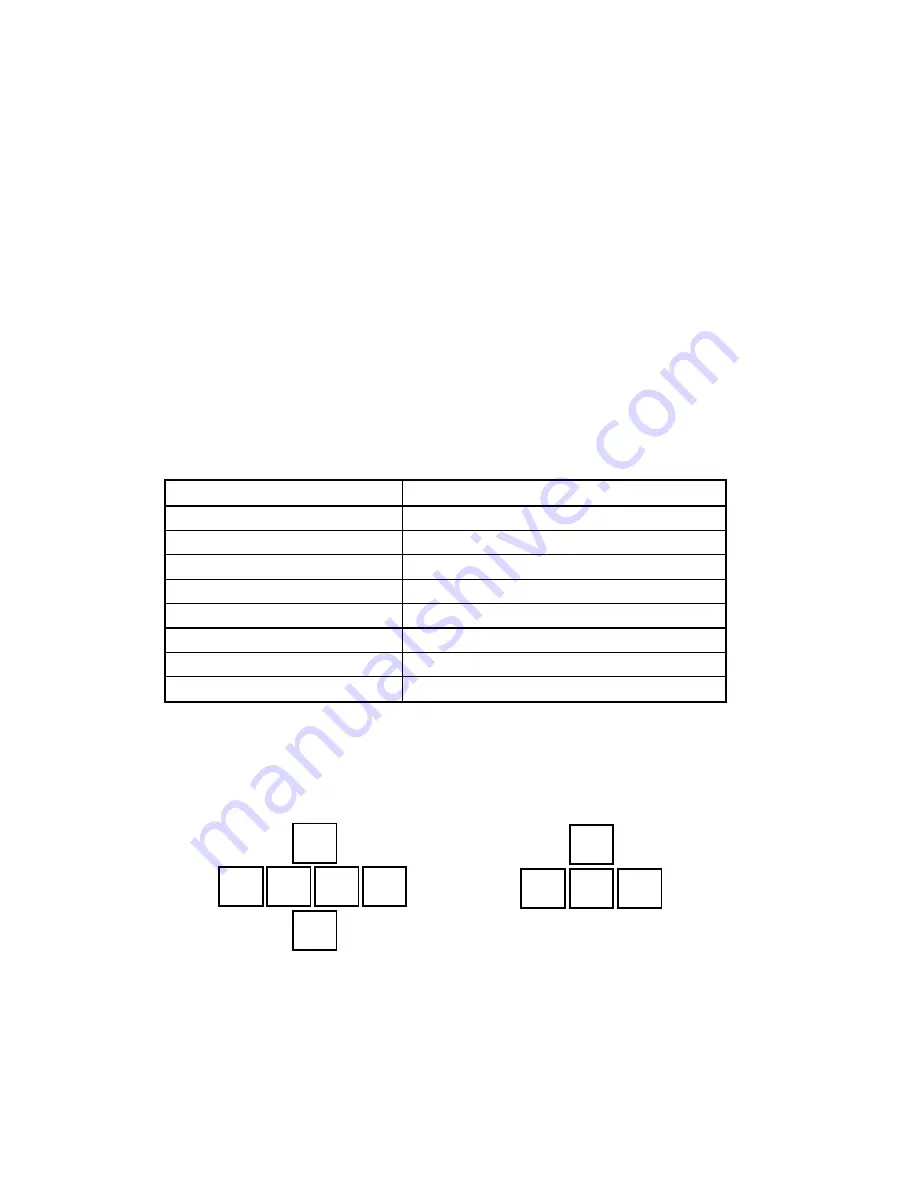
Section 3. Tutorial
3-2
025-9229C.1
Getting Help
At certain points in the program, you may pop-up a help window by pressing the ? (question
mark) key. The help window provides information about the input field where help was
requested. After reading the help window, press the
ESC
key to remove the window from the
screen and return to the field or menu you were working on.
The ESC Key
Pressing the
ESC
key returns you from just about every window. Pressing
ESC
from a menu
returns you to the previous menu until the MAIN menu is displayed. The
ESC
key is also
used to cancel in-progress functions such as printing. If you ever panic or get stuck in the
program, just press the
ESC
key until you return to the MAIN menu.
Data Editing Keys
X
Table 3-1
X
shows the keys that are used to move the cursor between data fields while editing.
The
^
means to also press the
CTRL
key.
Table 3-1. Keyboard Function Assignment
PC Keyboard Key
Use
Home
Moves cursor to top-left field
Up Arrow (or ^E)
Moves cursor one field up
^Left Arrow (or ^A)
Moves cursor one field left
Left Arrow (^S or Shift TAB)
Moves cursor one character left
Right Arrow (^D or TAB)
Moves cursor one character right
^Right Arrow (or ^F)
Moves cursor one field right
Down Arrow or ^X
Moves cursor one field down
End
Moves cursor to bottom right field
The
^
letter keys are derived from older, text-based, word-processing programs. These keys
are easily associated with their functions by examining their locations on the keyboard. The
diagram
X
Figure 3-1
X
highlights these locations.
^E
^S ^D
^X
^F
^A
Left
Right
Up
Down
↓
←
→
↑
Move Up
Move
Down
Move
Left
Move
Right
C Key Functions
Equivalent Arrow Key Functions
Figure 3-1. Text-Based Cursor Key Functions
Summary of Contents for 4010
Page 2: ......
Page 4: ......
Page 7: ...1 INTRODUCTION HARDWARE REQUIREMENTS 1 1 DEFINITIONS 1 1 MANUALS 1 2...
Page 8: ......
Page 12: ......
Page 16: ...Section 2 Installation 2 4 025 9229C 1...
Page 18: ......
Page 34: ...Section 3 Tutorial 3 16 025 9229C 1...
Page 36: ......
Page 58: ......
Page 60: ......
Page 62: ......
Page 64: ......
Page 108: ...Appendix D CPS Menu Structure D 44 025 9229C 1...
Page 110: ......