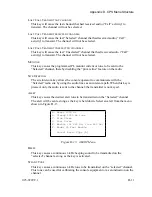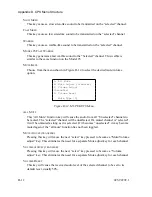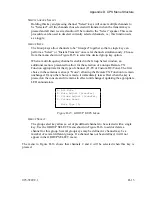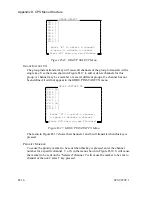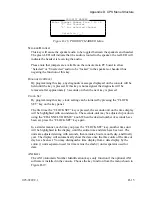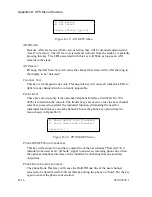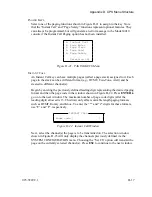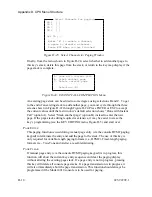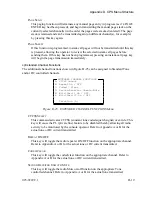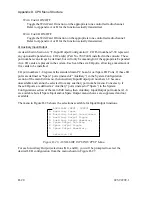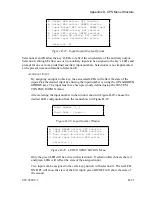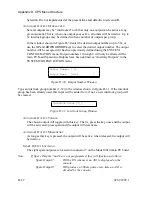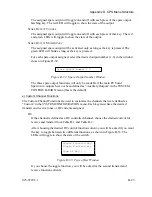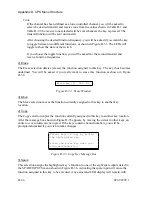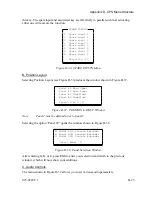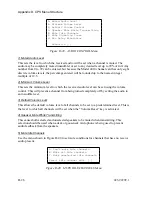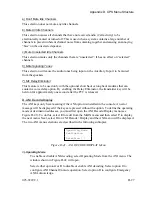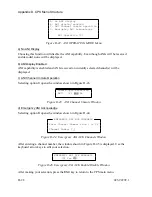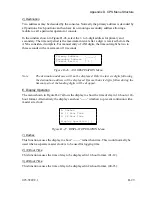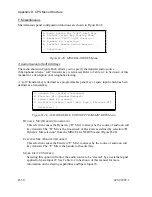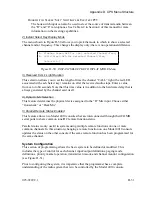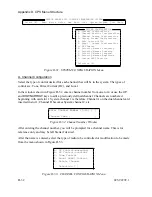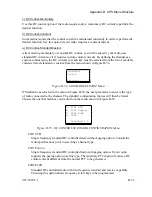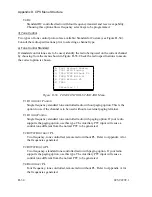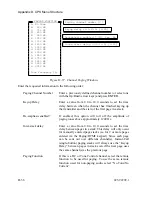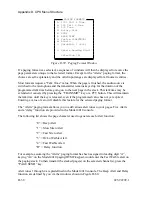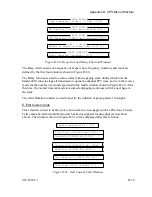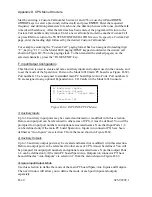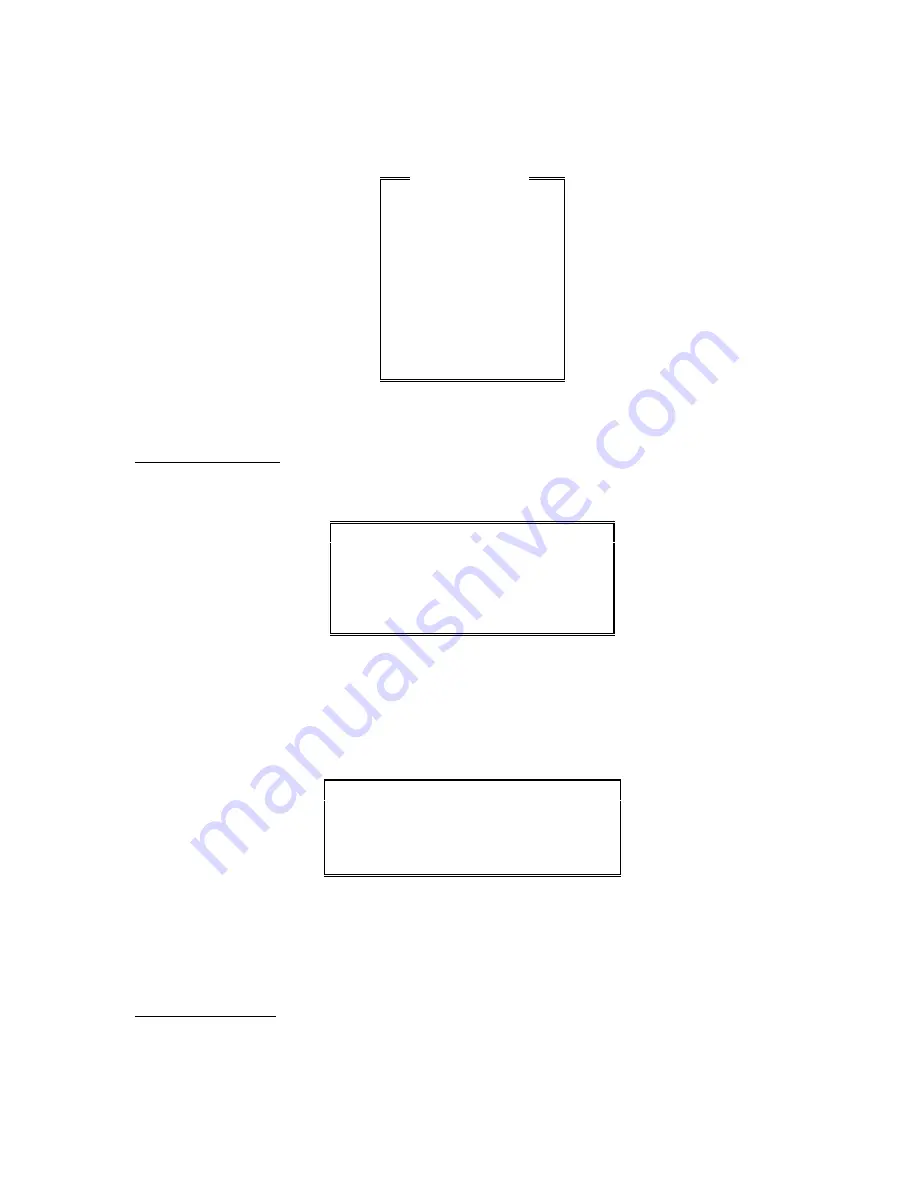
Appendix D. CPS Menu Structure
this key. The spare input and associated key are effectively in parallel such that activating
either one will execute the function.
1 Spare input 1
2 Spare input 2
3 Spare input 3
4 Spare input 4
5 Spare input 5
6 Spare input 6
7 Spare input 7
8 Spare input 8
Selection [1]
SPARE INPUTS
Figure D-36. SPARE INPUTS Menu
B. Position Layout
Selecting Position Layout (see Figure D-3) produces the window shown in Figure D-37.
Panel #0 Main Upper
Panel #1 Main Lower
Panel #2 Undefined
Panel #3 Undefined
Select 2 or 3 [2]
Figure D-37. POSITION LAYOUT Window
Note:
Panel 2 must be defined prior to panel 3.
Selecting the option “Panel #2” opens the window shown in Figure D-38.
A. Model 4115 Console Expander
B. Model 4015 Console Expander
C. Model 4011 Console Expander
Select Model [C]
Figure D-38. Panel Selection Window
After entering
A
,
B
, or
C
, press
ESC
to enter your selection and return to the previous
window, which will now show your additions.
C. Audio Controls
The menu shown in Figure D-39 allows you to set various audio parameters.
025-9229C.1
D-25
Summary of Contents for 4010
Page 2: ......
Page 4: ......
Page 7: ...1 INTRODUCTION HARDWARE REQUIREMENTS 1 1 DEFINITIONS 1 1 MANUALS 1 2...
Page 8: ......
Page 12: ......
Page 16: ...Section 2 Installation 2 4 025 9229C 1...
Page 18: ......
Page 34: ...Section 3 Tutorial 3 16 025 9229C 1...
Page 36: ......
Page 58: ......
Page 60: ......
Page 62: ......
Page 64: ......
Page 108: ...Appendix D CPS Menu Structure D 44 025 9229C 1...
Page 110: ......