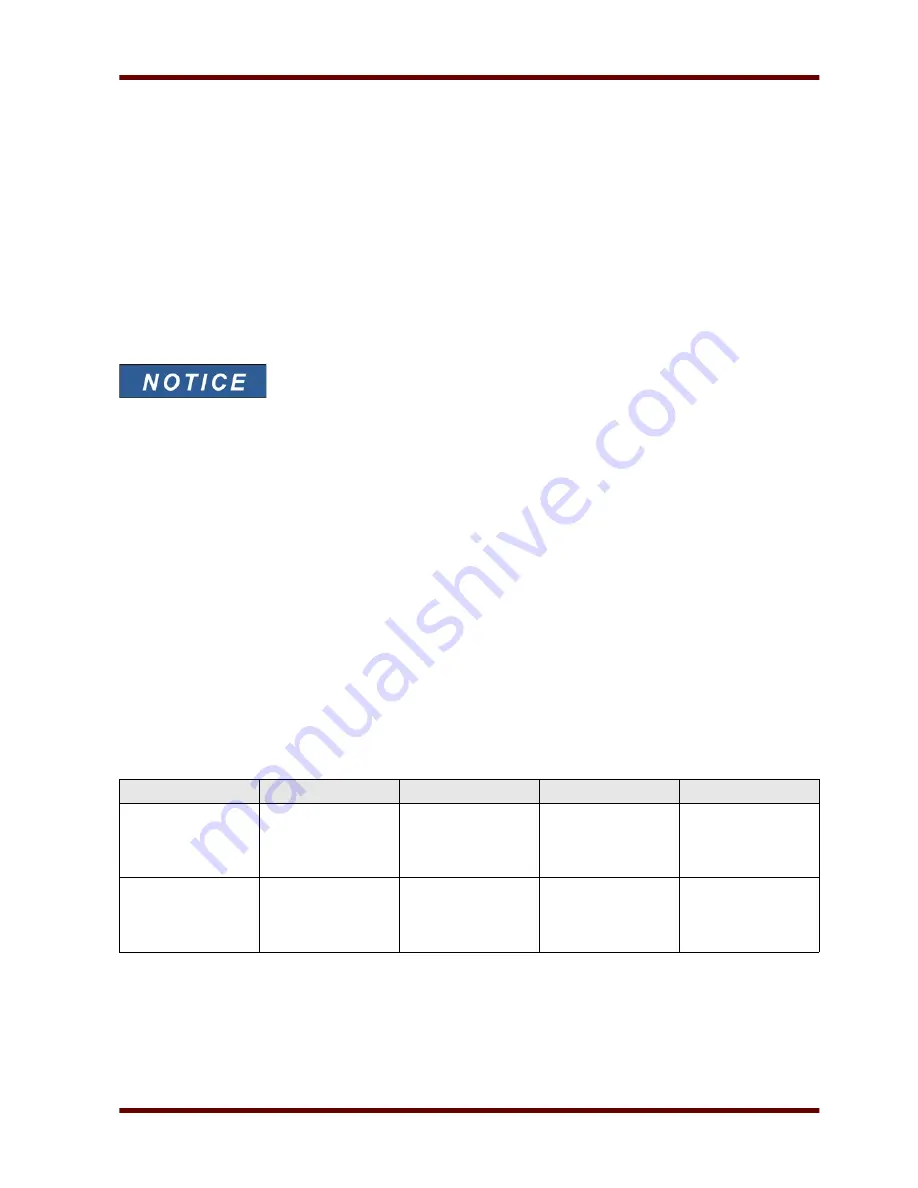
Recorder
Read Out the Fault Recorder via Smart View
In case
Smart View
is not running – please start it.
•
If device data has not been loaded yet – click »Receive Data From The Device« in menu »Device«.
•
Double click the »Operation« icon in the navigation tree.
•
Double click the »Fault Rec« icon within the tree »Operation/Recorders«.
•
In the window the fault recordings are shown in tabular form.
•
In order to receive more detailed information on a fault, click the »Plus Sign« in front of the fault number.
•
Via the print menu you can export the data into a file. Please proceed
as follows.
•
Call up the data as described above.
•
Call up the menu [File/Print].
•
Choose »Print Actual Working Window« within the pop-up
•
Press the »Print« button.
•
Press the »Export to File« button.
•
Enter a file name.
•
Choose a location where to save the file.
•
Confirm the »Save« button.
Direct Commands of the Fault Recorder
Parameter
Description
Setting range
Default
Menu path
Res all rec
Reset all records
inactive,
active
inactive
[Operation
/Reset
/Flags]
Man Trigger
Manual Trigger
False,
True
False
[Operation
/Recorders
/Man Trigger]
EN MRM4 01/11
Page 165
Summary of Contents for MRM4
Page 1: ...MRM4 HighPROTEC Motor Protection Device Manual DOK HB MRM4E...
Page 3: ...Order Code EN MRM4 01 11 Page 3...
Page 18: ...Important Definitions Page 18 EN MRM4 01 11 41 SG Prot ON 42 SG ON Cmd SG Prot ON SG ON Cmd...
Page 115: ...Navigation Operation Navigation Operation EN MRM4 01 11 Page 115 1 2 3 5 7 6 8 10 9...
Page 162: ...Recorder Name Description I 2 TripCmd Signal Trip Command Page 162 EN MRM4 01 11...






























