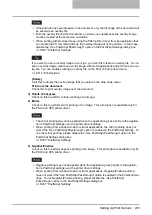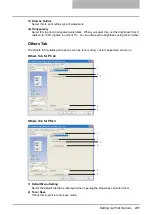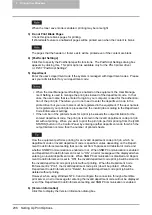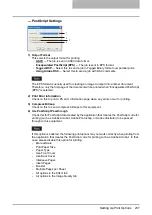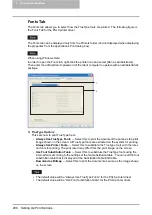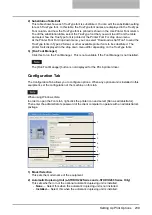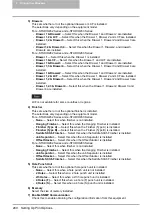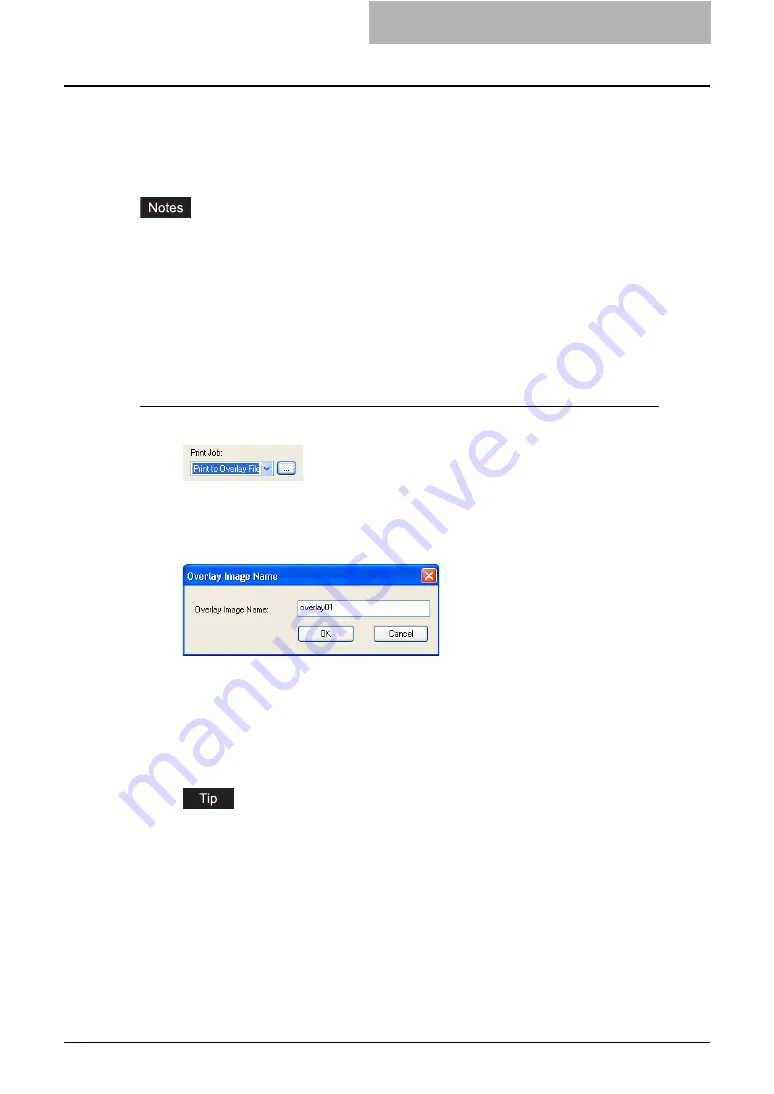
Printing with Extended Print Functionality 247
Creating An Overlay File
You can print a document as an overlay file. The created overlay file can then be merged into
another document during printing.
P.261 “Printing with an Overlay File”
y
If the print job has several pages in the document, only the first page of the document will be
saved as an overlay file.
y
Both the overlay file and the documents on which you superimpose the overlay image must
be created at the same size, orientation.
y
When creating an overlay file using the PSL3 printer driver from an application that can cre-
ate the PS command directly, the overlay file will not be created properly. In that case, dis-
able the “Use PostScript Passthrough” option in the PostScript Settings dialog box.
Printing a document as an overlay file
1
Select “Print to Overlay File” in the “Print Job” drop down menu.
2
Click [...].
y
The Overlay Image Name dialog box appears.
3
Enter a overlay image name and then click [OK].
y
You can enter up to 63 characters.
4
Set any other print options you require and click [OK].
y
The Overlay Image Name dialog box appears.
5
Click [OK] or [Print] to send the print job.
y
The document is saved as an overly file.
You can use created overly file to print a document.
Summary of Contents for e-studio202L
Page 1: ...MULTIFUNCTIONAL DIGITAL SYSTEMS Printing Guide ...
Page 2: ......
Page 10: ......
Page 14: ...12 INDEX 349 ...
Page 20: ......
Page 200: ......
Page 332: ......
Page 354: ......