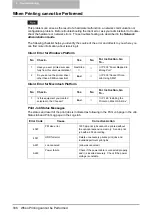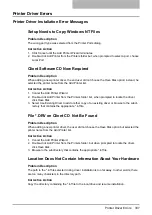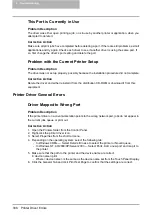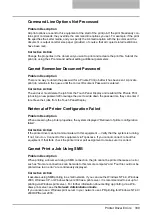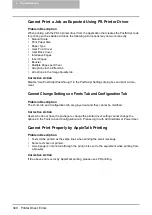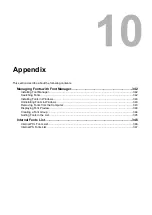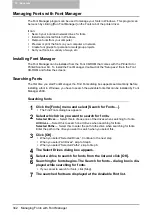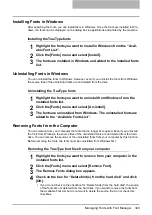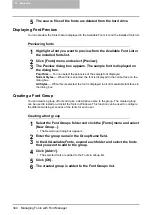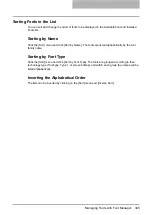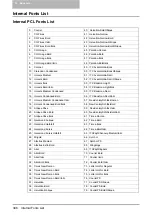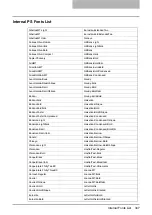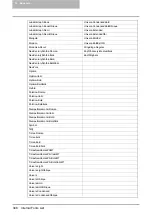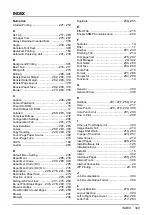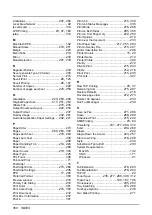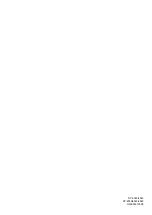9 Troubleshooting
338 Printer Driver Errors
This Port is Currently in Use
Problem Description
The driver was either open, printing a job, or is in use by another printer or application, when you
attempted to delete it.
Corrective Action
Make sure all print jobs have completed before deleting a port. If there are still problems, exit all
applications and try again. Check each driver to see if another driver is using the same port. If
so, first change the driver’s port setting and delete the port.
Problem with the Current Printer Setup
Problem Description
The driver was not set up properly, possibly because the installation procedure did not complete.
Corrective Action
Delete the driver and either reinstall it from the distribution CD-ROM or download it from this
equipment.
Printer Driver General Errors
Driver Mapped to Wrong Port
Problem Description
If the printer driver on a client workstation points to the wrong network port, jobs do not appear in
the current jobs queue or print out.
Corrective Action
1. Open the Printers folder from the Control Panel.
2. Right-click the printer driver icon.
3. Select Properties from the shortcut menu.
4. Depending on the operating system, select the following tab:
- In Windows 98/Me — Select Details. Browse to select the printer or Novell queue.
- In Windows NT 4.0/2000/XP/Server 2003 — Select Ports. Add a new port and map it to
the printer.
5. Make sure that the path to the printer and the device name are correct.
\\<device name>\print
- Where <device name> is the same as the device name set from the Touch Panel Display.
6. Click the General Tab and click Print Test Page to confirm that the settings are correct.
Summary of Contents for e-studio202L
Page 1: ...MULTIFUNCTIONAL DIGITAL SYSTEMS Printing Guide ...
Page 2: ......
Page 10: ......
Page 14: ...12 INDEX 349 ...
Page 20: ......
Page 200: ......
Page 332: ......
Page 354: ......