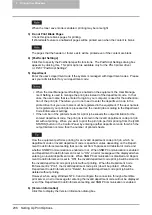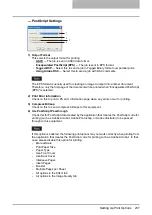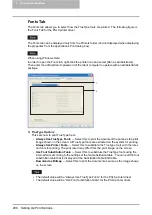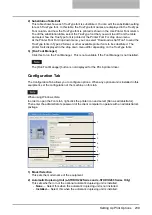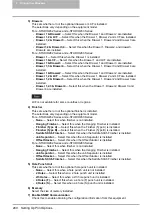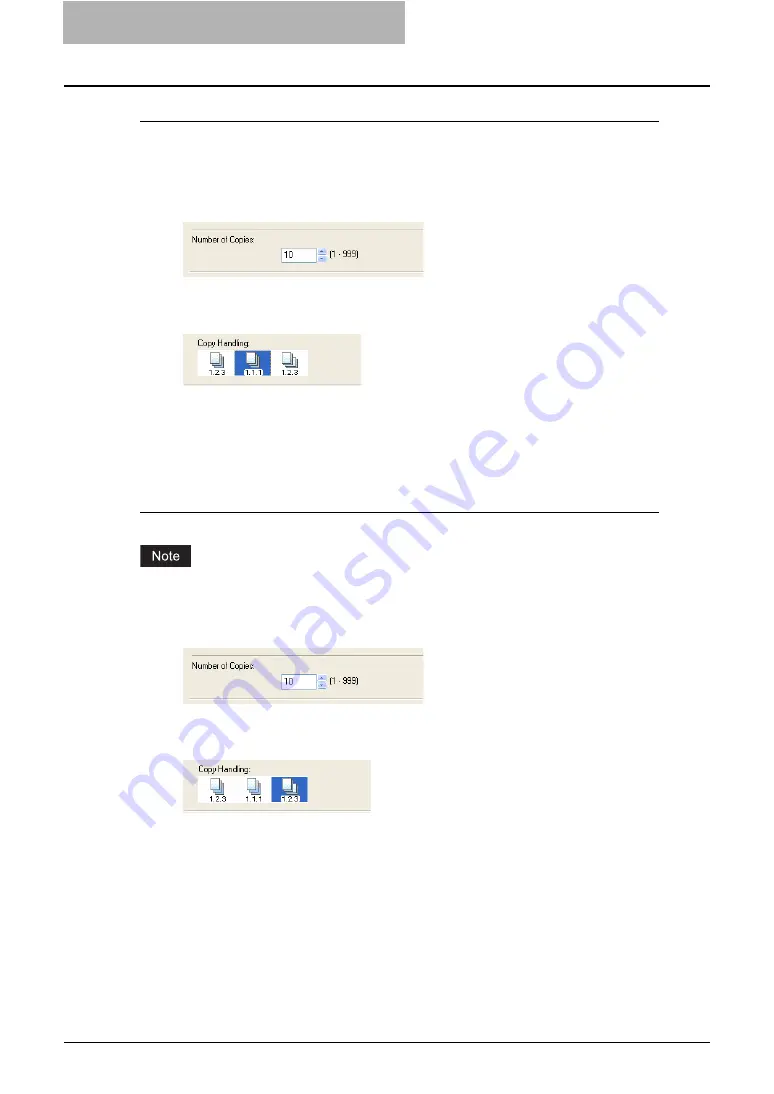
5 Printing from Windows
250 Printing with Extended Print Functionality
Output with grouping of each page within a set
For example, assume that you have a three page job (A, B, C) and you want three copies of
each page in this order (AAA, BBB, CCC).
1
Display the Basic tab and enter the number of copies to be printed
at the “Number of Copies” field.
2
Display the Finishing tab and select “Group Copies” icon at “Copy
Handling”.
3
Set any other print options you require and click [OK].
4
Click [OK] or [Print] to send the print job.
y
The print job is output separately for each page.
Output in a different direction for each copy
Rotated Sort Copies can be enabled only when printing on Letter, A4, B5, or 16K.
1
Display the Basic tab and enter the number of copies to be printed
at the “Number of Copies” field.
2
Display the Finishing tab and select “Rotated Sort” icon at “Copy
Handling”.
3
Set any other print options you require and click [OK].
4
Click [OK] or [Print] to send the print job.
y
The print job is output in different direction for each copy.
Summary of Contents for e-studio202L
Page 1: ...MULTIFUNCTIONAL DIGITAL SYSTEMS Printing Guide ...
Page 2: ......
Page 10: ......
Page 14: ...12 INDEX 349 ...
Page 20: ......
Page 200: ......
Page 332: ......
Page 354: ......