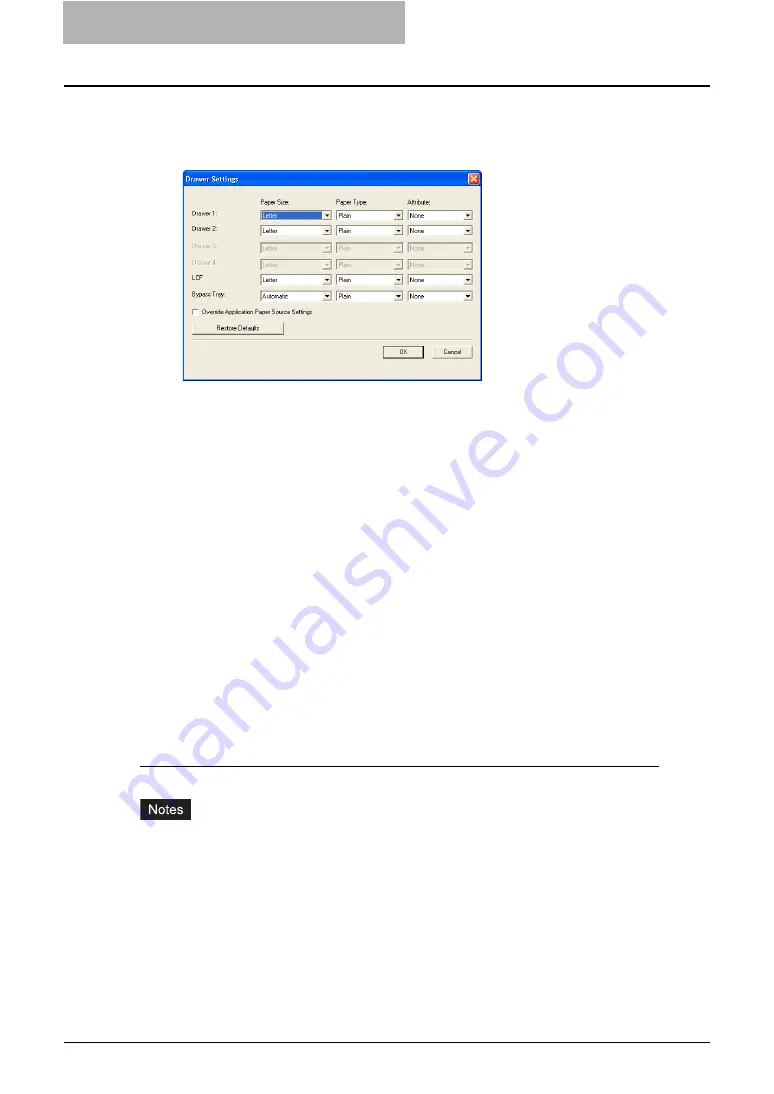
5 Printing from Windows
202 Before Using the Printer Driver
3
Click [Drawer Settings].
y
The Drawer Settings dialog box appears.
4
Set the following options and click [OK].
Drawer 1
— Select the paper size and paper type of paper that is loaded in the 1st
Drawer.
Drawer 2
— Select the paper size and paper type of paper that is loaded in the 2nd
Drawer.
Drawer 3
— Select the paper size and paper type of paper that is loaded in the 3rd
Drawer when it is installed.
Drawer 4
— Select the paper size and paper type of paper that is loaded in the 4th
Drawer when it is installed.
LCF
— Select the paper size and paper type of paper that is loaded in the LCF when it is
installed.
Bypass Tray
— Select the paper type of paper that is loaded in the Bypass Tray.
Override Application Paper Settings
— Check this to use the paper source setting in
the printer driver rather than the application setting.
5
Click [Apply] and [OK] to save settings.
Configuring the Options Automatically
The following describes an instruction on Windows XP. The procedure is the same when other
versions of Windows are used.
Setting the configuration tab using SNMP communication
y
You must log into Windows as a user who has the “Administrators” or “Power Users” privi-
lege when using Windows NT 4.0, Windows 2000, Windows XP, or Windows Server 2003.
y
When using Windows Vista
In order to open the Fonts tab, right-click the printer icon and select [Run as administrator].
Then enter the administrator's password of the client computer to operate with an adminis-
trator's privilege.
Summary of Contents for e-studio202L
Page 1: ...MULTIFUNCTIONAL DIGITAL SYSTEMS Printing Guide ...
Page 2: ......
Page 10: ......
Page 14: ...12 INDEX 349 ...
Page 20: ......
Page 200: ......
Page 332: ......
Page 354: ......






























