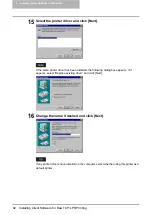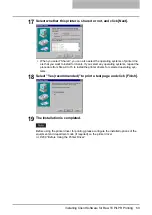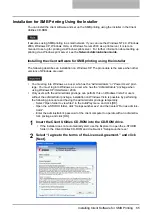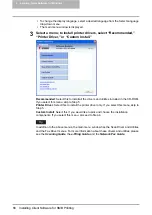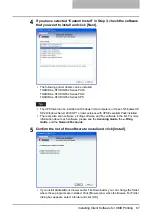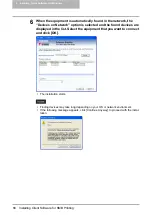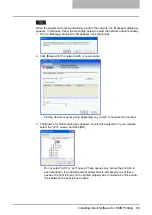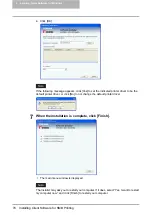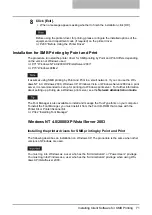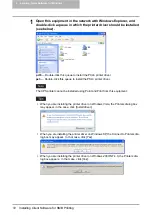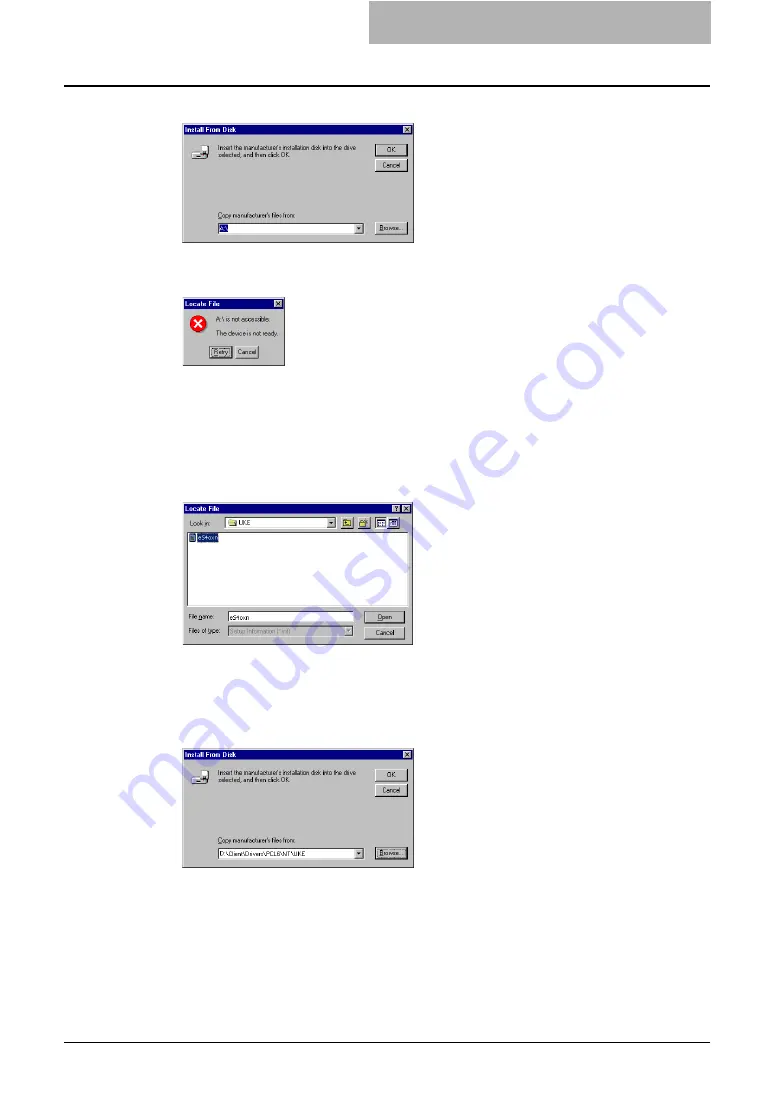
Installing Client Software for Raw TCP/LPR Printing 61
10
Click [Browse...].
y
The “A:\ is not accessible” message appears.
11
Click [Cancel].
y
The Locate File dialog box appears.
12
Insert the Client Utilities CD-ROM into the CD-ROM drive.
y
When inserting the Client Utilities CD-ROM, the installer may automatically start.
Click [Exit] to exit the installer and continue the operation.
13
Locate the directory where the printer driver for Windows NT 4.0 is
located and click [Open].
y
To install the PCL6 printer driver, locate
"[CD-ROM drive]:\Client\Drivers\PCL6\NT\<language>".
y
To install the PSL3 printer driver, locate
"[CD-ROM drive]:\Client\Drivers\PS\NT\<language>".
14
Click [OK].
Summary of Contents for e-studio202L
Page 1: ...MULTIFUNCTIONAL DIGITAL SYSTEMS Printing Guide ...
Page 2: ......
Page 10: ......
Page 14: ...12 INDEX 349 ...
Page 20: ......
Page 200: ......
Page 332: ......
Page 354: ......