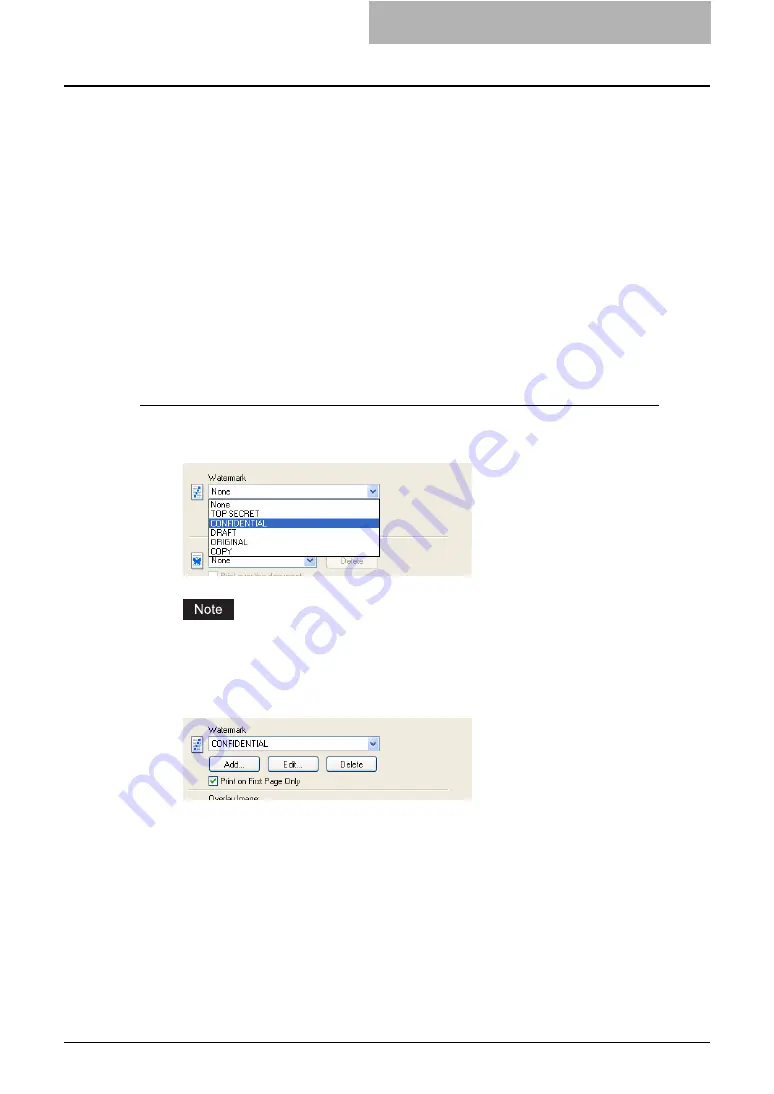
Printing with Extended Print Functionality 259
4
If you want to draw a line around each page, check the “Draw Bor-
ders Around Pages” box.
5
Set any other print options you require and click [OK].
6
Click [OK] or [Print] to send the print job.
y
Multiple pages are printed per sheet.
Using Watermarks
Watermarks overprint your document with useful information, such as “Confidential,” “Draft,” or
“Original.” You can choose from several predefined watermarks or you can create and save
your own custom watermarks.
Watermarks are text only. To add graphics or other document elements, use image overlays
instead.
Printing a watermark
1
Display the Effect tab and select the watermark to be printed at the
“Watermark” drop down menu.
You can create a new watermark if the watermark that you prefer is not listed in the drop
down menu.
2
If you want to print the watermark on only the first page, check on
the “Print on First Page Only” box.
3
Set any other print options you require and click [OK].
4
Click [OK] or [Print] to send the print job.
y
The print job is printed with the watermark.
Summary of Contents for e-studio202L
Page 1: ...MULTIFUNCTIONAL DIGITAL SYSTEMS Printing Guide ...
Page 2: ......
Page 10: ......
Page 14: ...12 INDEX 349 ...
Page 20: ......
Page 200: ......
Page 332: ......
Page 354: ......






























