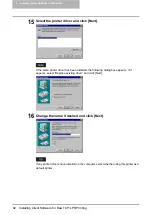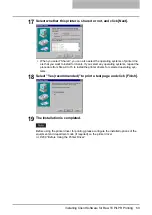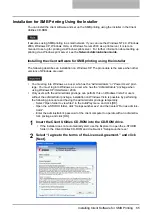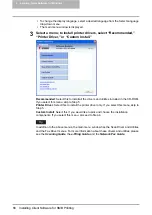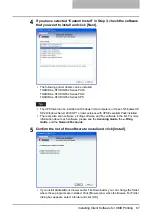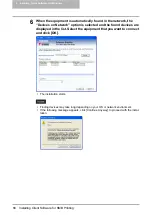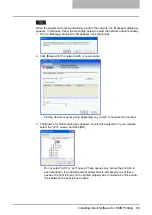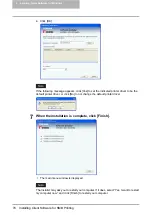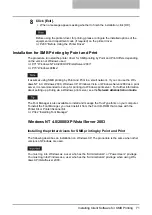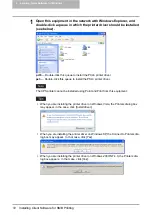2 Installing Client Software for Windows
64 Installing Client Software for SMB Printing
Installing Client Software for SMB Printing
This section describes how to set up the client software for SMB printing which is available for
the local area network over TCP/IP. The e-STUDIO452 Series and e-STUDIO282 Series is used
in the following images. They may be slightly different depending on your system.
There are three ways to set up the printer drivers for SMB printing:
y
Using the installer in the Client Utilities CD-ROM
When you insert the Client Utilities CD-ROM into your CD-ROM drive, the installer automati-
cally starts. You can install printer drivers and other client software using the installer. If you
want to install printer drivers as well as other client software, this method is convenient.
P.65 “Installation for SMB Printing Using the Installer”
y
Using Point and Print
You can install the printer driver by double-clicking network queues on the system. By this
method, printer drivers can be downloaded from the system so that the Client Utilities CD-
ROM is not required. However, other client software cannot be installed using this method.
P.71 “Installation for SMB Printing by Point and Print”
y
Using Add Printer Wizard
When you want to install the printer drivers without connecting to the equipment using Point
and Print, install the printer drivers using the Add Printer Wizard.
P.75 “Installation for SMB Printing by Add Printer Wizard”
Before installing the printer driver for SMB printing, check with your system administrator to
make sure of the following:
-
This equipment is connected to the network and turned on.
-
The TCP/IP setting is correct on this equipment and your computer.
Summary of Contents for e-studio202L
Page 1: ...MULTIFUNCTIONAL DIGITAL SYSTEMS Printing Guide ...
Page 2: ......
Page 10: ......
Page 14: ...12 INDEX 349 ...
Page 20: ......
Page 200: ......
Page 332: ......
Page 354: ......