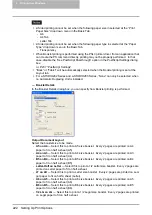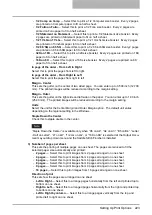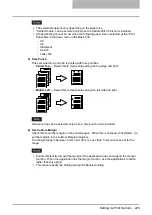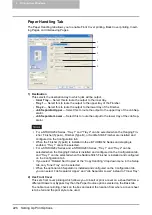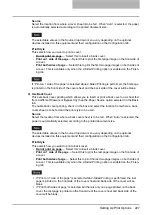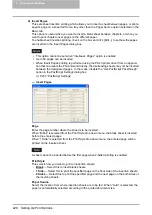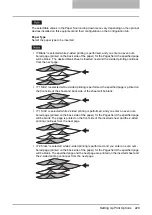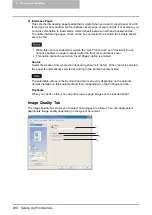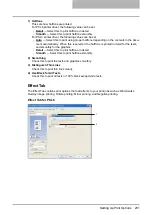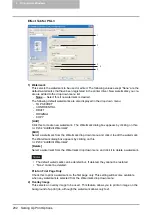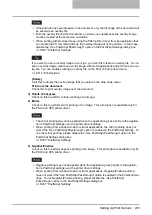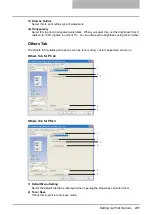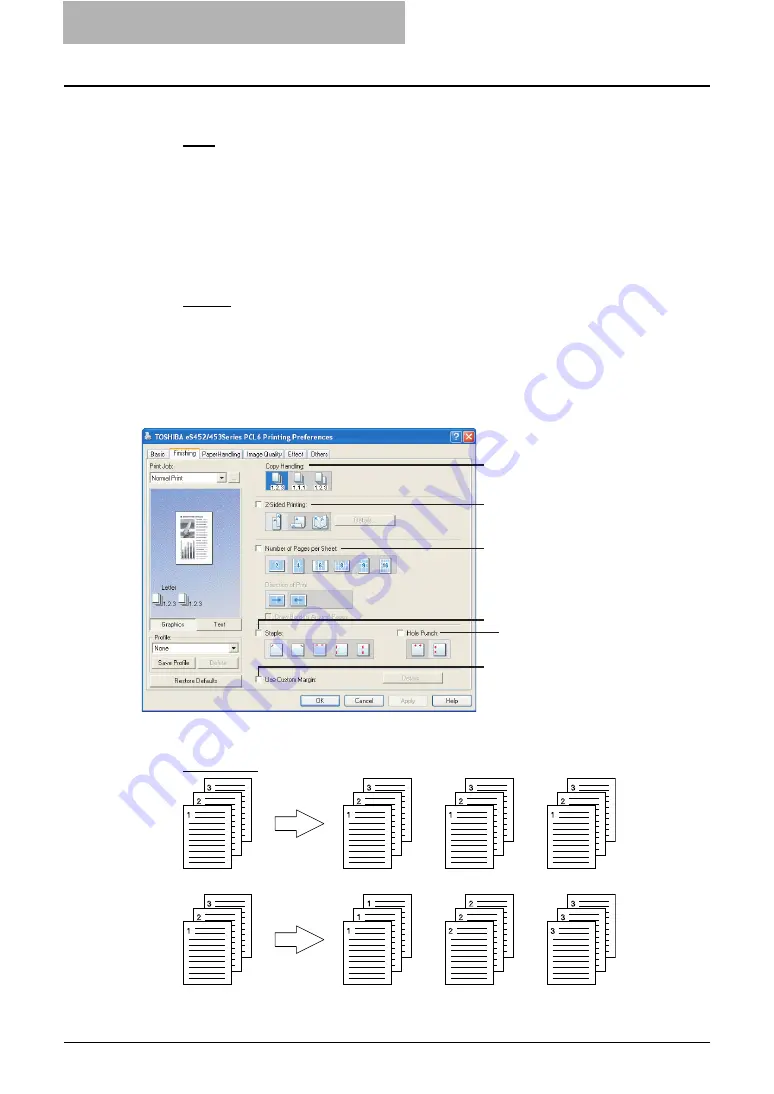
5 Printing from Windows
220 Setting Up Print Options
5) Paper Type
This sets the media type of the paper.
-
Plain
— Select this when printing on 20 lbs plain paper (64-80 g/m2 plain paper).
-
Thick1
— Select this when printing on 24-28 lbs thick paper (81-105 g/m2 thick paper).
-
Thick2
— Select this when printing on 32-90 lbs thick paper (106-163 g/m2 thick paper).
-
Thick3
— Select this when printing on 110 lbs thick paper (164-209 g/m2 thick paper).
-
Transparency
— Select this when printing on transparent sheets.
6) Number of Copies
This sets the number of printed copies. You can set any integer from 1 to 999.
7) Orientation
This sets the paper printing direction.
-
Portrait
— The document is printed in the portrait direction.
-
Landscape
— The document is printed in the landscape direction.
Finishing Tab
The Finishing tab allows you to enable sort printing, 2-sided printing, N-up printing, stapling and
punching.
1) Copy Handling
This sets how to sort the printed sheet when numerous copies are made for printing.
-
Sort Copies
— Select this for sort-printing (1, 2, 3... 1, 2, 3...).
-
Group Copies
— Select this for group-printing (1, 1, 1... 2, 2, 2... 3, 3, 3...).
1
2
3
4
5
6
Summary of Contents for e-studio202L
Page 1: ...MULTIFUNCTIONAL DIGITAL SYSTEMS Printing Guide ...
Page 2: ......
Page 10: ......
Page 14: ...12 INDEX 349 ...
Page 20: ......
Page 200: ......
Page 332: ......
Page 354: ......