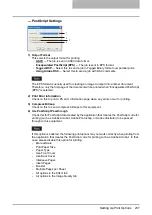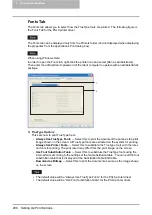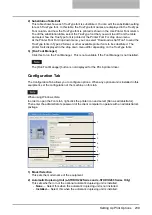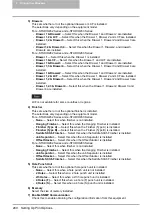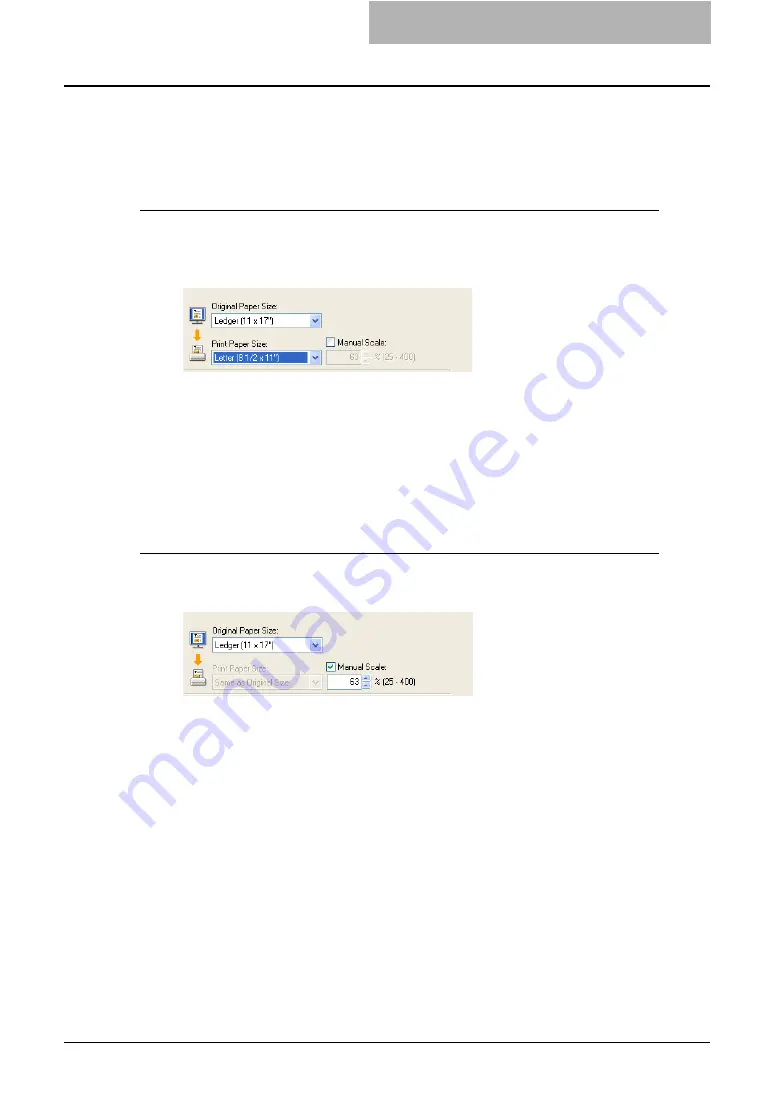
Printing with Extended Print Functionality 251
Enlarge/Reduce Printing
You can automatically enlarge or reduce a document image to fit a specified paper size, or man-
ually set the zoom ratio to enlarge or reduce the image.
Printing enlarged or reduced image to fit specified paper size
1
Display the Basic tab and select the document size on the “Original
Paper Size” drop down menu. Then select the paper size that you
want to print at the “Print Paper Size” drop down menu.
y
The document image is automatically enlarged or reduced depending on the original
paper size and print paper size.
2
Set any other print options you require and click [OK].
3
Click [OK] or [Print] to send the print job.
y
Enlarged or reduced image is printed to fit specified paper size.
Printing an enlarged or reduced image by specifying the zoom ratio
manually
1
Display the Basic tab and check the “Manual Scale” box. Then
enter the percentage of zoom ratio.
y
The zoom ratio can be set from 25% to 400% in units of 1%.
2
Set any other print options you require and click [OK].
3
Click [OK] or [Print] to send the print job.
y
Enlarged or reduced image is printed by specified zoom ratio.
Summary of Contents for e-studio202L
Page 1: ...MULTIFUNCTIONAL DIGITAL SYSTEMS Printing Guide ...
Page 2: ......
Page 10: ......
Page 14: ...12 INDEX 349 ...
Page 20: ......
Page 200: ......
Page 332: ......
Page 354: ......