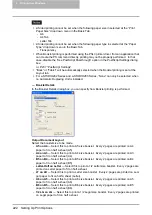Printing from Application 207
Printing from Application
This section describes how to print a document from an application.
P.207 “Considerations and Limitations”
Considerations and Limitations
y
When the User Management Setting is enabled on the equipment, the user name that is
entered to login to your computer is used for the authentication of the print job. Therefore,
your user name must be registered in the equipment. If the user name is not registered, your
print job is processed as the invalid job according to the Department Code Enforcement set-
tings.
When the Windows Domain Authentication is used for the User Management Setting, your
computer must log in the domain.
y
Some options listed in the printer driver can also be set from an application (for example, col-
lation). However, using collation in the application may cause problems. In that case, use
the driver option to perform the function, rather than setting it from the application. But
depending on the application, settings such as the orientation may need to be set in the
application, or the printer driver, or both. The application may not set up the file properly for
printing on this equipment and may also take longer to process. In order to print properly
from the application that you are using, please see the section about printing in the applica-
tion’s manual.
y
When printing with the PSL3 printer driver from Adobe Acrobat, the Fit to Paper enlargement
feature does not work if the “Use PostScript Passthrough” option is enabled in the PostScript
settings of the PSL3 printer driver. To use the Fit to Paper enlargement feature, please dis-
able the “Use PostScript Passthrough” option in the PostScript settings of the PSL3 printer
driver.
y
When printing with the PSL3 printer driver from the application that creates the PostScript
code for printing such as Adobe Acrobat, the following print options may not work correctly.
In that case, please disable the “Use PostScript Passthrough” option in the PostScript set-
tings of the PSL3 printer driver.
- Manual Scale
- Print Paper Size
- Paper Type
- Use Front Cover
- Use Back Cover
- Interleave Pages
- Insert Pages
- Booklet
- Multiple Pages per Sheet
- All options in the Effect tab
- All options in the Image Quality tab
Summary of Contents for e-studio202L
Page 1: ...MULTIFUNCTIONAL DIGITAL SYSTEMS Printing Guide ...
Page 2: ......
Page 10: ......
Page 14: ...12 INDEX 349 ...
Page 20: ......
Page 200: ......
Page 332: ......
Page 354: ......