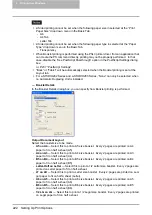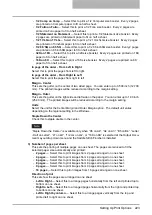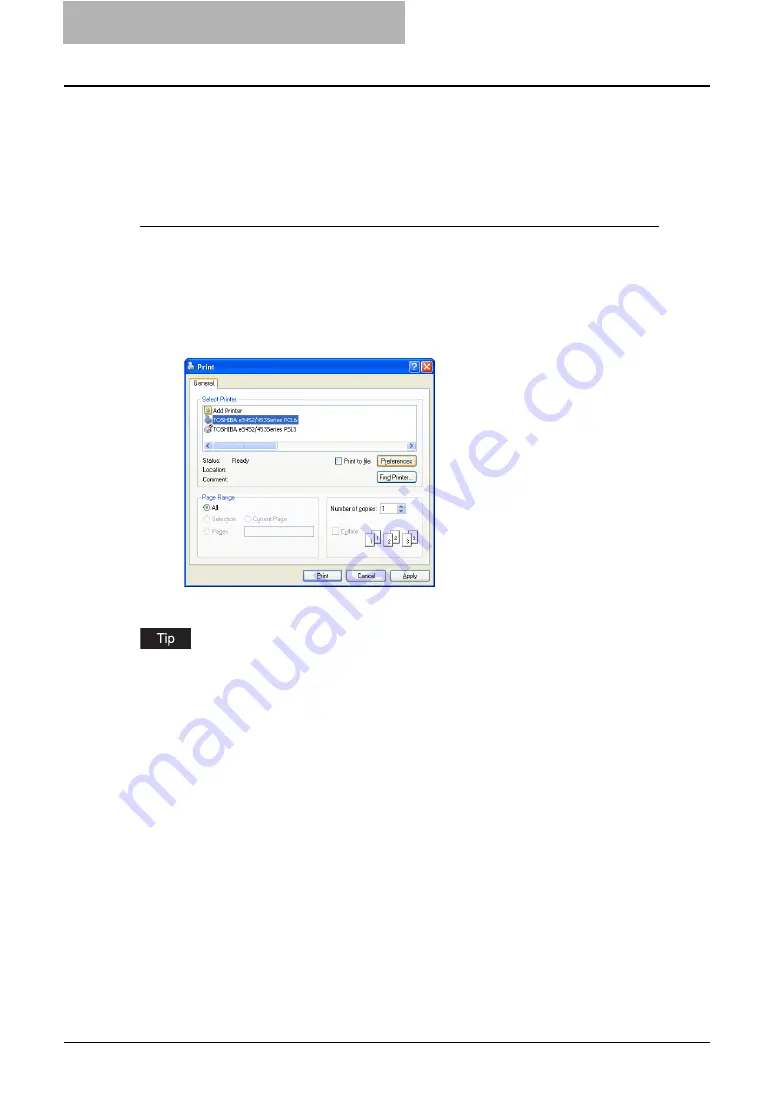
5 Printing from Windows
208 Printing from Application
How to Print
Once you have installed the printer driver and configured it properly, you can print directly from
most Windows applications. Simply choose the Print command from within your application.
You can print using the various functions by setting print options on the printer driver.
Printing from Windows applications
The following describes an example for printing from NotePad on Windows XP.
1
Open a file and select [Print] from the [File] menu of the application.
y
The Print dialog box appears.
2
Select the printer driver of the equipment to be used and Click
[Preferences].
y
The Printing Preferences dialog box appears.
The procedures for displaying the properties dialog for the printer driver may be different
depending on an application that you are using. See your application’s manual about displaying
the printer properties dialog box.
Summary of Contents for e-studio202L
Page 1: ...MULTIFUNCTIONAL DIGITAL SYSTEMS Printing Guide ...
Page 2: ......
Page 10: ......
Page 14: ...12 INDEX 349 ...
Page 20: ......
Page 200: ......
Page 332: ......
Page 354: ......