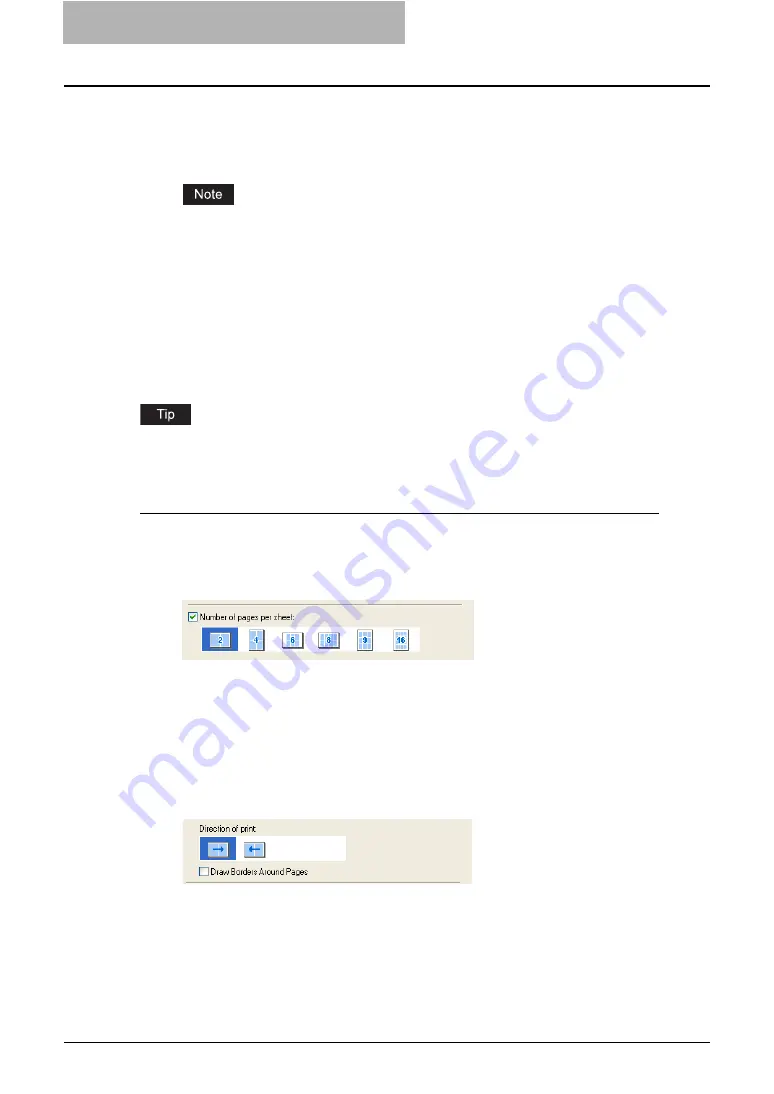
5 Printing from Windows
258 Printing with Extended Print Functionality
8
Set any other print options you require and click [OK].
9
Click [OK] or [Print] to send the print job.
y
The print job is printed as a booklet.
If a Saddle Stitch Finisher is not installed, the output will not be folded. But you can cre-
ate a booklet by folding along the center by yourself.
Printing Several Reduced Pages per Sheet
The N-up feature allows you to condense and print several pages of a document on one sheet of
paper. This feature is very useful for browsing a large number of pages for appearance or page
order.
For example, to check the navigation path of a number of web pages or review the narrative of a
slide presentation, using N-up is not only convenient but conserves paper as well.
If you are using the Image Overlay feature in combination with N-up printing, the overlay prints
once per sheet, rather than once per page.
Printing multiple pages per sheet
1
Display the Finishing tab.
2
Select how many pages you want to print on a single sheet at the
“Number of pages per sheet” drop down menu.
2 pages
— Select this to print images from 2 pages arranged on one sheet.
4 pages
— Select this to print images from 4 pages arranged on one sheet.
6 pages
— Select this to print images from 6 pages arranged on one sheet.
8 pages
— Select this to print images from 8 pages arranged on one sheet.
9 pages
— Select this to print images from 9 pages arranged on one sheet.
16 pages
— Select this to print images from 16 pages arranged on one sheet.
3
Select how the pages are arranged on one sheet in the “Direction of
print” option.
Left to Right
— Select this to arrange pages horizontally from the left and printed top to
bottom on one sheet.
Right to Left
— Select this to arranged pages horizontally from the right and printed top
to bottom on one sheet.
Left to Right by column
— Select this to arrange pages vertically from the top and
printed left to right on one sheet.
Right to Left by column
— Select this to arrange pages vertically from the top and
printed right to left on one sheet.
Summary of Contents for e-studio202L
Page 1: ...MULTIFUNCTIONAL DIGITAL SYSTEMS Printing Guide ...
Page 2: ......
Page 10: ......
Page 14: ...12 INDEX 349 ...
Page 20: ......
Page 200: ......
Page 332: ......
Page 354: ......






























