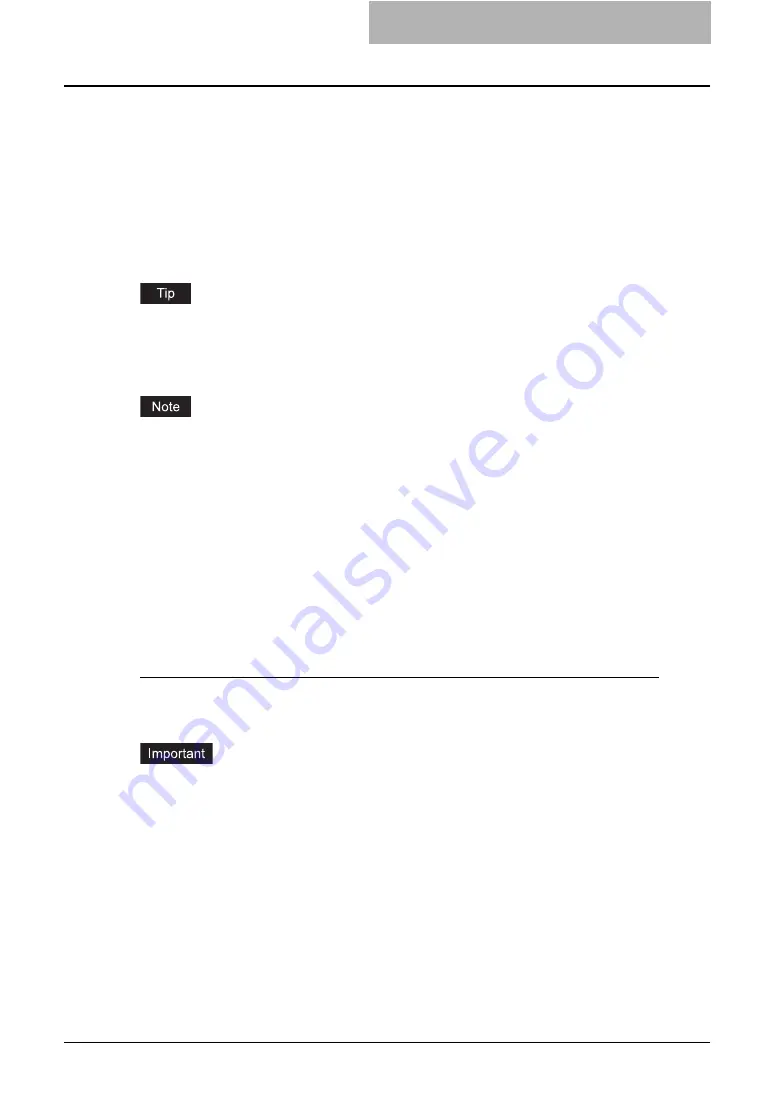
Installing Client Software for USB Printing 27
Installing Client Software for USB Printing
This section describes how to set up the printer drivers when this equipment is connected with
USB cable.
To set up the printer drivers for USB printing, you must install the printer drivers by Plug and Play
functions instead of installing the client software using the installer in the Client Utilities CD-
ROM.
When this equipment is connected to a USB port of Windows Me, Windows 2000, Windows XP,
Windows Vista or Windows Server 2003 computers, the Plug and Play Wizard automatically
starts. You can install a printer driver using this method but other client software cannot be
installed. The e-STUDIO452 Series and e-STUDIO282 Series is used in the following images.
They may be slightly different depending on your system.
The Font Manager is also available to install and manage the TrueType fonts on your computer.
To install the Font Manager, you must install it from the Font CD-ROM that comes with the
Printer Kit or Printer/Scanner Kit.
P.342 “Installing Font Manager”
USB printing is not supported in Windows NT 4.0.
Installation for USB Printing by Plug and Play
The procedure to install the printer driver for USB printing by Plug and Play differs depending on
the version of Windows used.
P.27 “Windows XP/Vista/Server 2003”
Windows XP/Vista/Server 2003
Installing the printer driver for USB printing by Plug and Play
The following describes an installation on Windows XP. The procedure is the same when Win-
dows Vista or Windows Server 2003 is used.
You must log into Windows as a user who has the “Administrators” or “Power Users” privilege.
You must log into Windows as a user who has the “Administrators” privilege when using Win-
dows XP/Vista/Server 2003.
1
Power on this equipment and your computer.
2
Connect the USB cable to this equipment and your computer.
y
The Found New Hardware Wizard dialog box appears.
Summary of Contents for e-studio202L
Page 1: ...MULTIFUNCTIONAL DIGITAL SYSTEMS Printing Guide ...
Page 2: ......
Page 10: ......
Page 14: ...12 INDEX 349 ...
Page 20: ......
Page 200: ......
Page 332: ......
Page 354: ......






























