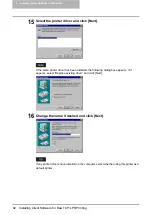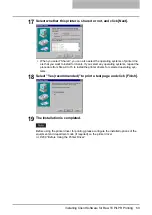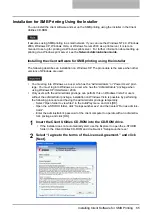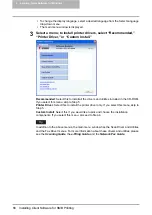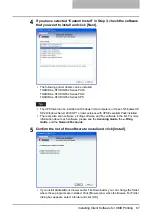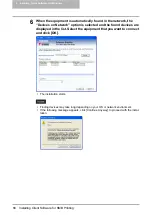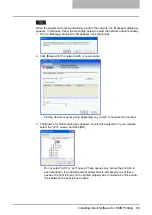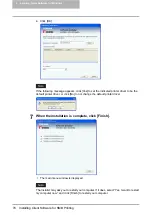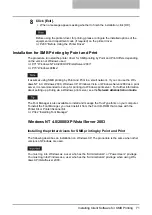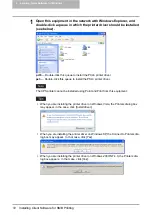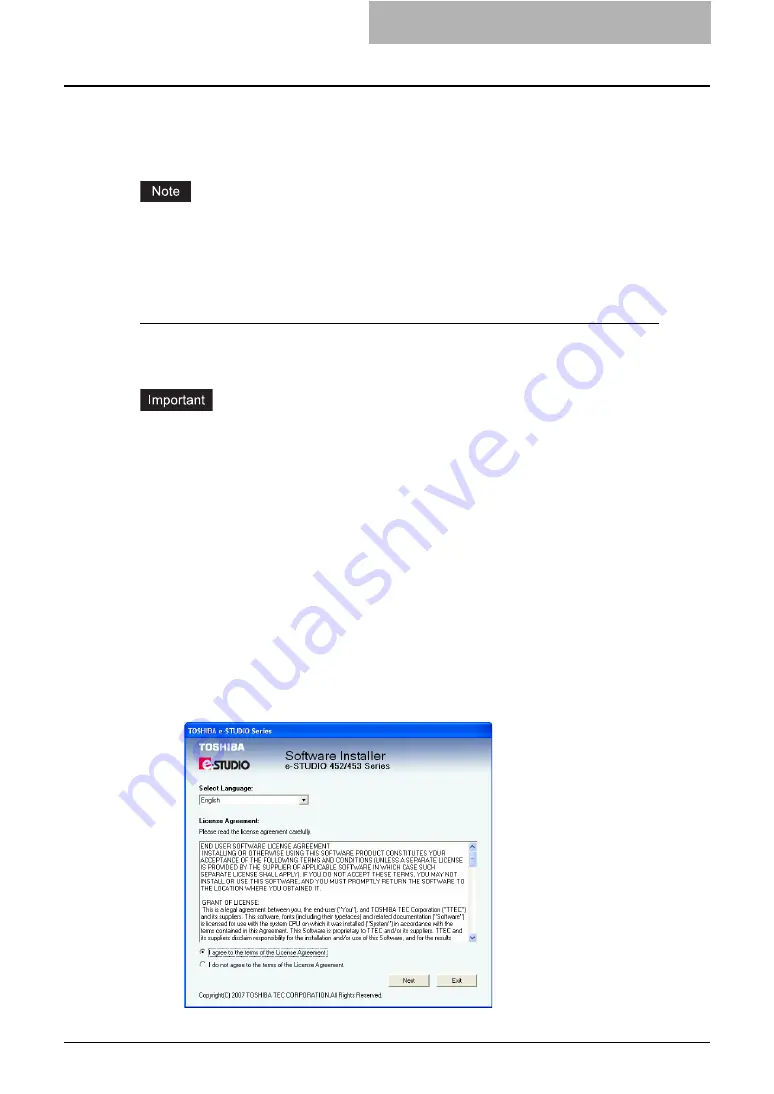
Installing Client Software for SMB Printing 65
Installation for SMB Printing Using the Installer
You can install the client software and set up the SMB printing using the installer in the Client
Utilities CD-ROM.
It assumes using SMB printing in a small network. If you can use the Windows NT 4.0, Windows
2000, Windows XP, Windows Vista, or Windows Server 2003 as a print server, it is recom-
mended to set up for printing via Windows print server. For further information about setting up
printing via a Windows print server, see the
Network Administration Guide
.
Installing the client software for SMB printing using the installer
The following describes an installation on Windows XP. The procedure is the same when other
versions of Windows are used.
y
You must log into Windows as a user who has the “Administrators” or “Power Users” privi-
lege. You must log into Windows as a user who has the “Administrators” privilege when
using Windows XP/Vista/Server 2003.
y
Only users with the administrator privilege can perform this on Windows Vista.For users
without the administrator privilege, installation on Windows Vista is possible by performing
the following procedure and having the administrator privilege temporarily.
- Select “Open folder to view files” in the AutoPlay menu and click [OK].
- Open the e-STUDIO folder, click “SetupLauncher.exe” and then select “Run as adminis-
trator”.
- Enter the administrator's password of the client computer to operate with an administra-
tor's privilege and click [OK].
1
Insert the Client Utilities CD-ROM into the CD-ROM drive.
y
If the installer does not automatically start, use the Explorer to open the e-STUDIO
folder in the Client Utilities CD-ROM and double-click “SetupLauncher.exe.”
2
Select “I agree to the terms of the License Agreement.” and click
[Next].
Summary of Contents for e-studio202L
Page 1: ...MULTIFUNCTIONAL DIGITAL SYSTEMS Printing Guide ...
Page 2: ......
Page 10: ......
Page 14: ...12 INDEX 349 ...
Page 20: ......
Page 200: ......
Page 332: ......
Page 354: ......