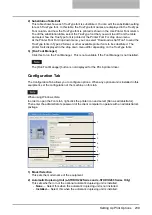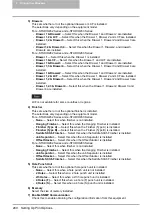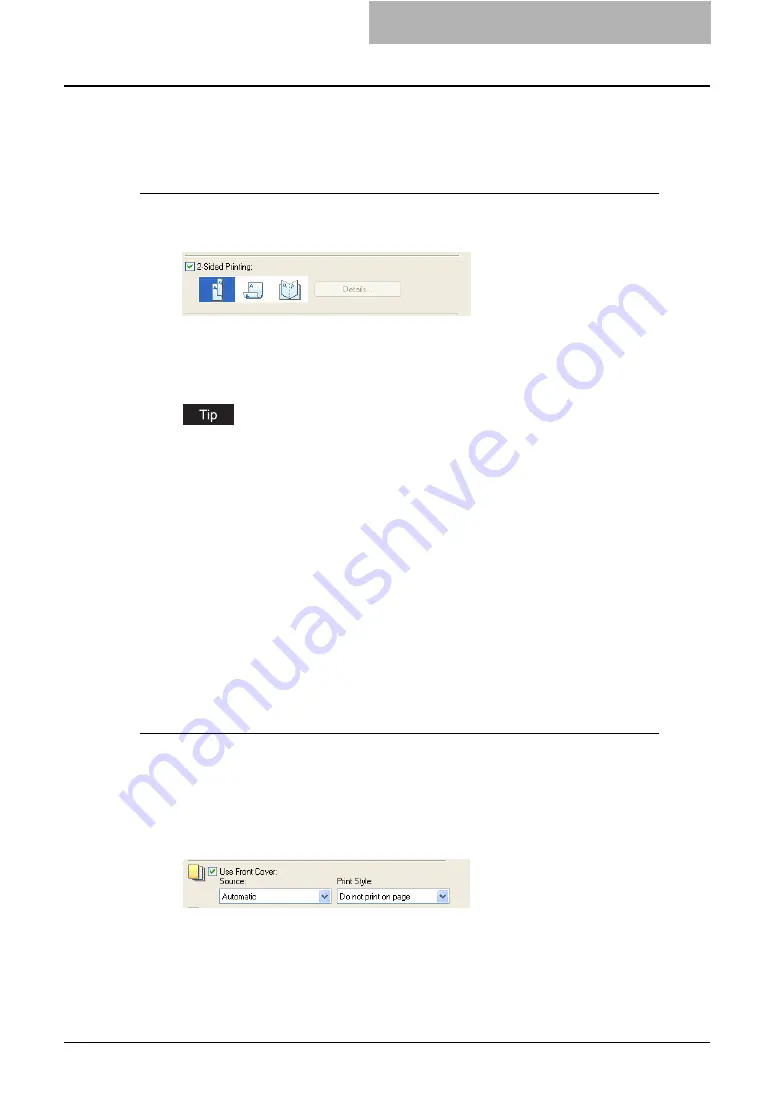
Printing with Extended Print Functionality 253
Printing on Both Sides of a Sheet
You can print on both sides of the paper.
Printing both sides of paper
1
Display the Finishing tab, check the “2-Sided Printing” check box
and select the direction to be printed.
Book
— Select this to print on both sides of the paper in a vertical direction, so the pages
can be bound and turned over right and left.
Tablet
— Select this to print on both sides of the paper in a vertical reversal motion, so
the pages can be bound and turned over up and down.
You can also set booklet printing at the “2-Sided Printing” option by selecting the “Book-
let” icon. For the instructions on how to perform booklet printing, see the following sec-
tion.
2
Set any other print options you require and click [OK].
3
Click [OK] or [Print] to send the print job.
y
The print job is printed on both sides of paper in the specified direction.
Printing or Inserting Sheets from Different Paper Sources
You can print paper for covers, back covers, or for insert between pages by feeding from differ-
ent paper sources. This is useful when you want to print or insert a color cover and color sheets
in front of every chapter in a document.
Printing or inserting a front cover and back cover
1
Display the Paper Handling tab.
2
To print or insert a front cover, check the “Use Front Cover” box
and select the drawer where the cover paper is loaded at the
“Source” drop down menu. Then select whether inserting a blank
cover or printed front cover at the “Print Style” drop down menu.
Do not print on page
— Select this to insert a blank front cover.
Print on 1 side of the page
— Select this to print the first page of the document on a
front side of a cover.
Print both sides of page
— Select this to print the first two pages of the document on
both sides of a cover.
Summary of Contents for e-studio202L
Page 1: ...MULTIFUNCTIONAL DIGITAL SYSTEMS Printing Guide ...
Page 2: ......
Page 10: ......
Page 14: ...12 INDEX 349 ...
Page 20: ......
Page 200: ......
Page 332: ......
Page 354: ......