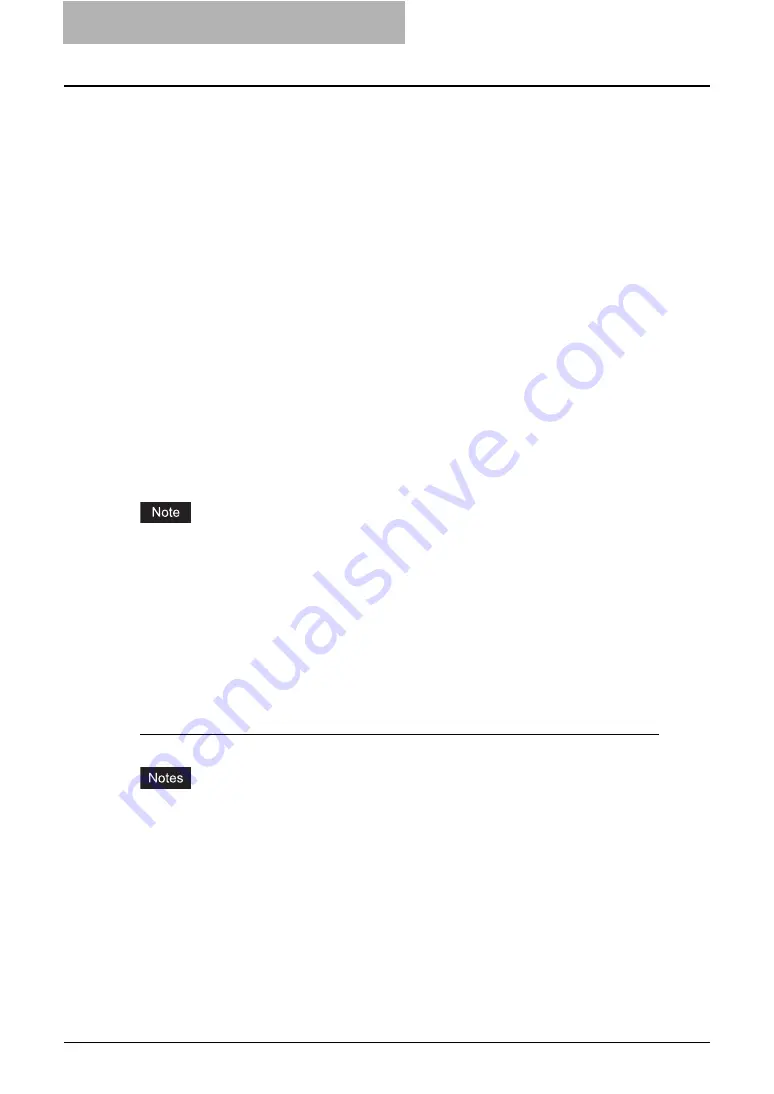
5 Printing from Windows
200 Before Using the Printer Driver
Before Using the Printer Driver
Before printing, you have to configure the following options:
y
Configuration Settings
You have to configure such options as optional drawers, finisher, and hole punch unit. The
features of these optional devices are not available unless you tell the system that the
optional devices are installed.
y
Department Code
This system can manage jobs by department code. This feature lets you manage job
counters for every department code. For example, a network administrator can check the
number of copies printed from specific department member.
If the Department Code is enabled, enter your Department Code provided by your adminis-
trator.
Configuring the Options
After you complete the installation of the printer drivers, you should configure the option settings
on the printer drivers.
There are two methods to configure the options;
y
If this equipment and your computer are not connected in the TCP/IP network, you can con-
figure the options manually.
P.200 “Configuring Options Manually”
y
If this equipment and your computer are connected in the TCP/IP network, you can configure
the options automatically obtaining the settings using SNMP communication.
P.202 “Configuring the Options Automatically”
When the printer drivers are installed using Point and Print on Windows 98/Me, you must click
[Update Now] in the [Configuration] tab before starting to use the printer.
Configuring Options Manually
In the [Configuration] tab menu, “Update Automatically” is selected by default. When this is
selected, option configuration will be updated automatically.
The following describes an instruction on Windows XP. The procedure is the same when other
versions of Windows are used.
Setting the configuration tab manually
y
You must log into Windows as a user who has the “Administrators” or “Power Users” privi-
lege when using Windows NT 4.0, Windows 2000, Windows XP, or Windows Server 2003.
y
When using Windows Vista
In order to open the Configuration tab, right-click the printer icon and select [Run as adminis-
trator]. Then enter the administrator's password of the client computer to operate with an
administrator's privilege.
Summary of Contents for e-studio202L
Page 1: ...MULTIFUNCTIONAL DIGITAL SYSTEMS Printing Guide ...
Page 2: ......
Page 10: ......
Page 14: ...12 INDEX 349 ...
Page 20: ......
Page 200: ......
Page 332: ......
Page 354: ......
















































