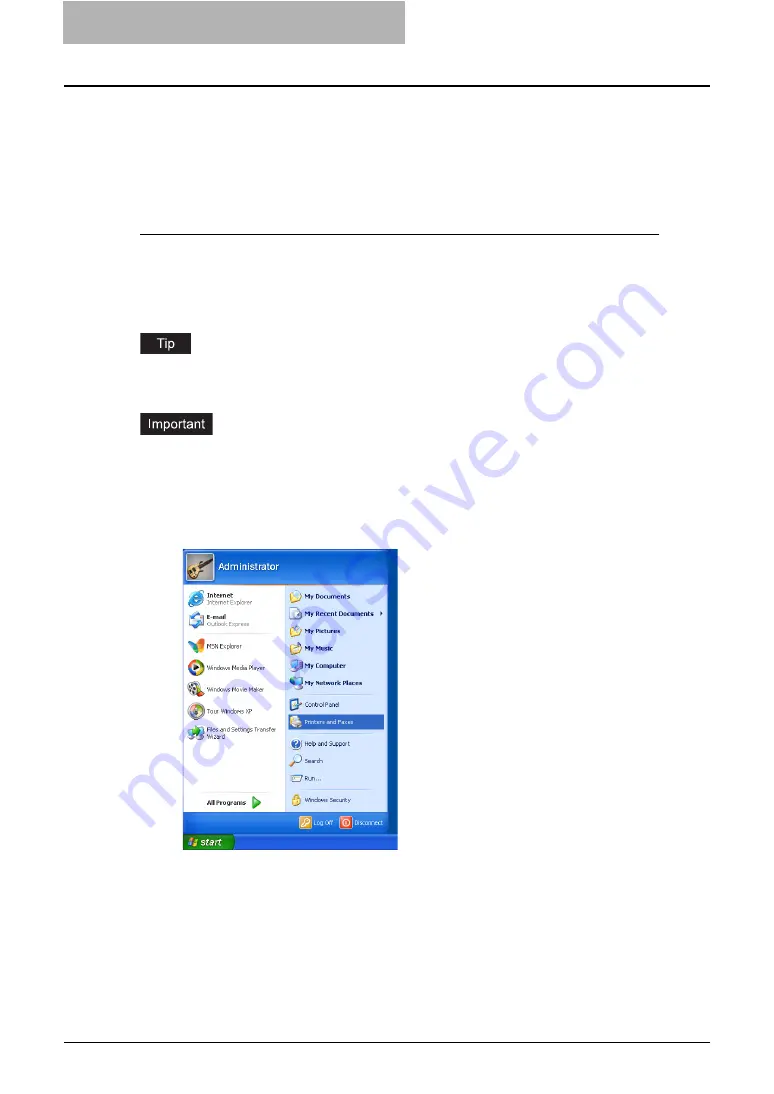
2 Installing Client Software for Windows
42 Installing Client Software for Raw TCP/LPR Printing
9
Continue to configure the Raw TCP or LPR port.
The procedure to configure the Raw TCP or LPR port differs depending on the version of
Windows used.
P.42 “Configuring the Raw TCP/LPR port for Windows 2000/XP/Vista/Server 2003”
P.47 “Configuring the LPR port for Windows NT 4.0”
Configuring the Raw TCP/LPR port for Windows 2000/XP/Vista/Server 2003
After you install the client software using the installer in the Client Utilities CD-ROM, create the
Raw TCP or LPR port.
The following describes an installation on Windows XP. The procedure is the same when Win-
dows 2000, Windows Vista, or Windows Server 2003 is used.
For instructions on how to install the client software, see the following section.
P.37 “Installing the client software for Raw TCP/LPR printing using the installer”
You must log into Windows as a user who has the “Administrators” or “Power Users” privilege.
You must log into Windows as a user who has the “Administrators” privilege when using Win-
dows XP/Vista/Server 2003.
1
After installing the client software, click [Start] and click [Printers
and Faxes] to open the Printers and Faxes folder.
y
If you are using the Windows 2000, click [Start], select [Settings], and click [Printers]
to open the Printers folder.
y
If you are using the Windows Vista, click [Start], select [Control Panel], and click
[Printer] under [Hardware and Sound] to open the Printers folder.
Summary of Contents for e-studio202L
Page 1: ...MULTIFUNCTIONAL DIGITAL SYSTEMS Printing Guide ...
Page 2: ......
Page 10: ......
Page 14: ...12 INDEX 349 ...
Page 20: ......
Page 200: ......
Page 332: ......
Page 354: ......






























