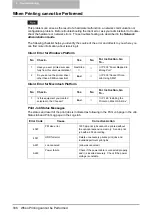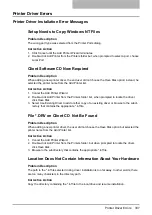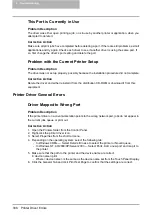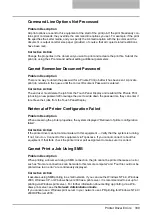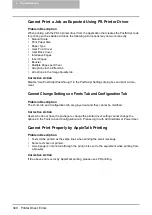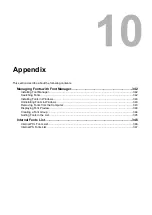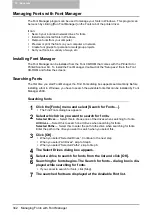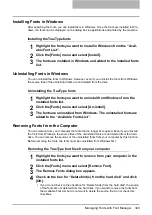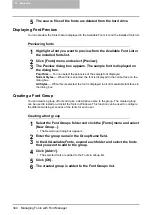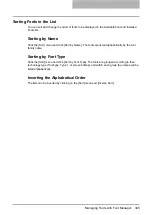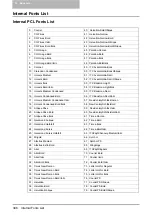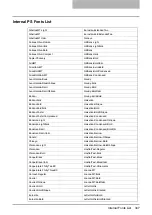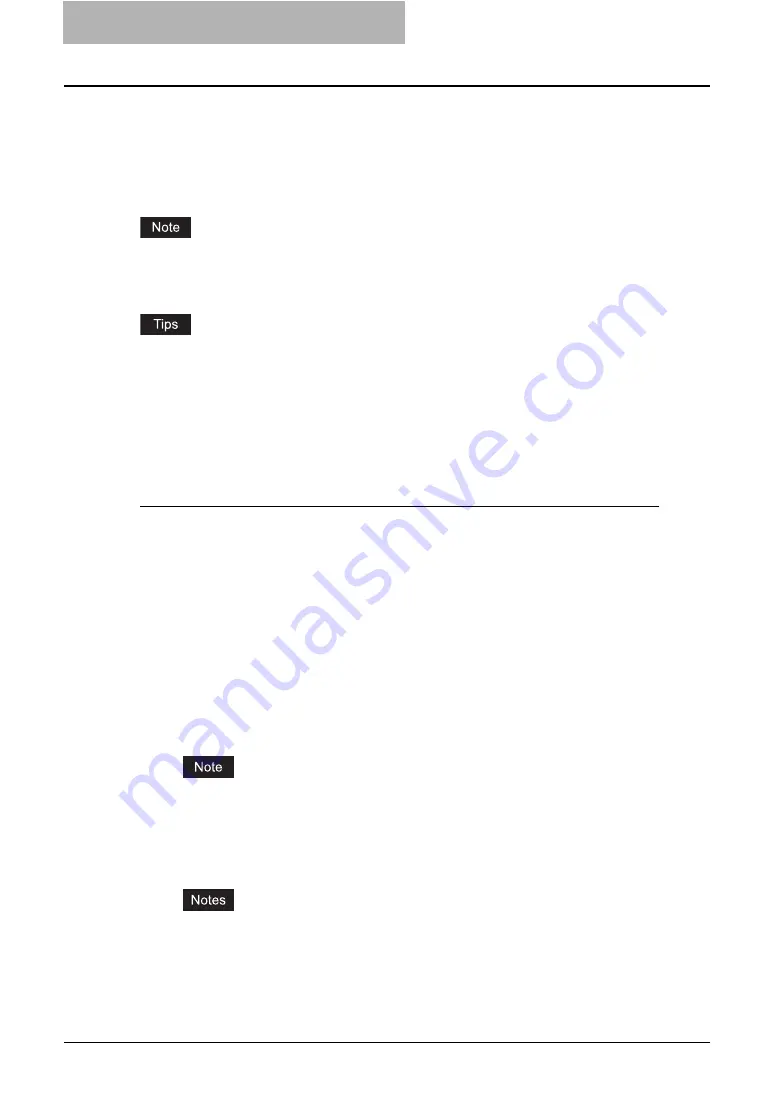
8 Other Printing Methods
332 FTP Printing
FTP Printing
FTP printing is available when the FTP print service is enabled on this equipment.
You can print a document by sending the print file to this equipment using the FTP. This equip-
ment can accept following files for printing:
y
PCL file
y
PS file
y
Text file
When the User Management Setting is enabled on the equipment, the print jobs that are sent by
FTP printing are processed as invalid jobs according to the Department Code Enforcement set-
ting.
y
In Windows, you can create the PCL file and PS file using the printer driver. To create the
PCL file or PS file, change the printer port of the printer driver to “FILE:” port and print a doc-
ument using the printer driver. For more information about printing to a file, refer to the Win-
dows documentation.
y
In Macintosh, you can create the PS file using the printer driver. To create the PS file, select
“File” at the “Destination” drop down menu in the Print dialog box to print. For more informa-
tion about printing to a file, refer to the Macintosh documentation.
Printing a file using the FTP command
The procedure below describes the example of printing using the FTP command with the MS-
DOS Prompt.
1
Launch the MS-DOS Prompt.
2
Change the current directory to where the print file is located.
3
Type following command and press the [Enter] key:
ftp <IP Address>
y
In the <IP Address> section, enter the IP address of this equipment.
4
If it prompts you to enter the user name, enter the FTP Print User
Name and press the [Enter] key.
It prompts you to enter the user name if the FTP Print User Name is assigned by an
administrator. Ask your administrator for the FTP Print User Name.
5
If it prompts you to enter the password, enter the FTP Print Pass-
word and press the [Enter] key.
y
It prompts you to enter the password if the FTP Print User Name is assigned by an
administrator. Ask your administrator for the FTP Print Password.
y
If the FTP Print User Name has been assigned but the FTP Print Password blank, do
not enter when it prompts you to enter the password and press the [Enter] key.
Summary of Contents for e-studio202L
Page 1: ...MULTIFUNCTIONAL DIGITAL SYSTEMS Printing Guide ...
Page 2: ......
Page 10: ......
Page 14: ...12 INDEX 349 ...
Page 20: ......
Page 200: ......
Page 332: ......
Page 354: ......