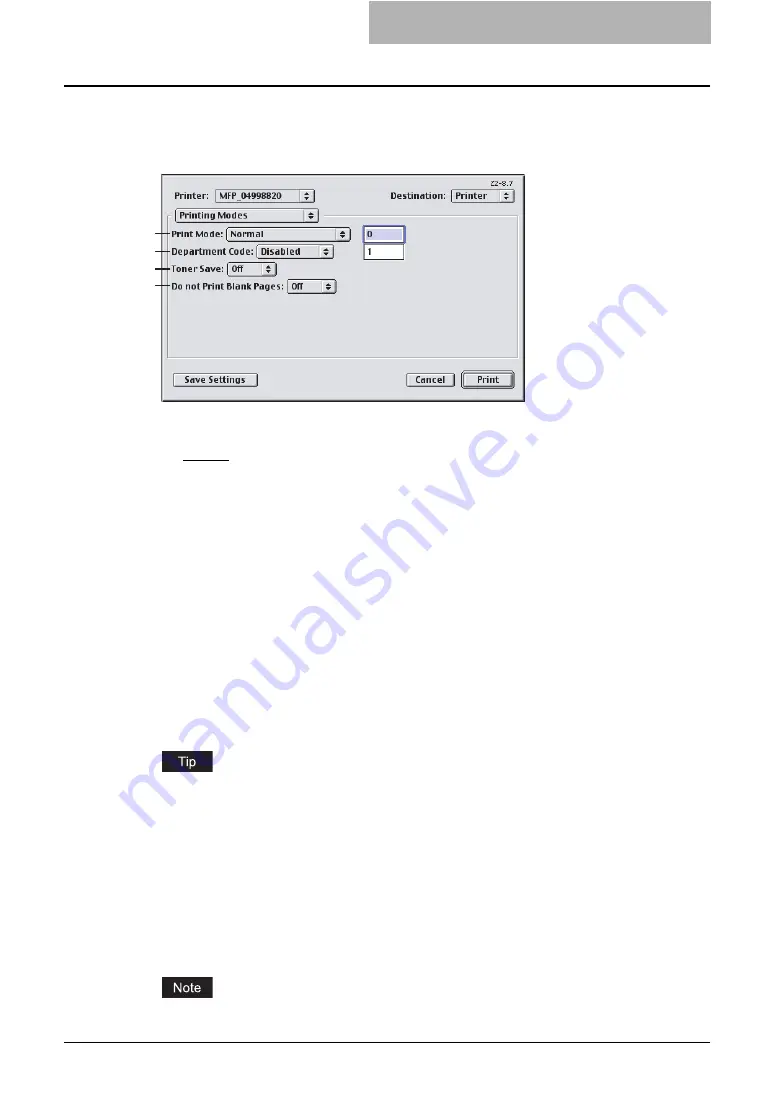
Printing from Application on Mac OS 8.6 to 9.x 309
Printing Modes
In the Printing Mode menu, you can set the way this equipment handles the print job. This menu
allows you to enable various system features such as Private Print and Proof Print.
1) Print Job
This sets the type of print job.
-
Normal
— Select this to print a job normally.
-
Proof
— Select this to print the first copy of a multi-copy job then await your approval
before printing the remaining copies. The print job sent as a proof job is saved in the
proof job list on this equipment, and the remaining copies are not printed until you acti-
vate printing from the Touch Panel Display of this equipment. This option allows you to
check the output before printing additional copies and thereby reduce paper waste.
-
Private - Password
— Select this to print a private job. When this is selected, enter 5-
digit Password in the field. The print job is saved in the private job queue on this equip-
ment, and not printed until you activate printing from the Touch Panel Display of this
equipment. This option is useful when you want to print a confidential document secured
using a password. The user has to enter the password to print the private job when acti-
vating printing from the Touch Panel Display. It is recommended to specify the password
when you select to print a private job. If you do not specify the password, the private job
uses default password “00000”.
2) Department Code
Enter a user’s department code when this equipment is managed with department codes.
Please ask your administrator for your department code.
How the equipment performs printing for an invalid department code print job, which no
department code or invalid department code is specified, varies depending on the Depart-
ment Code Enforcement setting that can be set from TopAccess Administrator mode. When
the Department Code Enforcement is set to “ON”, the invalid department code print job will
be stored in the invalid department code print job list without printing. When the Department
Code Enforcement is set to “Print”, the invalid department code print job will be printed.
When the Department Code Enforcement is set to “Delete”, the invalid department code print
job will be deleted without printing.
3) Toner Save`
Select this to print in the toner save mode.
When the toner save mode is enabled, printing may become light.
1
2
3
4
Summary of Contents for e-studio202L
Page 1: ...MULTIFUNCTIONAL DIGITAL SYSTEMS Printing Guide ...
Page 2: ......
Page 10: ......
Page 14: ...12 INDEX 349 ...
Page 20: ......
Page 200: ......
Page 332: ......
Page 354: ......






























