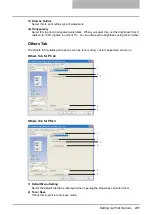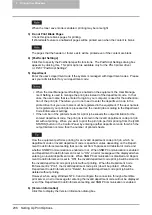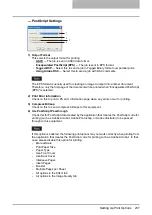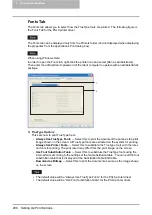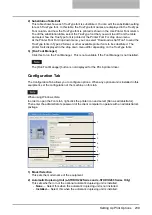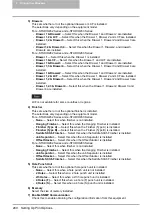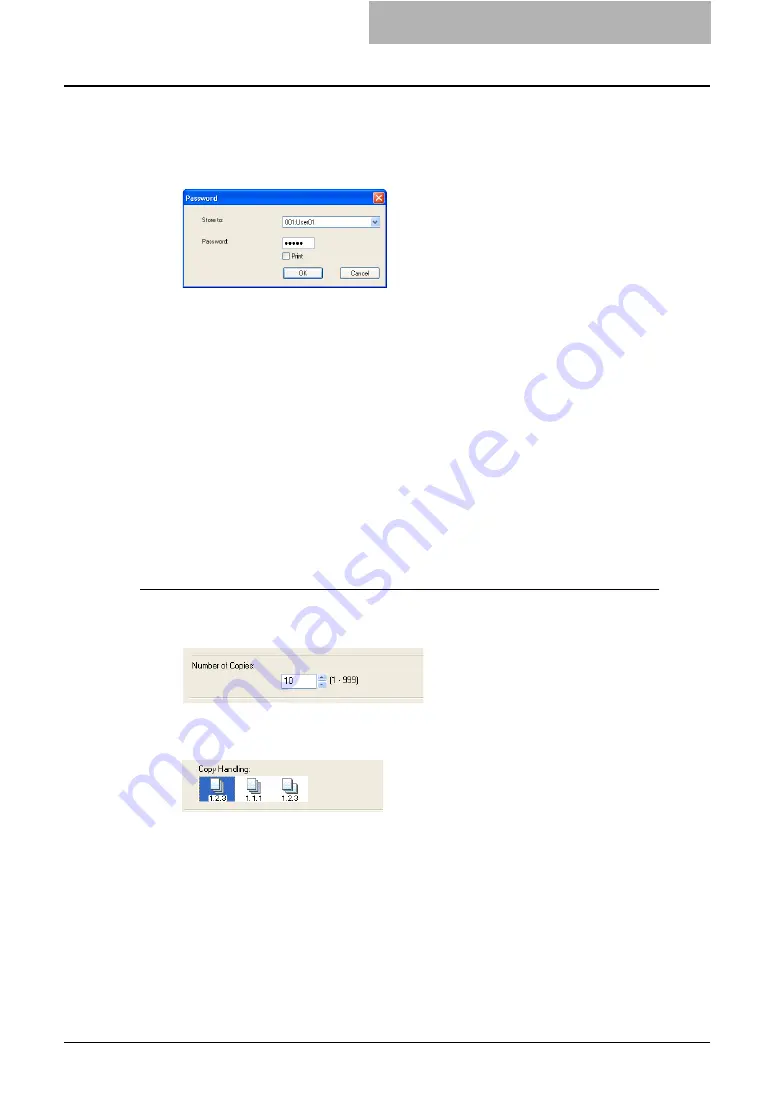
Printing with Extended Print Functionality 249
3
Click [OK] or [Print] to send the print job.
y
The print job is saved to a specified user box.
4
Select a user box to save a print job and enter the 5-digit password
for the user box in the “Password” field if required.
5
If you print a job as well as saving to a box, check the “Print” box.
6
Click [OK].
Printing with Various Layout and Finishing Options
Printer drivers allows you to create a print job with layout options to make your document more
essential. Also you can enable finishing options that determine how the jobs are output, such as
stapling and hole punching, sorting, and creating a booklet.
Sort Printing
You can select how multiple copies of a document to be output, such as separately for each
copy, grouping each page, and alternating the paper direction for each copies.
Output each copy separately
1
Display the Basic tab and enter the number of copies to be printed
at the “Number of Copies” field.
2
Display the Finishing tab and select “Sort Copies” icon at “Copy
Handling”.
3
Set any other print options you require and click [OK].
4
Click [OK] or [Print] to send the print job.
y
The print job is output separately for each copy.
Summary of Contents for e-studio202L
Page 1: ...MULTIFUNCTIONAL DIGITAL SYSTEMS Printing Guide ...
Page 2: ......
Page 10: ......
Page 14: ...12 INDEX 349 ...
Page 20: ......
Page 200: ......
Page 332: ......
Page 354: ......