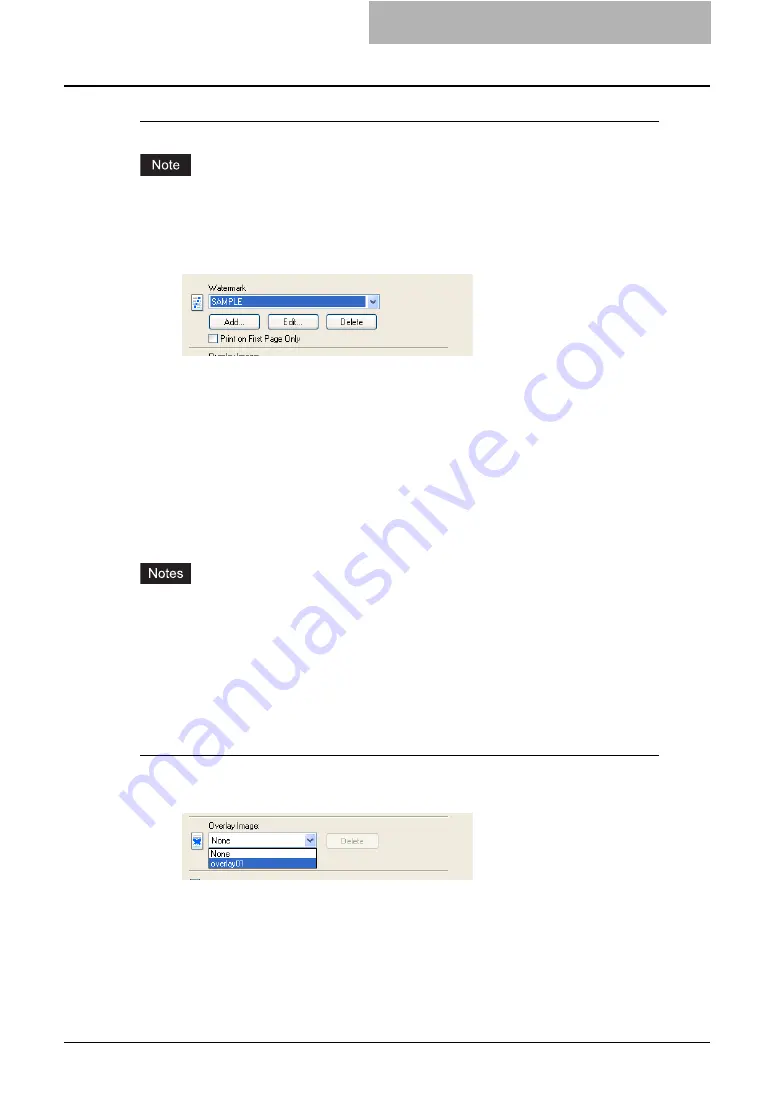
Printing with Extended Print Functionality 261
Deleting a watermark
You can delete the default watermarks. However, they cannot be restored by clicking the
[Restore Defaults] button.
1
Select a watermark that you want to delete at the “Watermark” drop
down menu.
2
Click [Delete].
Printing with an Overlay File
Using image overlays ensures that widely-used images are readily available and consistently
reproduced. Image overlays are independent documents that are merged into other documents
during printing and thereby increase the time required to print a job. To superimpose text on
your document, it may be faster to use watermarks.
To print with an overlay file, you should create an overlay file first.
P.247 “Creating An Overlay File”
y
If you use Image Overlays in combination with the N-up feature, the image overlay is printed
once per sheet, not once per page.
y
Both the overlay file and the documents on which you superimpose the overlay image must
be created at the same size, and orientation.
y
When printing with Overlay Image using the PSL3 printer driver from an application that can
create the PS command directly, the overlay image will not be printed. In that case, disable
the “Use PostScript Passthrough” option in the PostScript Settings dialog box.
Printing an overlay image on a print job
1
Display the Effect tab and select the overlay image name to be used
in the “Overlay Image” drop down menu.
2
Set any other print options you require and click [OK].
3
Click [OK] or [Print] to send the print job.
y
The print job is printed with the overlay image.
Summary of Contents for e-studio202L
Page 1: ...MULTIFUNCTIONAL DIGITAL SYSTEMS Printing Guide ...
Page 2: ......
Page 10: ......
Page 14: ...12 INDEX 349 ...
Page 20: ......
Page 200: ......
Page 332: ......
Page 354: ......






























