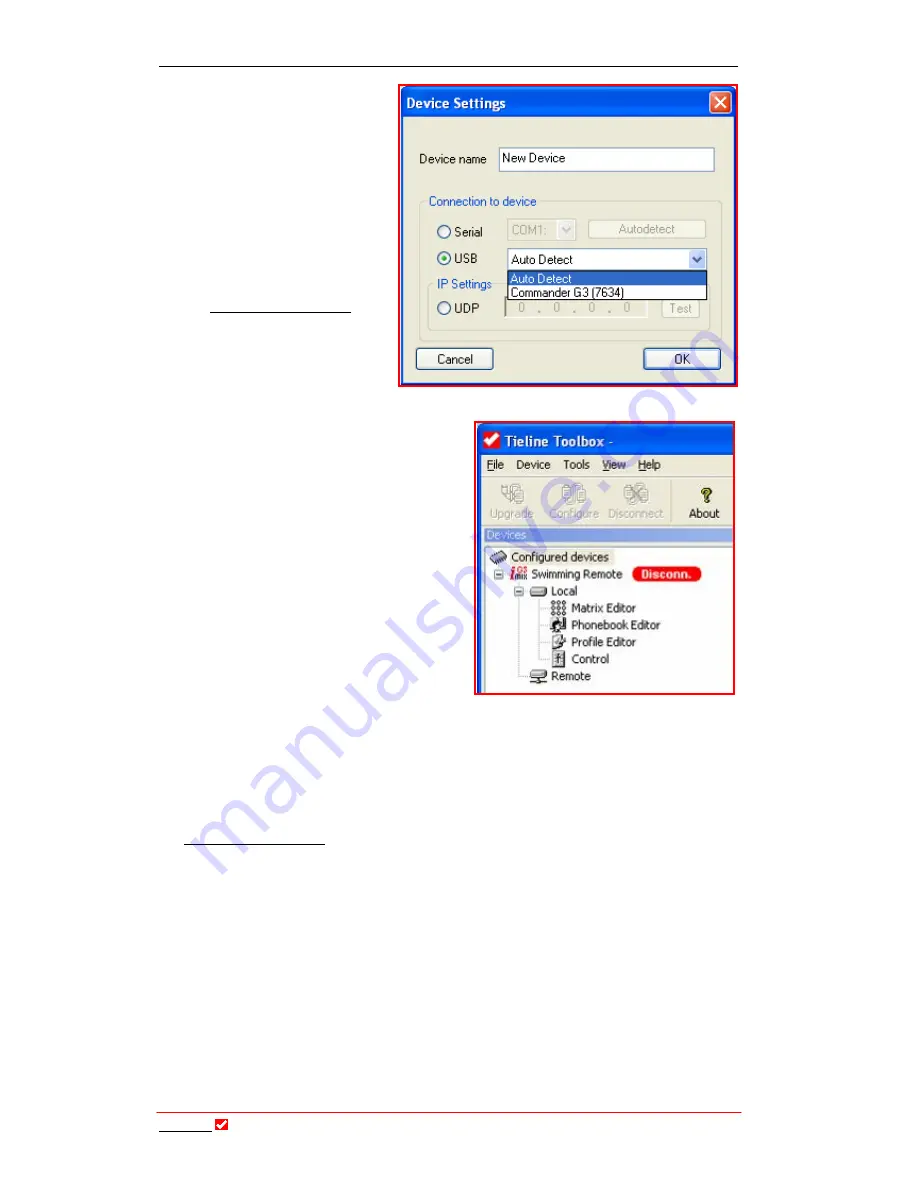
Section 20:
Tool
Box
Operation
T
ieline
T E C H N O L O G Y
Page 162
7.
Please note that if you
are connecting via a USB
connection you will also
need to ensure the
correct drivers for USB
connection are installed
on your PC. If you do not
have these drivers please
contact us at
8.
Press
OK
and your device will be
added to the
Configured devices
root menu as shown. Once you have
added your codec to this list, it
becomes a local codec. Various
codec function menus can be
accessed by clicking on the options
for the
Matrix Editor
,
Profile Editor
,
Phonebook Edito
r and
Control
menu. The remote codec’s function
menus can also be accessed by
clicking on
Remote
in this menu
screen once you are connected to it.
20.5.
Connecting ToolBox via USB
If you are connecting via a USB port to the codec you will need to ensure you
have installed the appropriate USB software drivers to connect successfully. (If
you don’t have the appropriate USB drivers please contact us at
[email protected] ). Please follow these steps to successfully install the drivers:
1.
Before you begin, ensure that you have the appropriate USB drivers
saved in a file on your PC.
2.
If you are using software such as Windows
®
XP on your PC, connect
the USB cable to your PC before you power it up.
3.
When the computer powers up the “New Hardware Wizard” should
recognize the codec is connected and ask you to either install driver
software automatically or from a specific location. Choose to “install
from a list or specific location”.
4.
Next choose “Search for the best driver in these locations” and check
the box for “Include this location in the search”. Click “Browse” and
then go to the file in which you have saved the driver software on your
PC.
















































