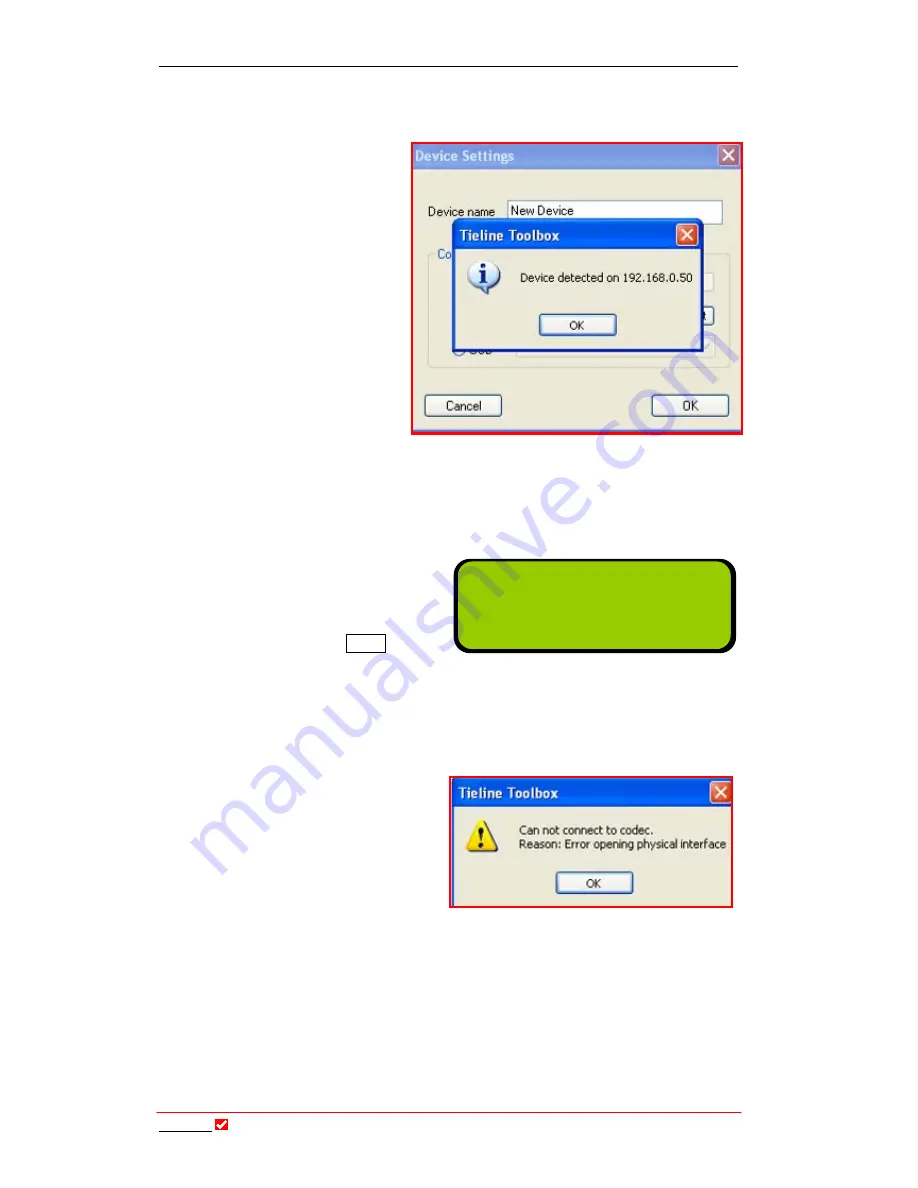
Section 20:
Tool
Box
Operation
T
ieline
T E C H N O L O G Y
Page 166
20.7.3.
Testing ToolBox IP Connections
Once the IP and Subnet
Mask addresses have been
either automatically
detected, or manually
inserted, press the
Test
button in
Tool
Box
to
ensure that the connection
has been detected. If there
is a problem detecting it,
recheck that you have the
correct numbers in the IP
address and Subnet Mask
sections in both the PC and
the codec.
If you are still having
problems connecting, please see your resident IT professional for more
information.
20.8.
Serial Port Connections: Configuration at the Codec Itself
If you are using the serial port to
connect with, it is also necessary to
configure the codec serial port itself.
Once you have initially powered up
the codec, select the
Menu
option
from the startup
LCD
screen as
shown. This is done by pressing
SOFTKEY 4
.
Then use the
MENU SELECTOR (MS)
to scroll to and select [Configuration] >
[Advanced Menu] > [Serial Port Mode] > [Tietool (Toolbox)].
Your
Tool
Box
software and your
codec will now be configured to
‘talk’ to each other. If this message
appears on your PC when you are
trying to connect your codec to
Tool
Box
software, you have not
configured your codec correctly and
you will need to check that you have selected the appropriate connection type i.e.
Serial, LAN or USB. It could also be a good idea to check that the cables are
connected and seated properly.
ManDflt MonoPgm
[IP1> Enter# ]
IP2> Enter#
Aud Profile Wiz Menu






























