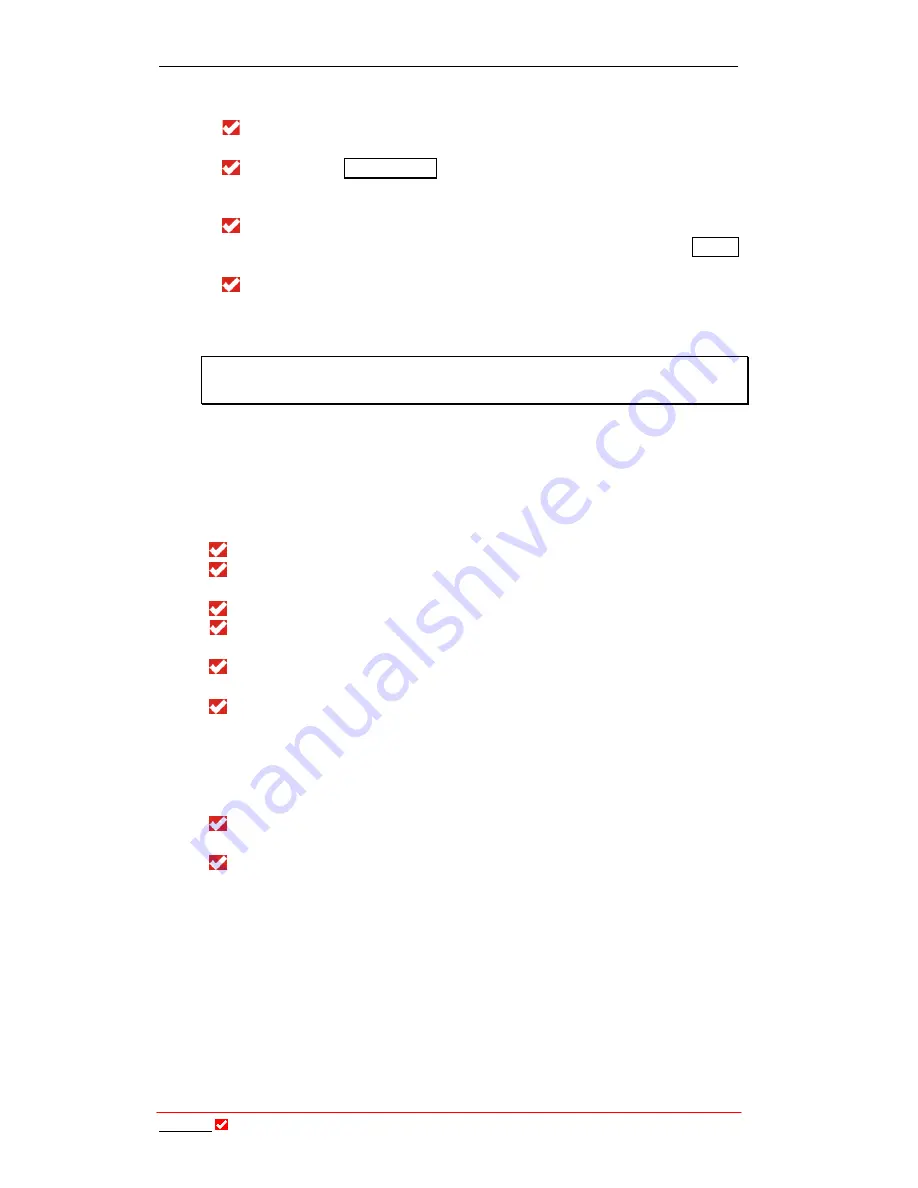
Section 20:
Tool
Box
Operation
T
ieline
T E C H N O L O G Y
Page 165
suggest using the following number as shown above for your codec
192.168.0.1);
Once it is set correctly, press
SOFTKEY 4
or the
MS
to set the
number into the codec;
Then select
Subnet Mask
in the same menu by scrolling with the
MS
.
We suggest you input the following number in this section
255.255.255.0;
Once you have set the Subnet Mask number into the codec in the
same manner as the IP Address, scroll to the bottom of the
IP Cfg
menu and press
SOFTKEY 3 OK
to confirm the new details.
Your codec is now configured. You must now set up your PC to
enable it to communicate with the codec.
Important Note:
If you manually insert your addresses into the codec, you
will need to reboot it to store the settings.
20.7.2.
Adding an IP Address Manually into your PC
The following information relates to connecting with a PC using Windows
®
XP.
First connect a cable from your PC to the
LAN
port on your codec;
Then click on the ‘Start’ menu on your computer and select the
‘Control Panel’;
Then select ‘Network Connections’;
Next select your codec ‘LAN connection’ by right-clicking on it and
selecting ‘Properties’;
Then select ‘Internet Protocol (TCP/IP)’ by clicking on it once with your
mouse and then click on ‘Properties’;
Next select ‘Use the following IP address’ from the menu and in the
relevant section input the IP address for your computer (This number
needs to be unique if you are on a network and there is no DHCP
server. We suggest using the following number, which is one number on
from the IP address inserted into the codec previously. This number is
192.168.0.2);
Then in the ‘Subnet Mask’ section input the same address that you have
put into your codec, 255.255.255.0;
Then click on
OK
to save the changes and now both your PC and your
codec should be configured to communicate with each other.






























