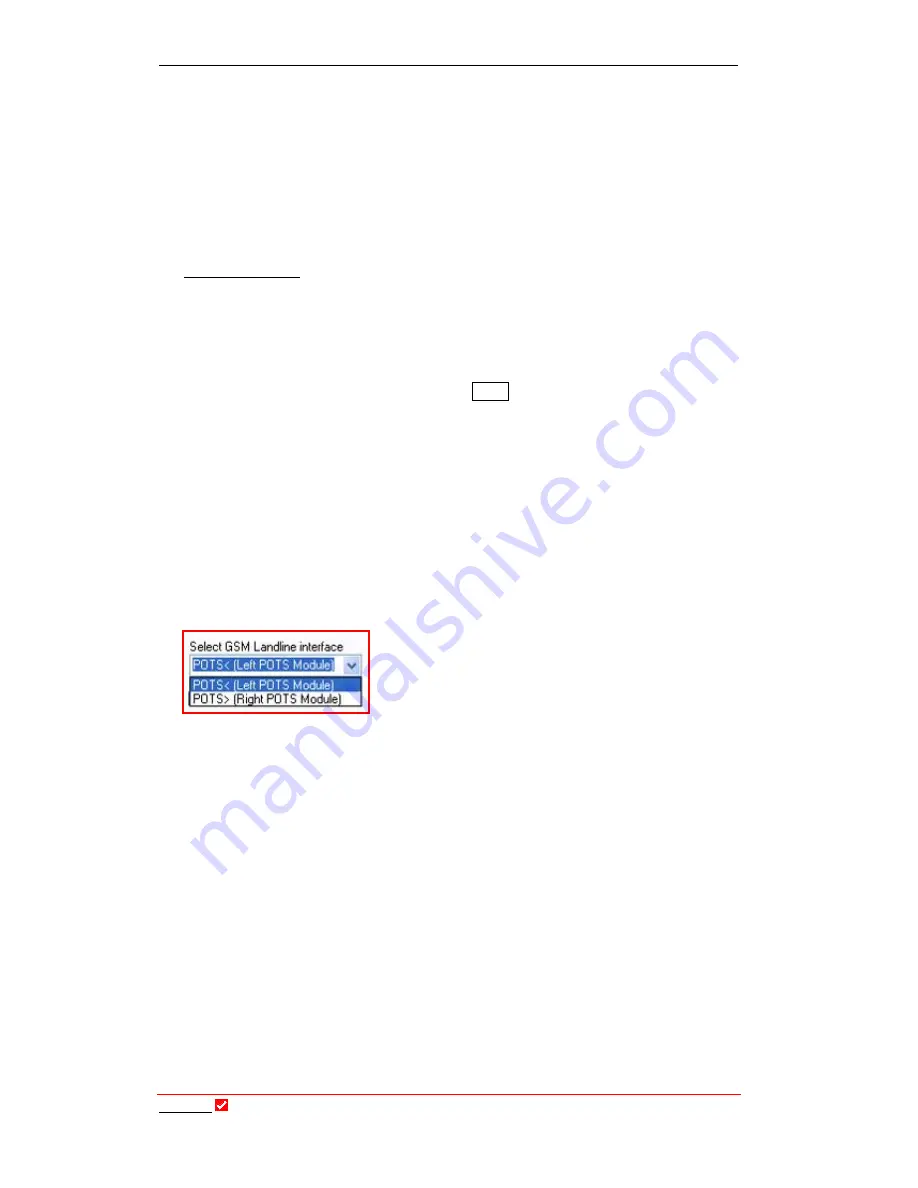
Section 25: GSM LL/GSM/USB-3G Tab
T
ieline
Page 247
T E C H N O L O G Y
wizard. If you are not using
Tool
Box
software to configure your connection, use
the wizard via
SOFTKEY 3
.
Only one GSM module can be used in a
COMMANDER
G
3
. If you wish to use
two GSM connections you will also need to use the
RS 232
connection on the
rear of the codec and connect a GSM-compatible cell-phone such as the
Nokia
®
6310 and 6310i.
i
-
Mix
G
3
codecs only have one module slot available.
If you are connecting via the
RS 232
port on the rear of the codec, or if you need
to configure for either CSD, HSCSD or GSM landline modes, please see the
GSM Operation section of this reference manual for relevant configuration
information.
26.2.
3G Connections
When you insert a 3G module (or a USB module with a 3G cell-phone attached)
into your
G
3
codec you will notice that a
3GIP
connection will appear in the list
of available connections on the connection
LCD
screen. Relevant 3G menu
elements are also displayed in the codec configuration wizard. If you are not
using
Tool
Box
software to configure your connection, use the wizard via
SOFTKEY 3
.
Please see the “IP & 3GIP Streaming Reference Manual” for more information
relating to programming and dialing 3GIP and IP connections and for the latest
Tool
Box
software changes for 3GIP connections.
26.3.
Select GSM Landline Interface
This drop-down menu allows the user to select
between two possible connections and in turn
configure both connections. To select the POTS
connection you want to configure, simply click on
the right-hand arrow, highlight the desired
connection and click on it to select it. Once you have selected the module you
can then view and amend the following settings as required.
Please note: Depending on the codec you are using, this menu will display slightly
differently. The preceding image shows a
COMMANDER
G
3
codec with two
POTS modules installed. An
i
-
Mix
G
3
codec will display the on-board POTS
connection and a right-hand POTS module if this is installed.
26.4.
Operating Mode
This setting is the same setting as the one in the
POTS
tab. If a selection is made
in either menu it will change in both menus. There are three operation modes
that include the following selections.






























